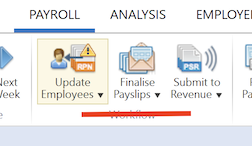Finalising Payslips & Submitting PSR
TPM BrightPay
Finalising Payslip |
|
|
In TPM you have 2 options for finalising payslips:
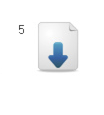 |
In BrightPay you click on the Finalise Payslips in the Payroll Tab > ensure all employees are ticked and then select OK For more information click here
|
Submitting PSR's |
|
|
In TPM once the payslips are finalised there will be a "1" indicated on Process Icon Number 6 Once you click on this you will have the option to prepare and submit the PSR's to ROS
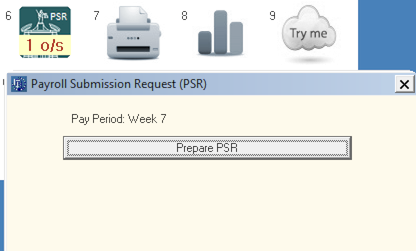 |
In BrightPay once Payslips are finalised there will be a yellow triangle highlighted over the "Submit to Revenue" option in the Payroll Tab Click on Submit to Revenue and you will see the option to Send PSR's to Revenue: For further information click here
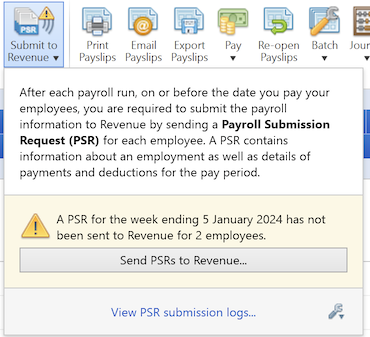 |
Correcting PSR's
|
|
|
In TPM you click on the Correction Tab and select the relevant option:
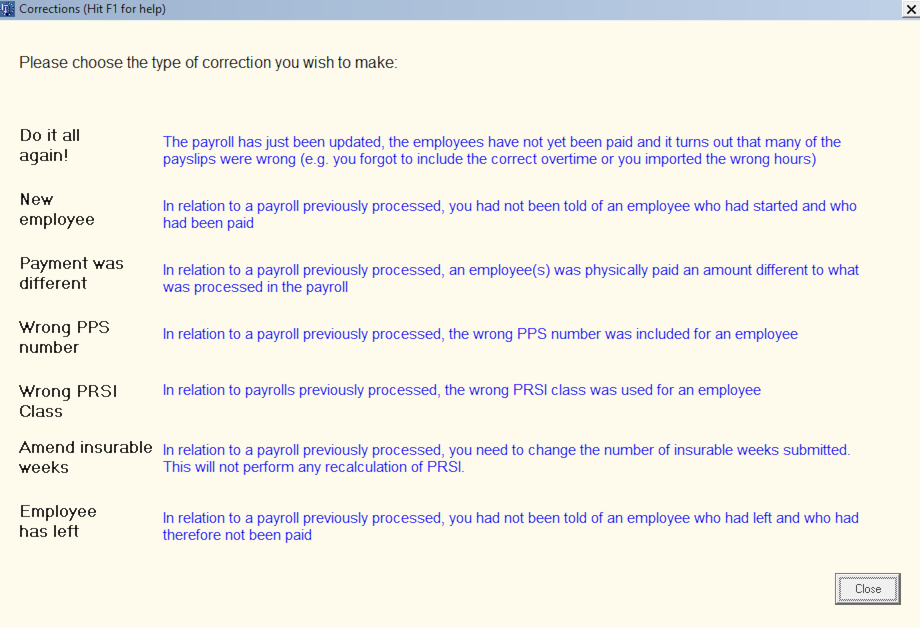 |
In BrightPay you click on the option "Re-Open Payslips" in the Payroll Tab You will be presented with a list of finalised employees that you can select from to re-open, this will then allow you to correct their pay > re-finalise the payslips and instruct you to submit a Correction to ROS Please see here for more in-depth instructions
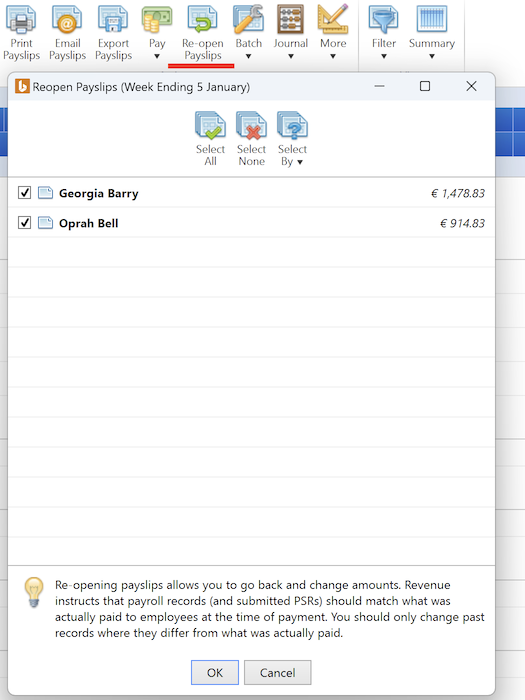 |
|
|
Need help? Support is available at 01 8352074 or [email protected].