Payment
To access this utility, go to Employees > Select Employee from listing > Payment. Complete the Payment section as follows:
When is Employee Paid?
Select whether the employee is paid weekly, fortnightly, 4-weekly or monthly from the drop-down menu.
How is the Pay worked out?
Select how the employee is to be paid – based on a set amount each period, based on a daily rate or based on an hourly rate.
-
If based on a set rate each pay period, enter this amount in the field provided.
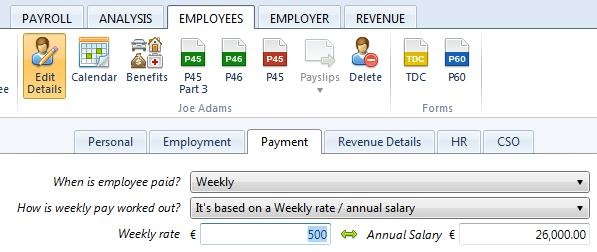
-
If based on an hourly rate, enter the employee’s standard hourly rate in the field provided. If more than one hourly rate applies to the employee, click Add Hourly Rate to set up another. Enter a description of your choice for the additional hourly rate and indicate whether this hourly rate is to be classified as an overtime rate.
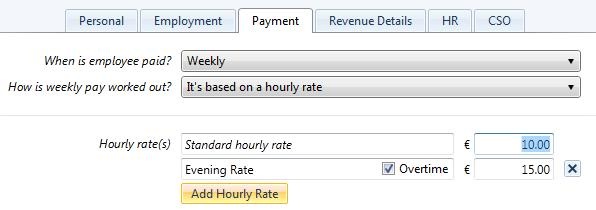
-
If based on a daily rate, enter the employee’s standard daily rate in the field provided. If more than one daily rate applies to the employee, click Add Daily Rate to set up another. Enter a description of your choice for the additional daily rate and indicate whether this hourly rate is to be classified as an overtime rate.
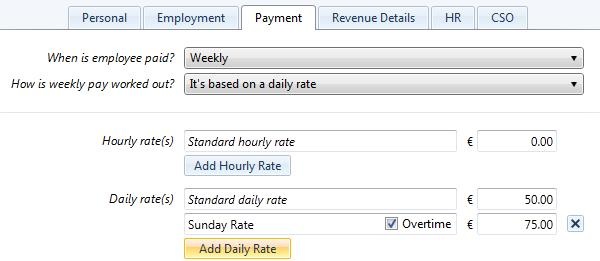
Payment Method
Select the employee’s payment method from the drop down menu – cash, cheque or credit transfer. If paying by credit transfer, the employee’s bank details must be entered in order to pay the employee using the bank payment facility in the software.
The employee’s payment details are now complete. Now select the ‘REVENUE DETAILS’ tab to continue to set up the employee’s record.
Need help? Support is available at 01 8352074 or [email protected].





