Adding/Amending Savings Scheme
This utility allows users to set up default Savings Schemes that will be available for selection when processing each employee’s payslip.
1) To add a new Savings Scheme – select Savings Schemes on the menu toolbar, followed by New. Complete all required fields accordingly and click Save.
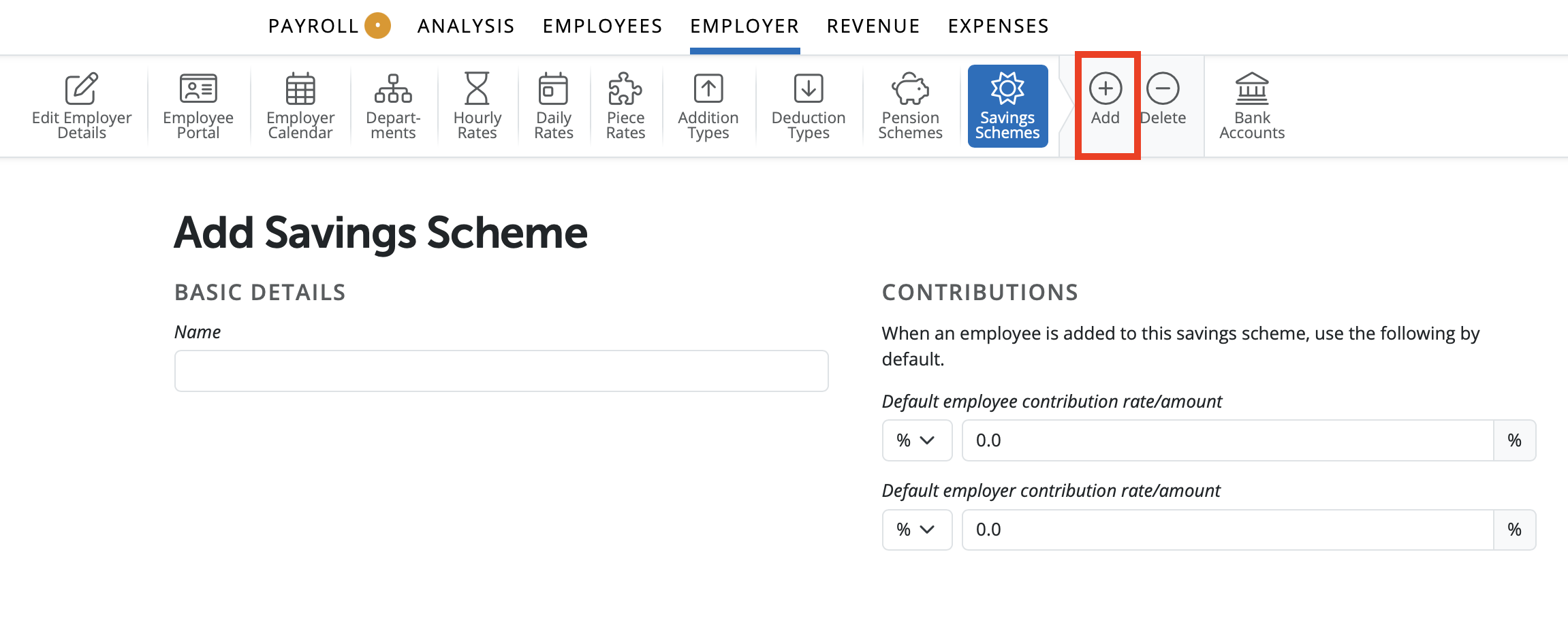
2) To view or edit a Savings Scheme – select Savings Schemes on the menu toolbar. Select the savings scheme from the listing and view/ amend accordingly. Click Save.
3) To delete a Savings Scheme – first select Savings Schemes on the menu toolbar. Select the savings scheme from the listing and click Delete on the menu toolbar. Click Yes to confirm you wish to delete the savings scheme.
Need help? Support is available at 01 8352074 or [email protected].





