Finalising Payslips
Once your employees’ payroll details have been entered for the period, you are ready to finalise your payslips.
1) To do so, click ‘Finalise Payslips’ on the menu bar within the Payroll utility.
The next screen will confirm how many payslips have yet to be finalised for the pay period in question. Click the Finalise Payslips button.
2) The ‘Finalise Payslips’ screen will indicate the period being finalised and the pay date allocated to each employee.
Should you wish to amend the pay date for an employee click on the edit utility to the right of the employee name and select/enter the correct pay date.
Alternatively, if you wish to change the pay date for all selected employees select "batch set the pay date for all selected employees".
3) By default, all employees included in the pay period will be marked for updating. If you wish to update all employees at the same time and the pay date is correct simply click on ‘OK’.
Alternatively, if you only wish to finalise payslips for some of your employees, untick any employees who you do not wish to include in the update and click ‘OK’. These employees can be finalised at a later time.
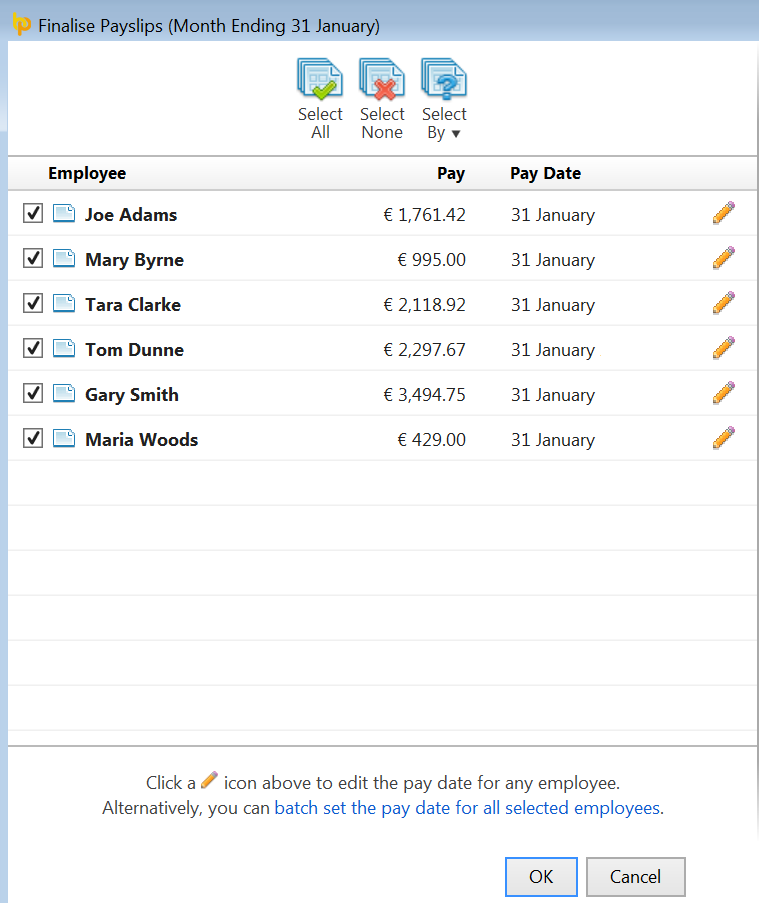
4) After clicking ‘OK’, the payroll period will be displayed again. A tick will be displayed next to an employee’s name to indicate that their payslip for this period has now been finalised.
Need help? Support is available at 01 8352074 or [email protected].





