Oct 2021
21
Does the use of an employee payroll app have risks associated with it? Is it possible for employees to see sensitive information that they shouldn’t? What are the chances that they could view their colleague’s payslip or somehow view financial information about the company? These are common concerns many employers have when first hearing about payroll and HR apps.
Employee apps have become increasingly popular, and for good reason. HR departments can share confidential documents with an employee or share a staff-wide update, while the payroll processor can send payslips directly to the employee’s phone. And while you may understand the time-saving benefits of these features, you might still be unsure of whether it can guarantee the privacy of confidential information. Luckily, with an employee app such as BrightPay Connect, you can use the user management system to decide the level of access each employee has; what they can see and what they can’t.
BrightPay Connect, the optional cloud add-on to BrightPay payroll software, is a popular payroll app among employers. It offers a host of benefits that can make the payroll process quicker for the employer as well as for the employee. At the same time, its user management system offers the necessary security to ensure tight control over who has access to certain payroll information and who doesn’t.
BrightPay Connect controls who has access to certain information by its user management system. The user management system is controlled from BrightPay Connect’s employer dashboard. Logging into this dashboard through an online browser, the employer can add different types of users, manage employee leave requests, and view a summary of their employee payroll information.
With the user management system, the employer can add two main types of users: Administrator and Standard User. Each type of user can be granted certain permissions and restrictions.
Administrator
Standard User
Example:
For instance, a HR manager can be set up as a standard user who can view such information and who can also grant leave requests for employees in all departments and share documents directly to the employee’s BrightPay Connect app.
Another example of a standard user is a manager of a department. This manager does not have permission to view payslips but can instead approve leave requests from their own departments only.
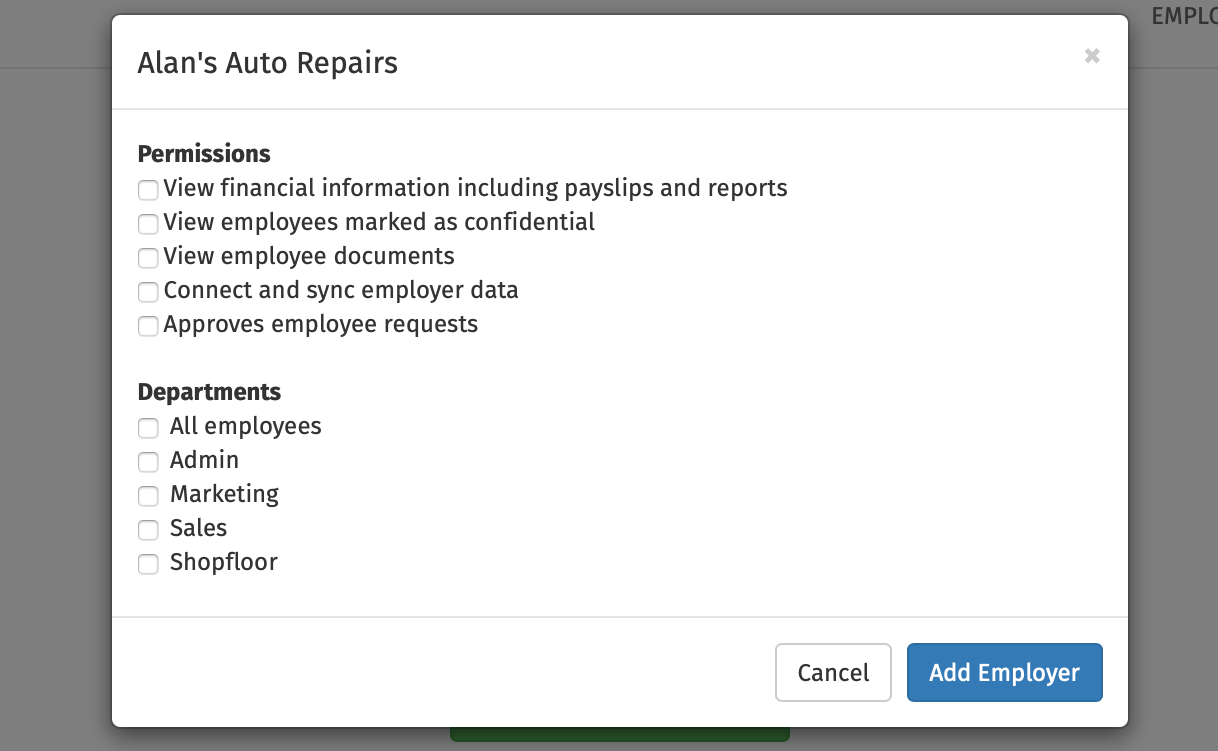
Figure 1: The types of permissions given to standard users.
A typical employee who does not work on payroll and has no need to view anything beyond their own personal information, is neither an administrator nor a standard user. They are only allowed access to their own personal account by accessing their employee portal on the BrightPay Connect app or on an online browser. In the employee portal, they can:
They can access this account either online or by downloading the app to their phone or tablet.
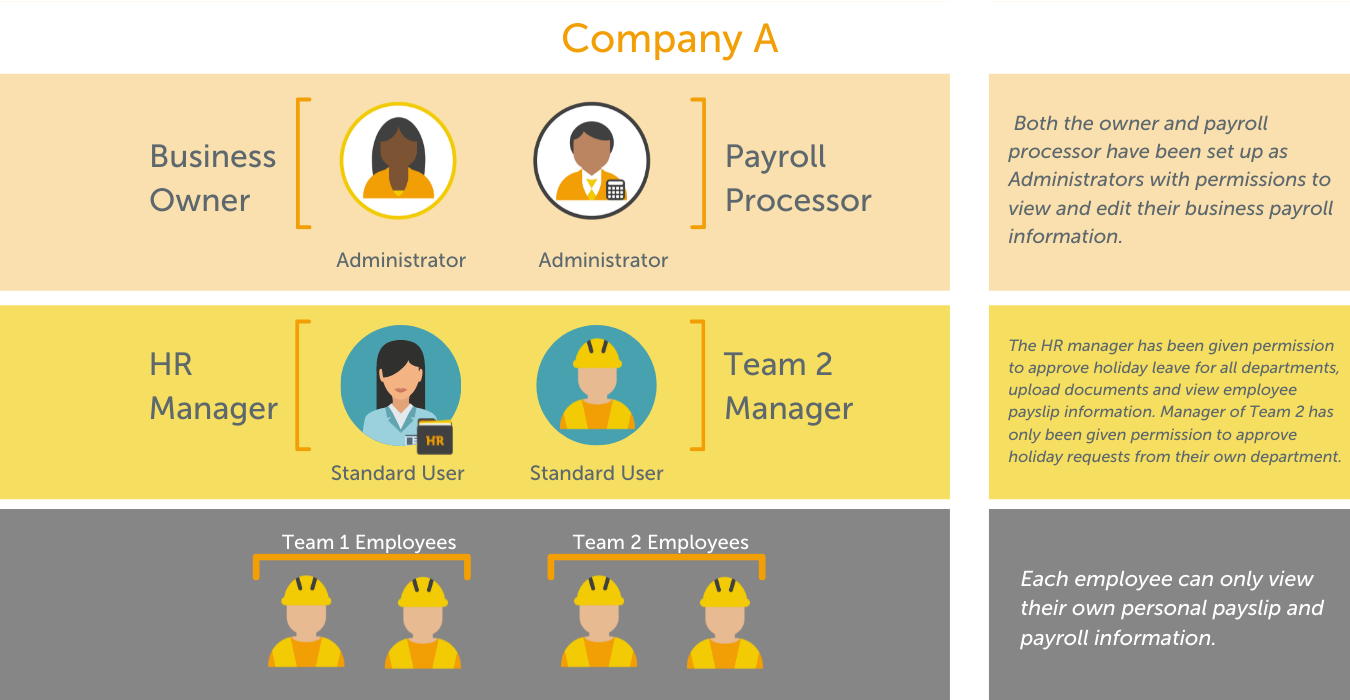
If you’re interested in learning more, book your free BrightPay Connect demo. A member of our team will walk you through the various features of BrightPay Connect and explain how they can benefit you and your clients.
Related Articles: