Nov 2021
17
How to process a leaver in BrightPay
When an employee leaves their job, they must be marked as a leaver in the payroll. The employee’s leave date must be entered before their final pay period is finalised. This sends information to Revenue when the Payroll Submission Request is sent to let them know that the employee has left. Under PAYE Modernisation, employers are no longer required to issue a P45 to an employee and submit the P45 Part 1 to Revenue.
How to process a leaver in BrightPay
It couldn’t be easier to process a leaver in BrightPay. To do so, follow the step-by-step instructions below:
1) Before finalising the payslip, access the employee record by clicking on their name within the Payroll utility. Next, you can select the employee’s last day of work from the dropdown menu. Click 'Save Changes'.
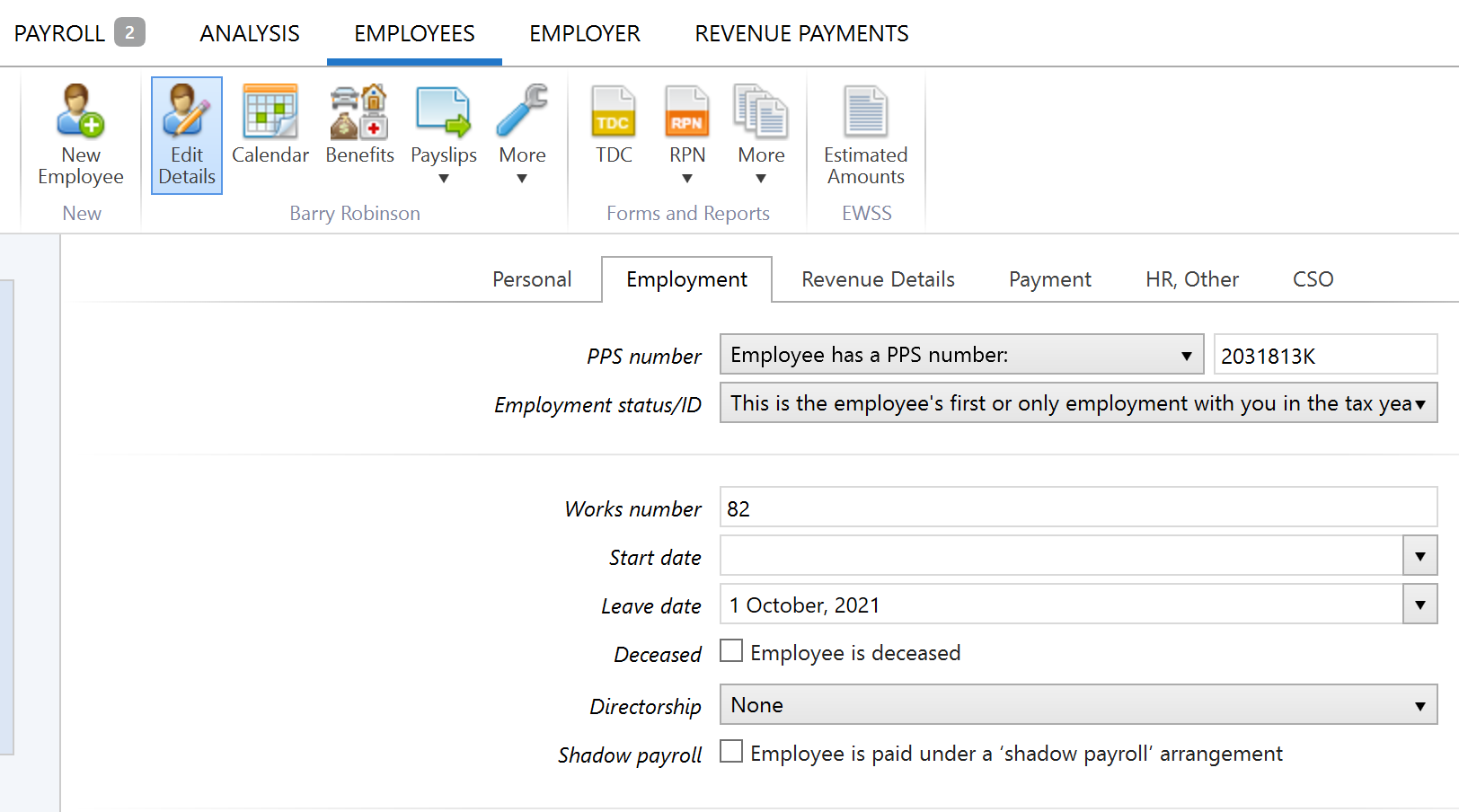
2) Once saved, return to the Payroll utility and finalise the employee's payslip when ready to do so. On finalising the employee's payslip, you will be prompted to submit the associated payroll submission to Revenue. This submission will contain the employee's leave date and report it to Revenue.
As a result, the leaver will no longer be included in any future pay periods. However, the employees’ payslip history will be still available on BrightPay if needed.
BrightPay runs free online demos daily to show you the ins and outs of how the software works. Book your free place now.
Related articles:








