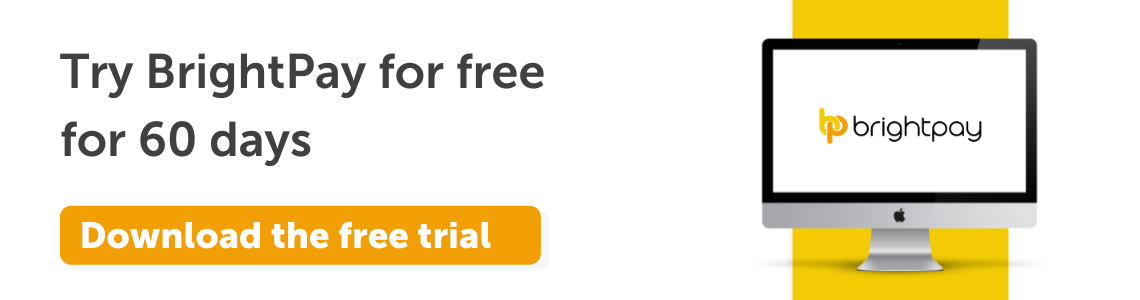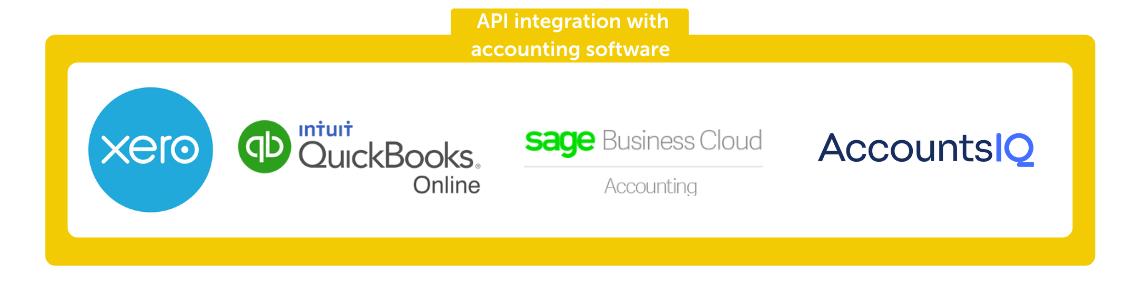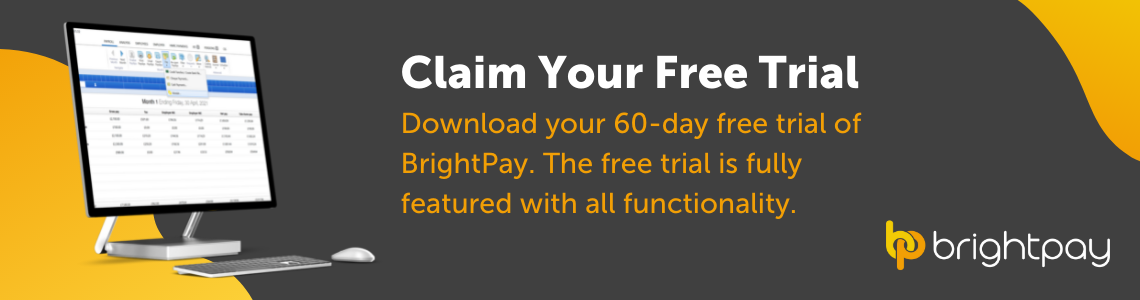Nov 2021
29
Five payroll resolutions for January 2022
New year’s resolutions can divide people into two camps. Those who love to start the new year with a clean slate and fresh goals, and those who’ve lost all optimism and scoff at their naivety. Understandably, there are cynics. Changing your behaviour is hard and more often than not, these resolutions fail. The resolutions most likely to fail are those that are too vague with no clear path on how to achieve them.
If you’re setting resolutions for your business or job this year, then break them up into manageable and uncomplicated steps. You’ve likely heard of SMART goals – specific, measurable, achievable, realistic, and time limited. If you’re looking to improve your business, for example, the payroll service you offer, then using this established tool is how you can go about it. Rather than simply saying “I want to make my payroll services better for clients” or “I want to reduce the time I spend on payroll”, decide on specific goals which will help you achieve this.
Achieving payroll goals for 2022
1. Provide an employee app for your clients
This one is a specific, easily achievable goal that can help you provide a better payroll service to your clients. Employee apps have risen in use in recent years and are popular among employers and employees alike. BrightPay Connect, the cloud add-on to BrightPay Payroll Software, includes one and your clients will immediately gain extra value from it. Their employees can book their annual leave through the employee app, view confidential documents, and use it to view their payslips. From a marketing perspective, an employee app can also have multiple benefits. The extra value if offers can encourage customer loyalty, and its frequent use by clients and their employees can increase awareness of your business.
2. Offer clients instant access to reports
Similar to the goal above, this is a simple and achievable step that you can take to improve your payroll services. By using BrightPay Connect, you can offer your clients access to payroll reports whenever they like. This can be more convenient for your clients and can reduce the amount of back-and-forth communication between you and the client.
Once you finalise payroll on BrightPay Payroll Software, the report will automatically become available for the client to view via their BrightPay Connect self-service portal. Your clients will also be able to use the portal to access a number of preprogramed reports, as well as any other payroll reports which have been set up and saved on the payroll application.
3. Spend less time on manual entry
By setting this goal you can reduce the overall time you spend on delivering your payroll services. How can you go about this? First, decide where you want to reduce manual entry. For example, your payroll journal is a good place to start. By using a payroll software which is integrated with the accounting software you use, you can send your payroll journal directly to it. This means you no longer need to spend time on double entry and manually copying figures from your payroll software into your general ledger.
4. Spend less time on payslips
This goal goes back to your aim of spending less time on payroll. There is no need to be spending time emailing or even worse, printing and posting payslips to employees. As mentioned previously, by using BrightPay Connect, you can send payslips directly to your client’s employees. The payslips are automatically sent to the employee app once you’ve finalised payroll. You can specify whether it is immediately sent to their self-service portal or you can choose a future date and time.
5. Review your GDPR compliance
It’s always advisable to review your compliance with GDPR and ensure you’re keeping your client’s payroll data secure. By keeping on top of this, you can assure clients that security is a priority for your practice. Make sure the data you collect is the minimum amount required and remember to provide your clients and their employees access to their personal information. Again, an employee app can help with this. Using BrightPay Connect, employees can view and update their personal information, whenever they like.
Discover more:
Now that you’ve decided on what steps you can take to improve your payroll services, make sure you have the right payroll software and employee app to support you. Book a demo today to discover more about BrightPay and BrightPay Connect. BrightPay also offers a 60-day free trial of its payroll software, an ideal way to test out the software to see if it’s the right fit for your business. The free trial version has full functionality with no limitations on any of the features.
Related Articles:
Nov 2021
22
Christmas bonuses and tax-free vouchers: your holiday payroll guide covered
It’s coming close to the end-of-year madness, and as payroll processors you’re likely to be particularly busy in the lead-up to Christmas. Between managing the annual leave requests, Christmas bonuses, and holiday pay, there are a quite a few payroll tasks to sort out. To help you with this, we’ve put together a few key points to remember if you’re processing the payroll this Christmas.
Christmas Bonuses:
A Christmas bonus can put a smile on every employee’s face and can be the perfect way to say ‘thank you’ for all the hard work done during a difficult year. However, it’s important you don’t get caught out on tax implications.
Under Revenue’s Small Business Exemption Scheme, employers can gift employees and directors a small benefit of up to €500 in value, tax free, each year. Certain guidelines must be followed:
- This benefit cannot be in cash.
- Only one such benefit can be given to an employee in one tax year. Only the first one qualifies for tax free status, even if you do not offer the full €500.
With this tax-free benefit, you have the potential to save up to €653.65 in tax per employee as the total cost of a net €500 gift paid through payroll is €1,153.65. Remember though, if a benefit exceeds €500 in value, the full value of that benefit is subject to tax.
In order to qualify for the small benefit exemption, it is important that gift cards are not given to employees as a salary sacrifice. This means you cannot fund the bonus from a deduction of your employee’s salary. The rewards must be invoiced and paid external to payroll.
Vouchers:
- Tax-free vouchers are a popular way of gifting a Christmas bonus to employees.
- Tax-free vouchers can be used only to purchase goods or services.
- The tax-free vouchers must be purchased from the business bank account or credit card.
- Employees or directors cannot purchase a voucher themselves and seek reimbursement for it.
When to pay employees in December:
It’s common for many businesses to have a different payroll date in December. Often, employees will be paid earlier in December so they can cover their holiday expenses and because many businesses are closed at the end of the month.
It's likely only your monthly paid employees will be affected by this. If you plan to pay employees early, make sure you give yourself enough time to process the payroll in advance. Give your employees notice of the change in pay date and enough time that they can submit their expenses if they have any. Remember to make provisions to ensure that you report your employees’ pay to Revenue on or before the pay date.
Managing annual leave requests:
Christmas can be a very busy time for many businesses, and it may be also a time when employees are most looking to take annual leave. While you need to ensure you have enough employees working to cover this busy period, you should also look to be as fair as possible.
It’s recommended that you have a clear policy on holiday requests. Most often, a “first-come, first-served” approach is used. This provides a fair and transparent method for all employees. One way of achieving this is by using an employee app. BrightPay Connect, a cloud add-on to BrightPay Payroll Software, includes an employee self-service platform which can be accessed online or through the BrightPay Connect employee app. The app gives employees access to a self-service portal that they can use to request leave at any time. Once a request has been made, the employer or their manager, will be notified of it. When a request has been made it is time stamped, allowing you to see the order in which they come in. The employee will then be notified if the request has been accepted or rejected. BrightPay Connect also includes a company-wide calendar for the employer to view so that you can ensure that there is adequate staffing before approving an annual leave request.
Interested in learning more about annual leave management on BrightPay Connect? Book a free online demo here for a detailed walkthrough of everything BrightPay Connect has to offer you and your business.
Related Articles:
Nov 2021
17
How to process a leaver in BrightPay
When an employee leaves their job, they must be marked as a leaver in the payroll. The employee’s leave date must be entered before their final pay period is finalised. This sends information to Revenue when the Payroll Submission Request is sent to let them know that the employee has left. Under PAYE Modernisation, employers are no longer required to issue a P45 to an employee and submit the P45 Part 1 to Revenue.
How to process a leaver in BrightPay
It couldn’t be easier to process a leaver in BrightPay. To do so, follow the step-by-step instructions below:
1) Before finalising the payslip, access the employee record by clicking on their name within the Payroll utility. Next, you can select the employee’s last day of work from the dropdown menu. Click 'Save Changes'.
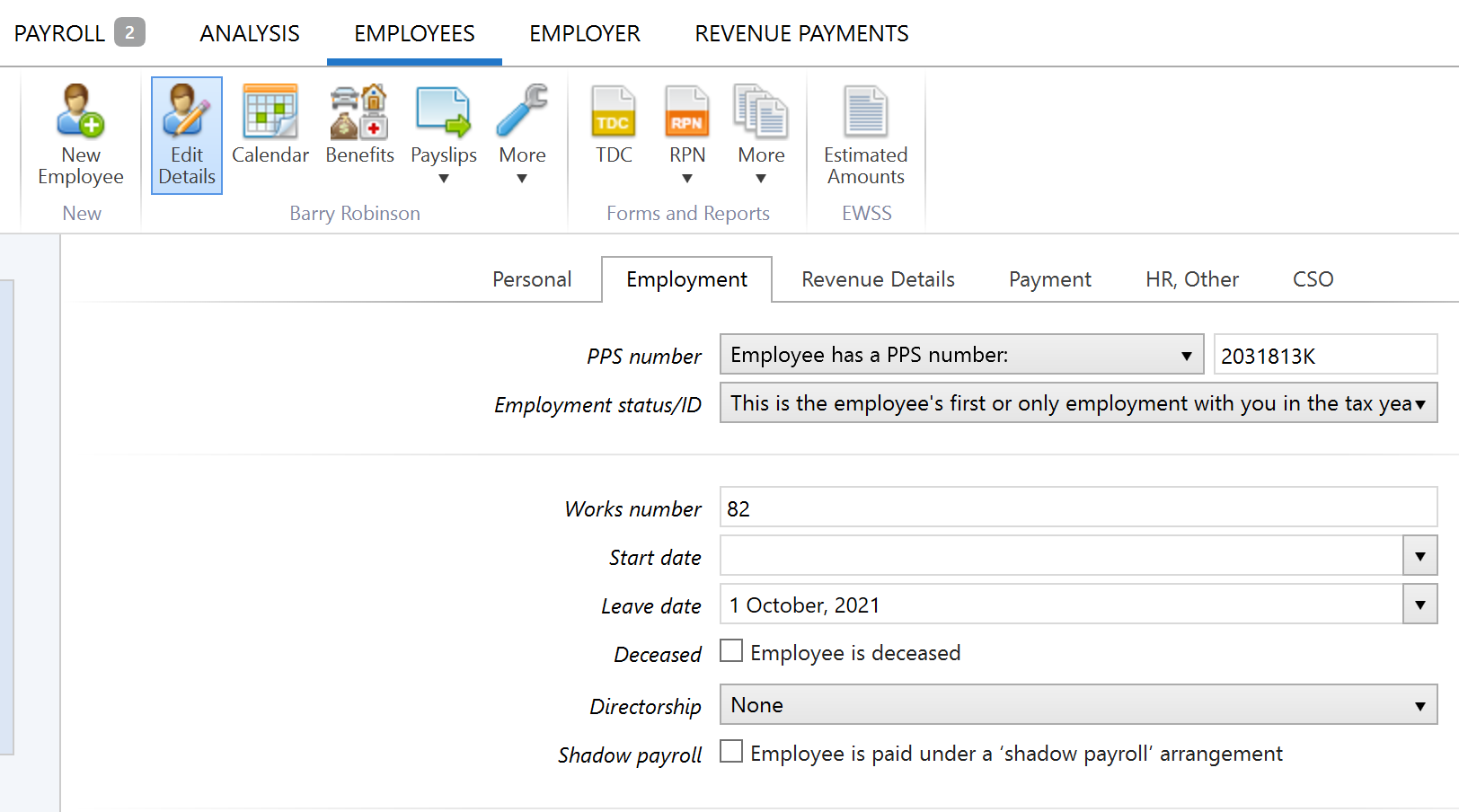
2) Once saved, return to the Payroll utility and finalise the employee's payslip when ready to do so. On finalising the employee's payslip, you will be prompted to submit the associated payroll submission to Revenue. This submission will contain the employee's leave date and report it to Revenue.
As a result, the leaver will no longer be included in any future pay periods. However, the employees’ payslip history will be still available on BrightPay if needed.
BrightPay runs free online demos daily to show you the ins and outs of how the software works. Book your free place now.
Related articles:
Nov 2021
11
BrightPay Payroll: Evolving to exceed customers expectations
In this year’s annual customer survey, BrightPay Payroll Software received a 99% customer satisfaction rate. The score, along with our customers’ comments, reflected and highlighted the software’s easy-to-use interface and the variety of functions it provides. The customer survey is a great way for us to understand what our customers love about the software, and more importantly, what they’d like to see improve. The suggestions and feedback are used to help us plan our product development timeline and to ensure we’re continually evolving to not only meet our customer’s expectations, but to exceed them. Our focus on improvements and creating a better customer experience has seen two new features recently added to BrightPay payroll software; payroll journal integrations and a payments integration.
Send payroll journals directly from BrightPay to your accounting software:
The payroll journal feature allows users to create wage journals from finalised pay periods so that they can be added directly into various accounting packages. Four new payroll journal integrations have been added to BrightPay payroll software, allowing you to send your payroll journals directly from BrightPay to AccountsIQ, Quickbooks Online, Sage Business Cloud Accounting, and Xero. Thanks to the integrations, you’ll no longer need to export CSV files from the payroll software and import them to the accounting software. Instead, BrightPay's APIs facilitate direct access to your accounting software, saving you time, reducing mistakes, and improving your payroll workflow.
How does it work?
Your payroll journal file is customised to the accounting package you use. It includes compatible files and a built-in nominal ledger mapping system. With the nominal ledger mapping, you can decide where payroll items get posted to in your accounting software. Once you’ve decided which nominal accounts they will be added to, you can save the settings. For future use, you simply select the date range you want the payroll journal to include and click send.
Credit Transfer Integration:
To make paying employees quick and easy, BrightPay have introduced a new payments integration with Modulr, the payments platform. Modulr is a fintech company who are the payments platform behind the digital banking app, Revolut. With the Modulr API you have access to the Single Euro Payment Area (SEPA), the European-wide payments scheme. From BrightPay, you can initiate credit transfer payments to employees, saving you time and simplifying the payroll payments workflow.
How does it work?
Once the payroll has been finalised, Modulr customers can pay employees by selecting ‘Pay by Modulr’ in BrightPay’s payroll software. You’ll be asked to login to your Modulr account and to approve the payment using two-factor authentication on your mobile phone. The payments will then land in your employees account by one working day. If you don’t have an account with Modulr, you must first register as a new customer. To learn more about this feature, click here.
Please note that to avail of this new feature, customers will be subject to additional charges.
Discover more:
To discover more about BrightPay and how it can improve your payroll services and save you time, schedule a 15-minute demo with a member of our team today. Or to try BrightPay for yourself, why not begin your 60-day free trial today. The free trial is fully featured with all functionality.
Related Articles:
Nov 2021
5
No cost, no commitments: try BrightPay for free for 60 days
Procrastination is something which we can all be guilty of in different areas of our lives. Whether it’s making a phone call or getting new tyres for your car, we can all fall prey to putting things off or leaving things to the last minute. “Procrastination is the thief of time” is a phrase from a 1742 poem that is still very relevant today. And this saying couldn’t be more true when it comes to switching payroll software provider. We usually procrastinate tasks that we perceive to be difficult or unpleasant and it is understandable that you may feel this way about trying a new payroll software. However, this doesn’t need to be the case.
You may have been thinking about switching your payroll provider for some years now. You’ve been delayed, perhaps because, in previous years you were busy and didn’t get around to doing it. Before you knew it, the new tax year was looming, and you decided it’s easier to just stay put with your old provider. This is a common mistake often made by payroll processers and one that can turn into a vicious circle that goes on for years. Meanwhile, you may be wasting time and money by using a subpar payroll software.
When is the best time to switch payroll software provider?
NOW is the time to do your research and make the important decision as to which software is best suited to your needs. When it comes to switching your payroll provider, the worst thing you can do is to leave it until the last minute. The beginning of the new tax year is of course the most common time people switch, mainly because they want to get their money’s worth from their previous software subscription, and they don’t want to have to pay for a whole new subscription that will only be used for a few months. However, waiting until then to make your decision is not advisable. If you wait until December, you are not leaving yourself enough time and chances are you’ll end up putting it off for another year.
Another worry for payroll processors is moving the payroll data from one software to the other. However, the new tax year will be the busiest time of the year for payroll software providers’ migration and customer support teams. By deciding to move now, you can avoid the rush, and will also receive extensive support in migrating your payroll data.
BrightPay are offering a 60-day free trial of our software where you can experience the full functionality of BrightPay at no cost and with no commitments. 60 days gives you plenty of time to try out our software, make an informed decision and migrate your data with the help of our experts, all before the beginning of the new tax year. By utilising our free trial, you can copy over your data and run a dummy payroll on BrightPay alongside your current software. Doing this allows you to discover the advantages BrightPay may have over your current provider before you fully switch.
By downloading our free trial, you won't be left asking yourself “what if?". You have nothing to lose, and it means getting something else ticked off the to-do list. Even if you think you are happy with your current software, a free trial allows you to discover what you may not even know you are missing.
Click here to begin your 60-day free trial today. The free trial is fully featured with all functionality.
Related articles:
Nov 2021
1
BrightPay Customer Update: November 2021
Welcome to BrightPay's November update. Our most important news this month include:
-
Report calls for pension age increase
-
Budget 2022 - Employer Payroll Focus
-
Payroll App – What your employees can and cannot see
New: Pay Employees through BrightPay
BrightPay is excited to introduce our latest integration with the payments platform, Modulr. This integration will give you a fast, secure and easy way to pay employees through BrightPay without the need to create bank files. Join our free webinar to find out how it works.
What to Include in a Hybrid Working Policy
Having hybrid working policies and agreements in place is essential when returning employees to the office and agreeing on a split between working remotely and working in the office. Book a demo of Bright Contracts to see how they can help your business today.
Next Generation Payroll Trends for Accountants
In today’s world, payroll can (and should) be profitable for accountants. Join our upcoming webinar where we explore various ways that accountants can automate payroll processes and become more efficient.
The App that Every Business should be using
Give employees more control with BrightPay Connect’s employee self-service app. Employees can view their payslips and HR documents, request annual leave and view their leave balance taken and remaining and can even update their personal details. Book a free 15-minute demo to find out more.
The Year that was: 2021 in Review
2021 was a year of both personal and business challenges. COVID-19 changed life as we knew it and resulted in a lot of changes being made worldwide. New policies were introduced, people's places of work changed as well as a number of other adjustments.
Join Bright Contracts for a look back at 2021 where we detail all the employment law changes that were made and a look forward as to what the year 2022 will bring.
Oct 2021
28
New Feature: Introducing direct payments through BrightPay
BrightPay has partnered up with payment platform Modulr to give payroll processors a fast, secure and easy way to pay employees directly through BrightPay Payroll software. Up until now, when you wanted to pay employees through credit transfer, you needed to create a bank file that would then need to be uploaded to your online banking account. This can be quite a manual process that is prone to human error. This new method of paying employees cuts down on admin work and eliminates manual entry errors, saving you time.
To use this new integration, first, ensure you have created a Modulr Account. You will also need to download a mobile app called Authy which you will use to authenticate user logins and payments. The Authy app is a second layer of security that will help protect your account from hackers or data breaches.
How does BrightPay’s new direct payments feature work?
1. Once you have finalised the payslips, under the pay tab choose Modulr.
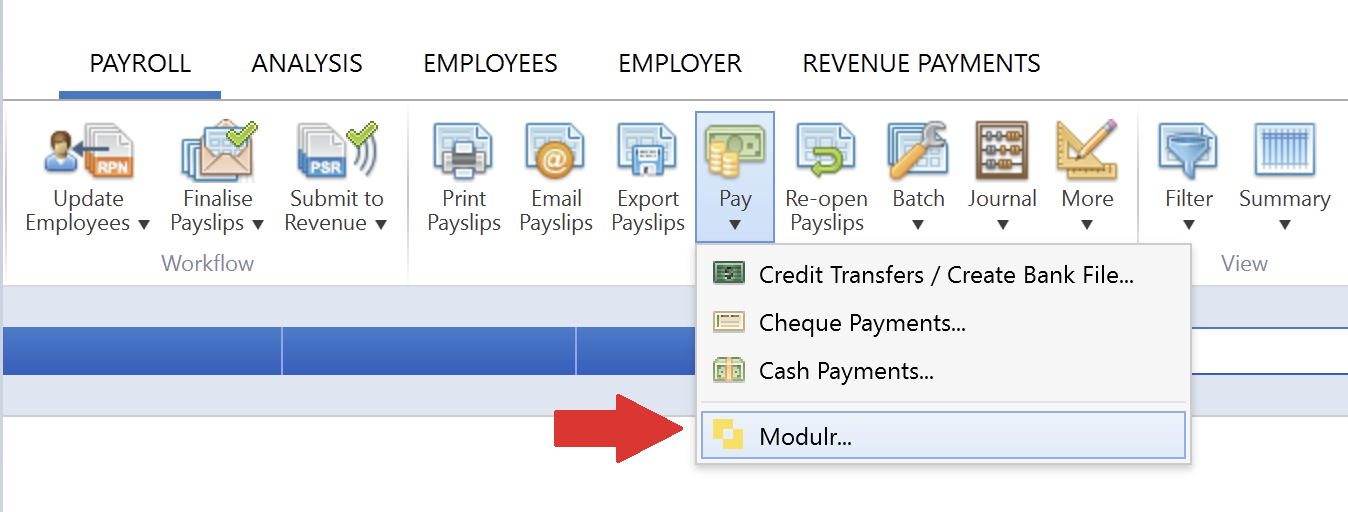
2. A box will then appear on screen asking you to log into your Modulr account.
3. Once you have entered your details, you will authenticate your login through the Authy app on your mobile device.
4. Once set up, your payroll information in BrightPay will automatically synchronise with your Modulr account. In the pop up, any employees whose payment method is set to credit transfer will be listed along with their IBAN and the amount they are to be paid for that period, a reference can also be added here.
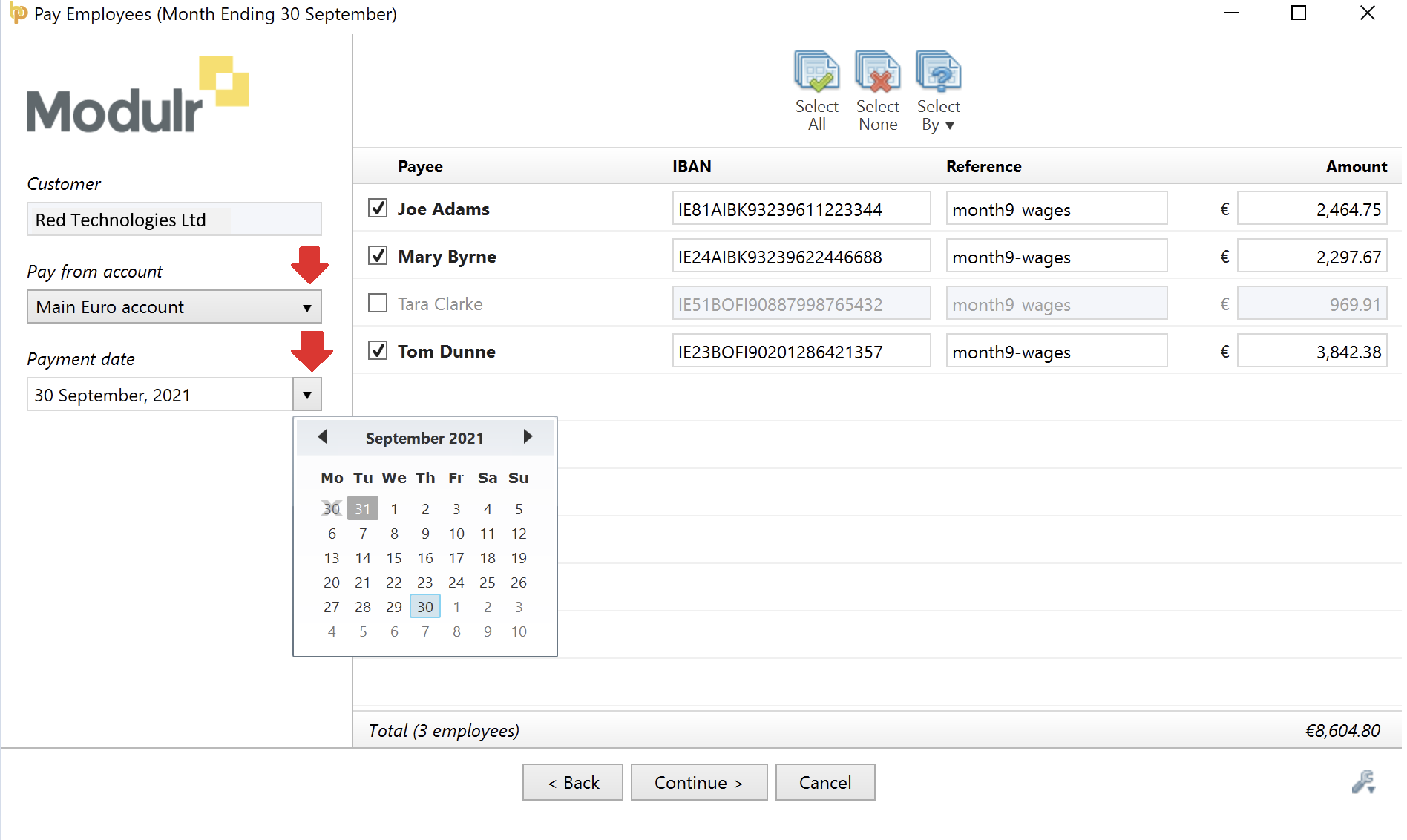
5. Next, simply select the account you would like to make the payment from and choose a payment date.
6. After clicking continue, you will be shown a summary of your payment request submission. Once you have reviewed the payment request you can click “Send to Modulr.”
7. You will need to authenticate the submission by once again using your Authy app. The following screen will be displayed to let you know that the transfer has been successful:
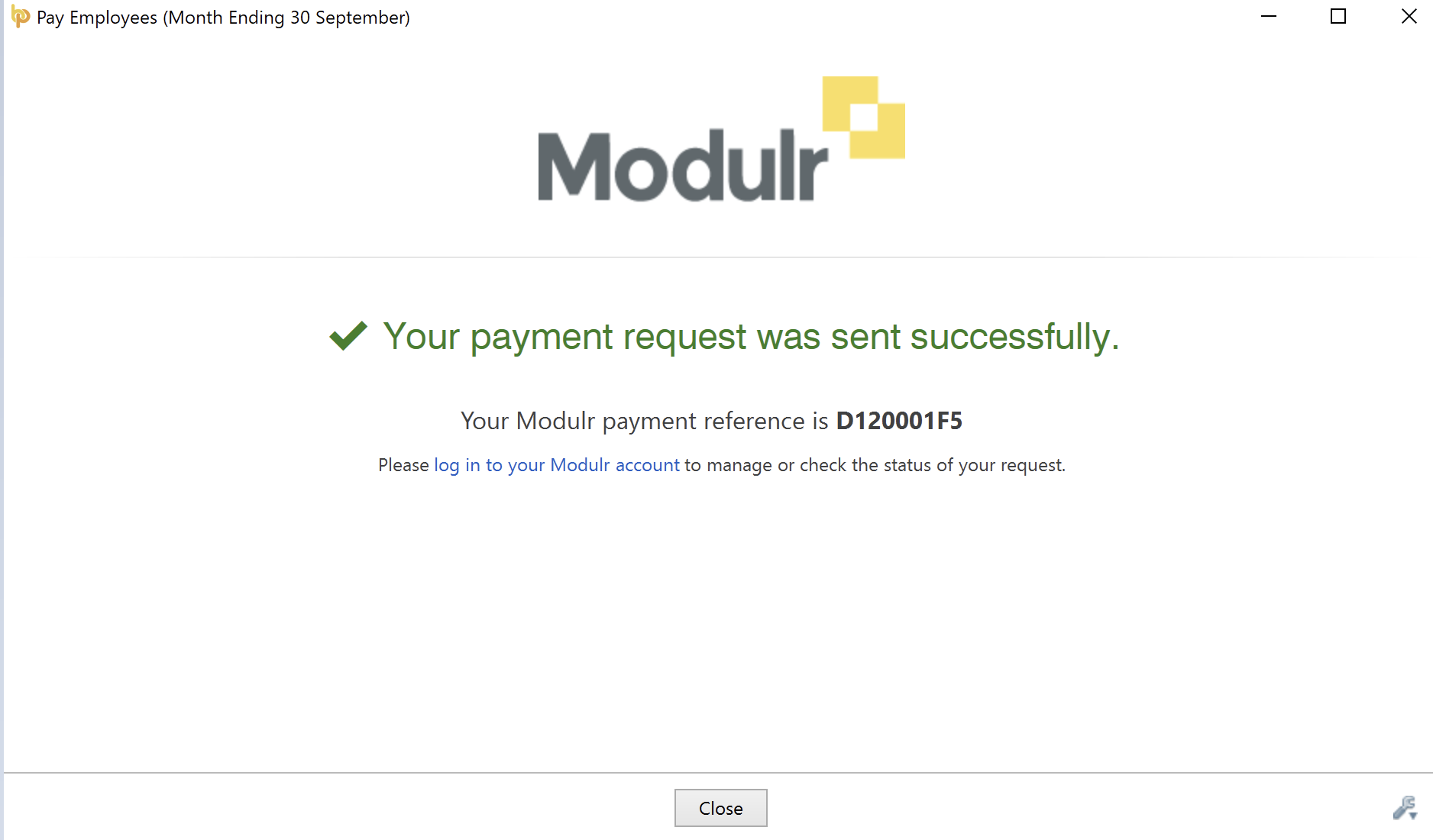
8. The final step is for the authorised person to log into their Modulr account and approve the payment request submission. This may be the payroll processor themself or if you are processing payroll for a client then this task can be assigned to the client, giving them control by allowing them to give the final approval on the payment of employees.
For more detailed instructions on how to use Modulr with BrightPay, view our help guide or watch our video tutorial.
What are the benefits of using BrightPay’s Modulr integration to pay employees?
1. Improved workflow and less chance of errors
Paying employees directly through BrightPay using our new integration with Modulr means that you can save yourself time by cutting down on admin work and eliminating the risk of manual entry errors.
2. Secure payments and peace of mind
Encrypted communication between parties and authentication using your mobile means payments made through Modulr are secure and fully traceable, giving you peace of mind.
More flexibility with same day payments
BrightPay and Modulr’s integration allows you to pay employees using SEPA (Single Euro Payments Area). With SEPA, if you authorise the payments before 2 PM the money will land in employees’ bank accounts that same day. If the payments aren’t authorised until after 2 PM then it will go through the next business day. This quick turnaround means that you have the flexibility to change payments up until the day before or even the morning of pay day.
Register for one of our free webinars where we will discuss how our new integration can benefit your business.
To learn more about BrightPay’s new direct payments feature visit our webpage or book a free online demo of our payroll software today.

Oct 2021
21
Payroll App – What your employees can and cannot see
Does the use of an employee payroll app have risks associated with it? Is it possible for employees to see sensitive information that they shouldn’t? What are the chances that they could view their colleague’s payslip or somehow view financial information about the company? These are common concerns many employers have when first hearing about payroll and HR apps.
Employee apps have become increasingly popular, and for good reason. HR departments can share confidential documents with an employee or share a staff-wide update, while the payroll processor can send payslips directly to the employee’s phone. And while you may understand the time-saving benefits of these features, you might still be unsure of whether it can guarantee the privacy of confidential information. Luckily, with an employee app such as BrightPay Connect, you can use the user management system to decide the level of access each employee has; what they can see and what they can’t.
Managing User Permissions in a payroll app:
BrightPay Connect, the optional cloud add-on to BrightPay payroll software, is a popular payroll app among employers. It offers a host of benefits that can make the payroll process quicker for the employer as well as for the employee. At the same time, its user management system offers the necessary security to ensure tight control over who has access to certain payroll information and who doesn’t.
How can you manage user permissions in BrightPay Connect?
BrightPay Connect controls who has access to certain information by its user management system. The user management system is controlled from BrightPay Connect’s employer dashboard. Logging into this dashboard through an online browser, the employer can add different types of users, manage employee leave requests, and view a summary of their employee payroll information.
With the user management system, the employer can add two main types of users: Administrator and Standard User. Each type of user can be granted certain permissions and restrictions.
Administrator
- An administrator has full control over a BrightPay Connect account. They can view the company’s internal payroll if it is associated with the BrightPay Connect account.
- An administrator can edit account settings, add other users, redeem purchase codes, manage all employer and employee information and processes.
- You have the option of having more than one administrator, but we would recommend having as few administrators as possible to keep your payroll information safe.
Standard User
- The more widely used type of user is the standard users. Typically, managers of different departments and employees working in HR are given standard user access.
- Standard users are given certain permissions and restrictions, that can differ from one another.
- Standard users cannot access the company’s internal payroll, but certain standard users can be given permission to view financial information including employee payslips and payroll reports.
Example:
For instance, a HR manager can be set up as a standard user who can view such information and who can also grant leave requests for employees in all departments and share documents directly to the employee’s BrightPay Connect app.
Another example of a standard user is a manager of a department. This manager does not have permission to view payslips but can instead approve leave requests from their own departments only.
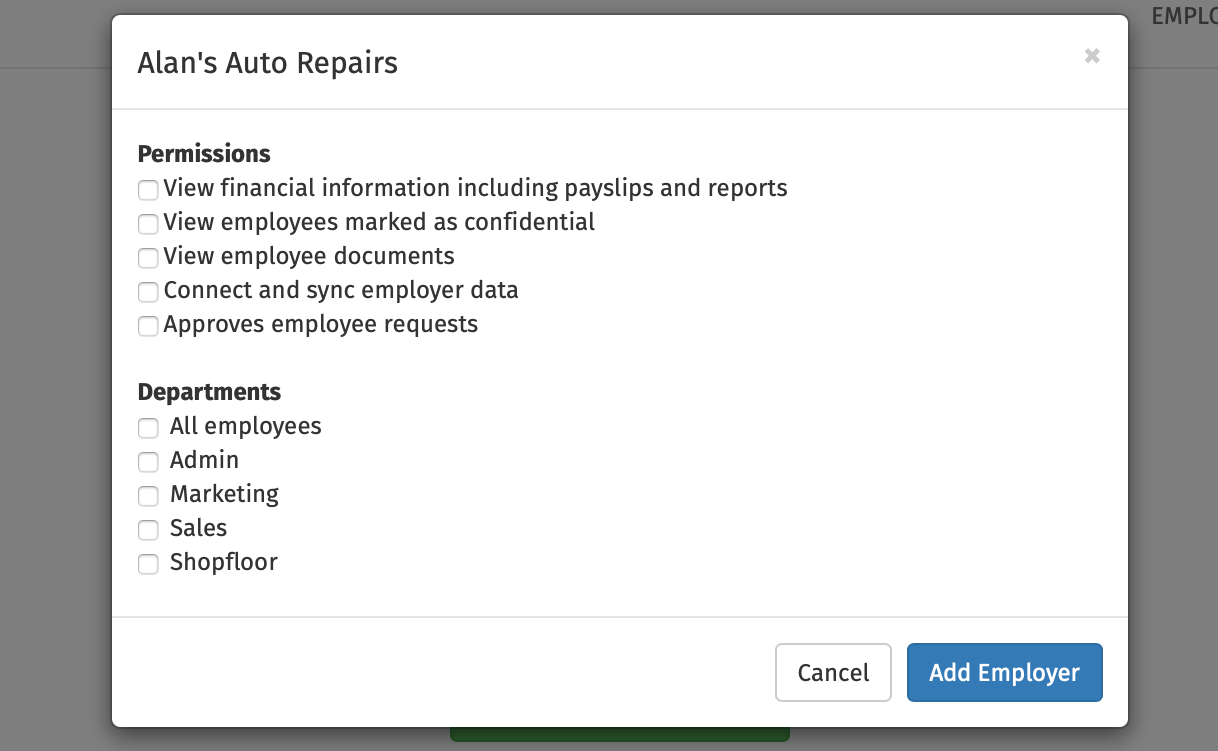
Figure 1: The types of permissions given to standard users.
What permissions does an employee have?
A typical employee who does not work on payroll and has no need to view anything beyond their own personal information, is neither an administrator nor a standard user. They are only allowed access to their own personal account by accessing their employee portal on the BrightPay Connect app or on an online browser. In the employee portal, they can:
- View their current and past payslips
- Request leave
- View leave taken and leave remaining
- Update their contact information
- View documents uploaded by the company
They can access this account either online or by downloading the app to their phone or tablet.
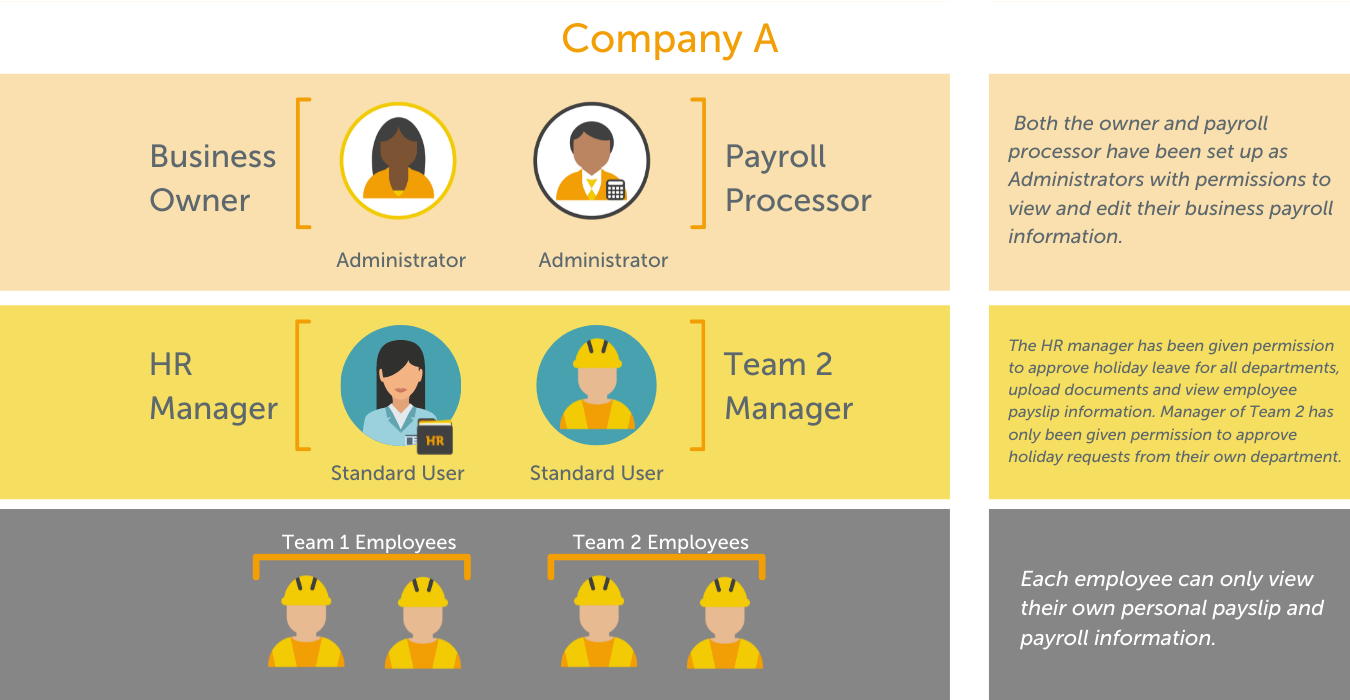
Book Your Free BrightPay Connect Demo Now
If you’re interested in learning more, book your free BrightPay Connect demo. A member of our team will walk you through the various features of BrightPay Connect and explain how they can benefit you and your clients.
Related Articles:
Oct 2021
18
How to integrate AccountsIQ and BrightPay
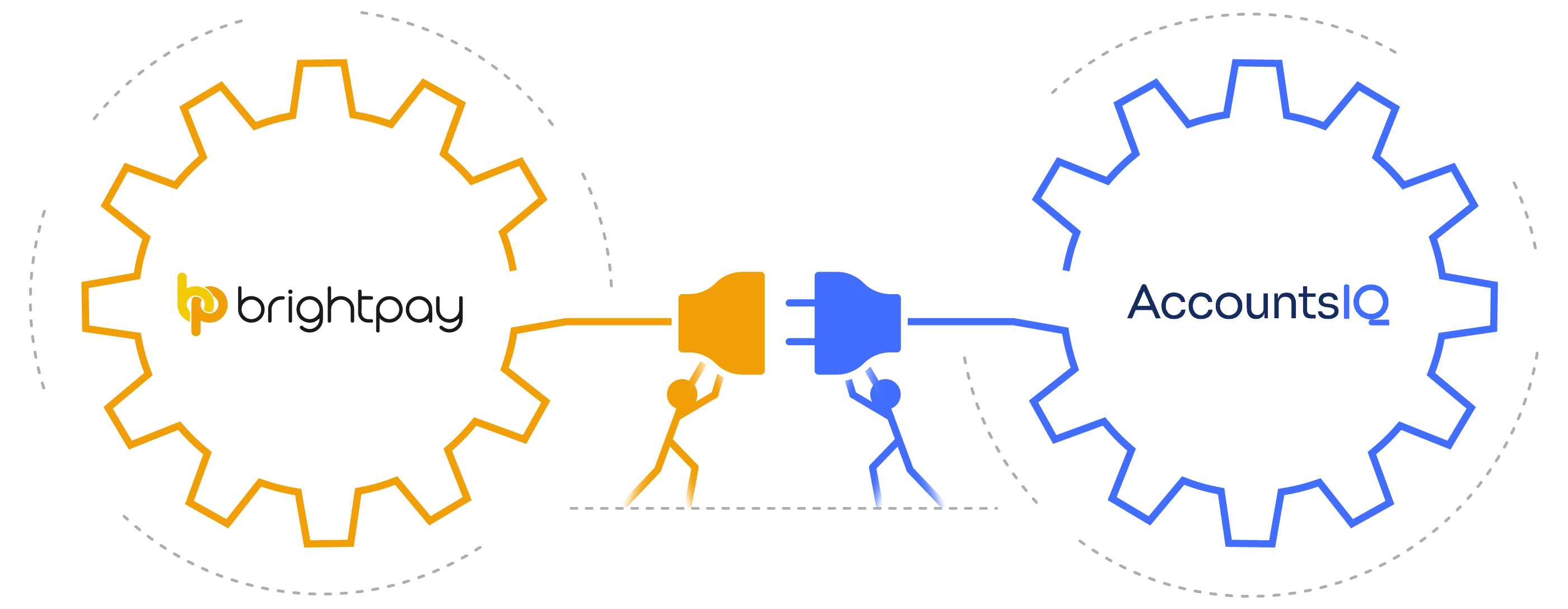
At BrightPay we are continuously developing our suite of features in our payroll software to cater for the needs of our new and existing customers. Recently, we have developed direct API integration with accounting platform AccountsIQ as well as a number of other accounting software providers.
By using this direct API functionality, users can streamline their payroll and accounting processes allowing the payroll journal figures to be quickly and easily sent to the accounting package. This will eliminate the need to manually export and import the payroll journal files, reducing the risk of human error. This feature is a great way of automating payroll tasks and sets the standard for other payroll software providers. This must-have feature allows immediate data transfer from BrightPay to AccountsIQ with just the click of a button.
AccountsIQ are hosting a joint live webinar with BrightPay on 21st October where we will discuss the benefits of integrating your payroll and accounting software and demonstrate how you can streamline the entire process from start to finish. Discover how you can free up time for you to spend on other tasks that really need your attention. Book your place on the webinar here.
If you’re not currently using BrightPay but are interested in finding out more, book a free 15-minute online demo to get an overview of the software. You can also trial BrightPay for 60 days for free with no contracts or ties.
Related articles:
Oct 2021
13
Budget 2022 - Employer Payroll Focus
Income Tax
There is no change to tax rates for 2022, the standard rate will remain at 20% and the higher rate at 40%.
- The Standard Rate Cut Off Point (SRCOP) has been increased by €1,500
- The Personal Tax Credit increased by €50 from €1,650 to €1,700
- The Employee Tax Credit increased by €50 from €1,650 to €1,700
- The Earned Income Credit increased by €50 from €1,650 to €1,700
Universal Social Charge (USC)
- Exemption threshold remains at €13,000
- There are no changes to the rates of USC
- The 2% USC rate band has increased by €608, from €20,687 to €21,295
USC Rates & Bands 2022
€0 – €12,012 @ 0.5%
€12,013 – €21,295 @ 2%
€21,296 – €70,044 @ 4.5%
€70,045 + @ 8%
Medical card holders and individuals aged 70 years and older whose aggregate income does not exceed €60,000 will continue to pay a maximum rate of 2%.
The emergency rate of USC remains at 8%.
Non-PAYE income in excess of €100,000 will continue to be subject to USC at 11%.
Employment Wage Subsidy Scheme
The Employment Wage Subsidy Scheme (EWSS) will continue until the end of April 2022 in a graduated form.
- The current rates will remain for October and November 2021
- Employers availing of EWSS on December 31st 2021 will continue to be eligible until April 30th 2022, assuming they meet the eligibility criteria which will continue to be a 30% reduction in turnover/customer orders in 2021 compared to 2019
- EWSS will close to new employers from January 1st 2022
- For December, January and February a two-rate structure will apply as follows:
Level of subsidy the employer will receive is per paid employee
| Employee Gross Weekly Wages | Subsidy Payable |
| Less than €151.50 | Nil |
| From €151.50 to €202.99 | €151.50 |
| From €203 to €1,462 | €203 |
| More than €1462 | Nil |
- For March and April 2022, a flat rate subsidy of €100 will apply
- The reduced rate of employer’s PRSI will no longer apply for the final two months of the scheme
National Minimum Wage
The National Minimum Wage will increase by 30 cent from €10.20 to €10.50 per hour from January 1st 2022.
Pay Related Social Insurance (PRSI)
The weekly threshold for the higher rate of employer PRSI will increase to €410 from €398, this is in line with the increase in the National Minimum Wage.
Parent’s Leave
Parent’s leave has been increased by two weeks, this brings it up to seven weeks from July 2022.
VAT
The reduced rate of 9% VAT for the tourism and hospitality sector will continue to apply until the end of August 2022.
Social Welfare Payments
There will be a €5 increase in all weekly Social Welfare payments with effect from January 2022. The maximum personal rate of Illness Benefit will be increased to €208 per week. Maternity Benefit, Parent’s Benefit and Paternity Benefit will be increased to €250 per week.
Remote Working
Where an employer does not pay the e-working allowance (€3.20 per day) to an e-worker, employees will be able to claim tax relief on 30% of the cost of vouched expenses for heat, light and broadband in respect of the days worked from home.
Extension of BIK Exemption for Electric Vehicles
The BIK exemption for battery electric vehicles will be extended out to 2025 with a tapering effect on the vehicle value. This measure will take effect from 2023. For BIK purposes, the original market value of an electric vehicle will be reduced by €35,000 for 2023, €24,000 for 2024 and €10,000 for 2025.
Related articles: