After finalising the pay period, simply click the ‘Email Payslips’ button within the Payroll function.
On the left hand side select the employees for whom you wish to email payslips. Please note only employees for whom you have email addresses entered will be displayed. Several options for selecting which payslips to email are available by clicking the ‘Select By’ button.
On the right hand side, enter a ‘Reply-to’ email address. This is a mandatory field and a valid email address must be entered before the emails can be sent. If required, more than one CC email address can also be entered in the box below.
Enter a subject of your choice for your emails, either by manually typing this in or by using the smart text options.
Likewise, enter a description to accompany the payslip if desired, by manually typing this in the box provided or using the smart text facility.
If you would like to password protect the payslip, simply tick the box provided. Employee passwords must be entered beforehand within their HR section in order for the payslip to be password protected on receipt. Password protection is recommended if the recipient is not in a secure environment when they receive their payslip and will ensure that the payslip can only be viewed when the password is entered.
When ready to email the payslips, simply click ‘Send Emails’.
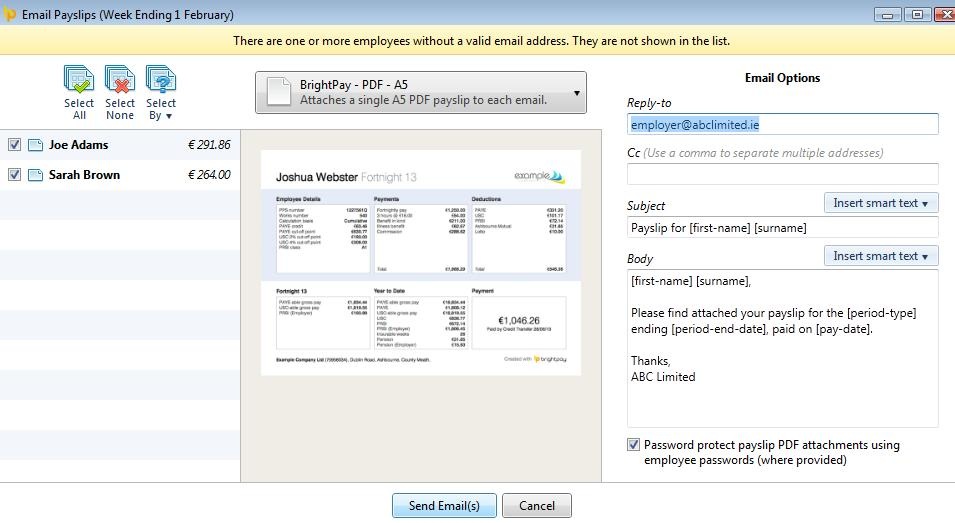
Need help? Support is available at 01 8352074 or [email protected].