Exporting a P2C file from ROS
The electronic Tax Credit File (P2C) issued to the Employer can be exported from your ROS Inbox.
To access this utility go to www.ros.ie > login > ROS Inbox
- Click Revenue Record
- Choose PAYE and USC P2C Details
- Choose the tax year you require the P2C files for, e.g. 2013
- Click Search
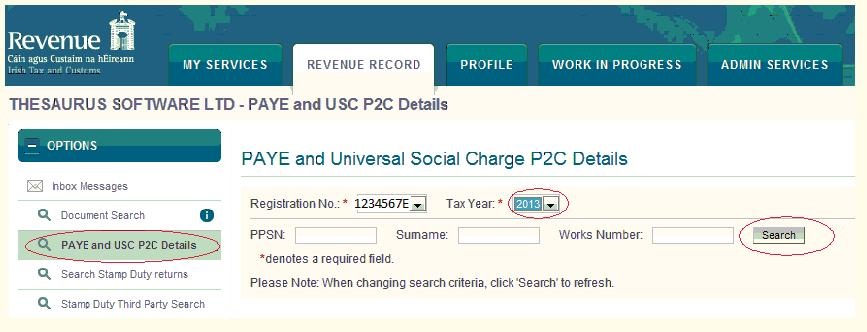
The employee listing will be displayed on screen along with their 2013 tax certificate information.
- Select Export Complete List - if you wish to export ALL P2C files. This is normally done at the beginning of a new tax year
- Select Export Amendments only - if you wish to export new P2C file
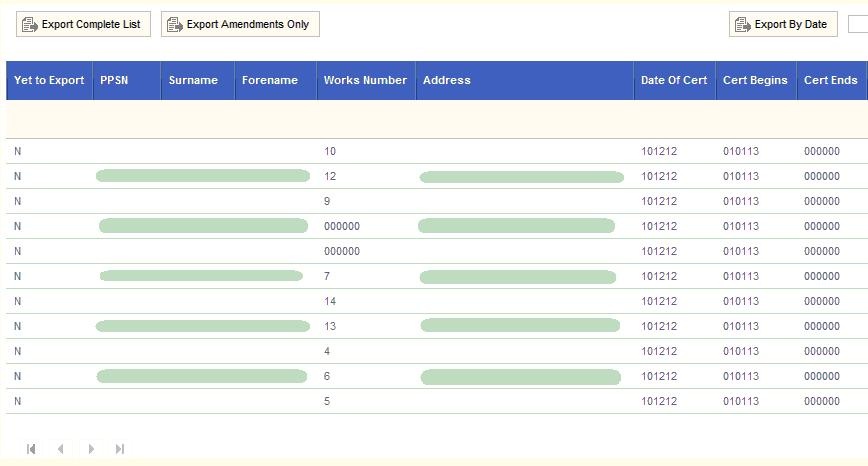
You will be advised that all P2C files will be flagged as exported: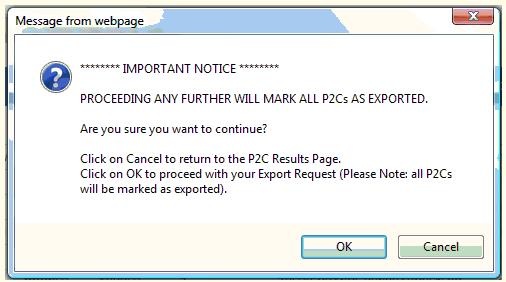
Click OK to continue
- You will now be prompted if you wish to open or save the file. Select "Save" so that you can import it into BrightPay:
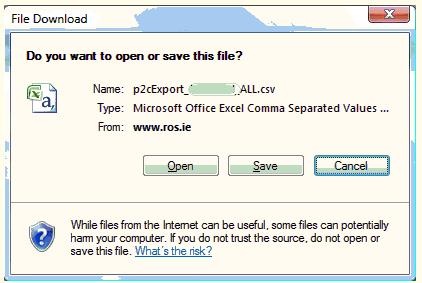
- Click Save
- Select location to save file to (ensure that you take a note of the location of the saved file)
- Click Save
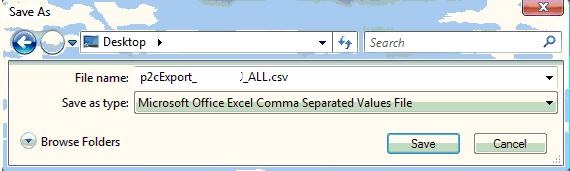
The P2C file is now ready for import into BrightPay.
Need help? Support is available at 01 8352074 or [email protected].





