Printing a P45
After issuing a P45, a pro-forma copy of the P45 can be printed for your records.
1) Within Employees, select the employee from the listing and click the P45 icon.
2) Click Print on the menu toolbar: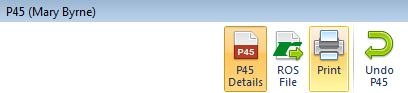
3) The employee's P45 will be displayed on screen. Click Print.
Please note: This P45 copy is for reference only. This does not qualify as a valid P45 certificate, which must be obtained directly from Revenue.
Need help? Support is available at 01 8352074 or [email protected].





