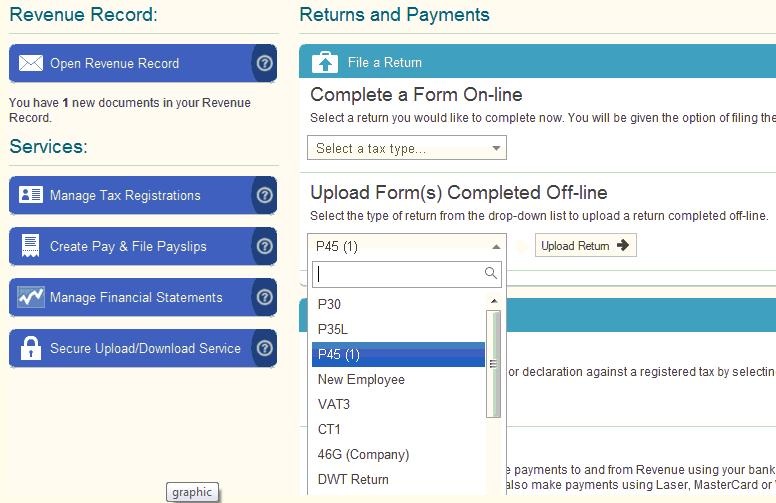Submitting a P45 to ROS
The P45 Part 1 can be submitted online through the Revenue Online Services website (www.ros.ie). This utility is only available if you have registered to use ROS.
1) Log in to your ROS utility through www.revenue.ie > Login to ROS: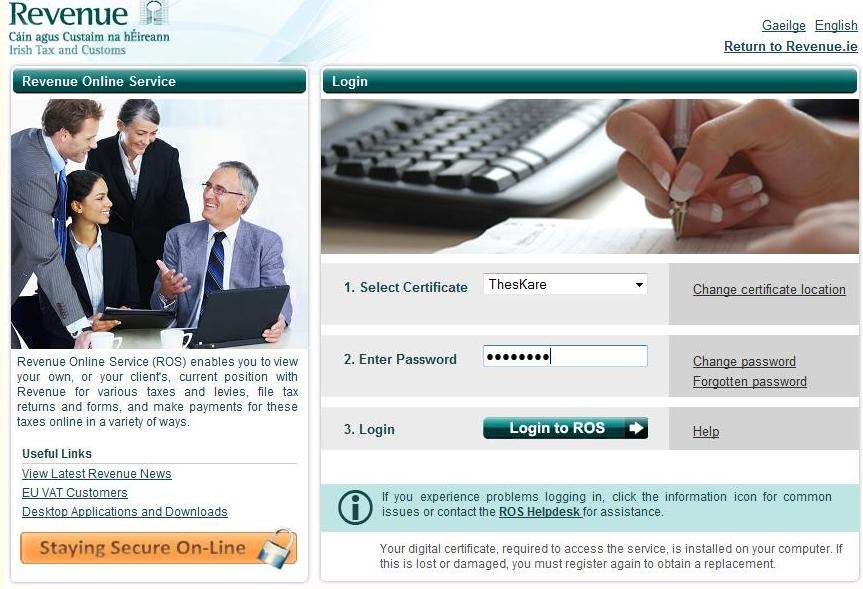
2) Under My Services - Select Upload Form(s) completed offline:
- Select P45 (1)
- Click Upload Return
3) Click Add File:
- A browser will open, simply select the drive and directory where you saved the P45 file to.
- Select your P45 File
- Click Open
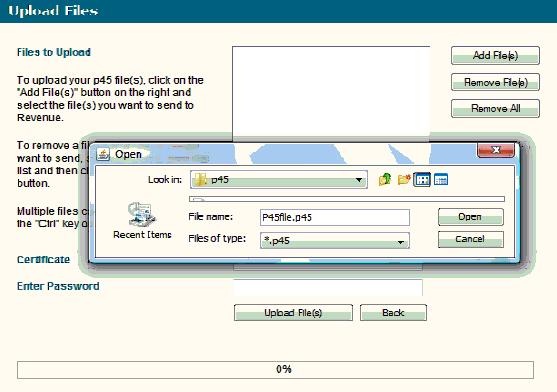
4) Select your Certificate
5) Enter your Password
6) Click Upload File(s)
When the upload is completed successfully, a confirmation number for the return will display on screen.
7) Access your ROS Inbox to view, save and print part 2, 3 and 4 of P45.
The P45 stationery is available from Revenue’s forms & leaflets section (1890 30 67 06).
Need help? Support is available at 01 8352074 or [email protected].