Exporting Payslips
After finalising the pay period, simply click the ‘Export Payslips’ button within the Payroll function.
On the left hand side select the employees for whom you wish to export payslips. Several options for selecting which payslips to export are available by clicking the ‘Select By’ button.
Should you wish to further customise your payslips before exporting, click the ‘Options’ button. This facility allows you to add or remove certain information on the payslip, for example add a company logo or remove the payment method details.
On the right hand side, select the type of document you wish to export.
If you would like to password protect the payslips, simply tick the box provided. Employee passwords must be entered beforehand within their HR section in order for the payslip to be password protected on opening.
When ready, click ‘Export’ and browse to the location where you would you like to export the payslip to. A confirmation message will appear when the export has completed.
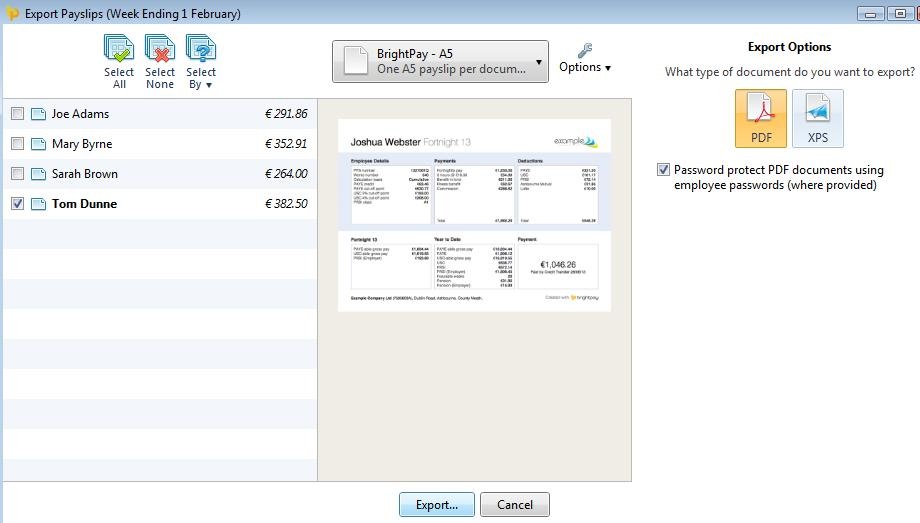
Need help? Support is available at 01 8352074 or [email protected].





