Switching from Thesaurus Payroll Manager to BrightPay mid year
Changing from Thesaurus Payroll Manager 2014 to BrightPay 2015 mid year (payroll has already been processed for 2015 in Thesaurus Payroll Manager)
If you choose to change from using Thesaurus Payroll Manager to BrightPay, you can import your Thesaurus Payroll Manager directly into BrightPay at any stage of the year, i.e. at the commencement of the new tax year or mid way through the tax year.
If you have commenced processing your payroll in Thesaurus Payroll Manager 2015 you can switch over to BrightPay at any stage during 2015.
Once the import is performed reports and payslips can be accessed from the first payroll period processed by BrightPay, all payroll periods previous to the import can be retrieved from Thesaurus Payroll Manager 2015.
To switch from Thesuarus Payroll Manager to BrightPay mid-year:
- Set up your employer in BrightPay. In the employer set-up, be sure to choose the option Continue Partway in the 2015 Tax Year.
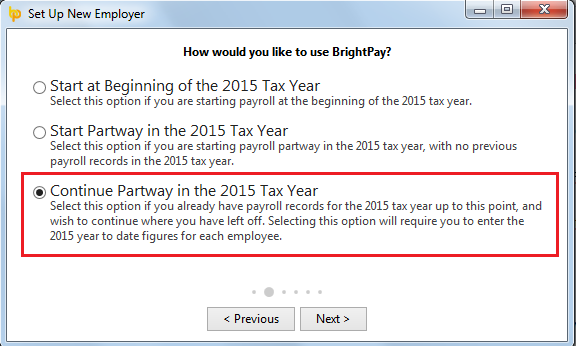
- Enter all the information as required and save your employer file.
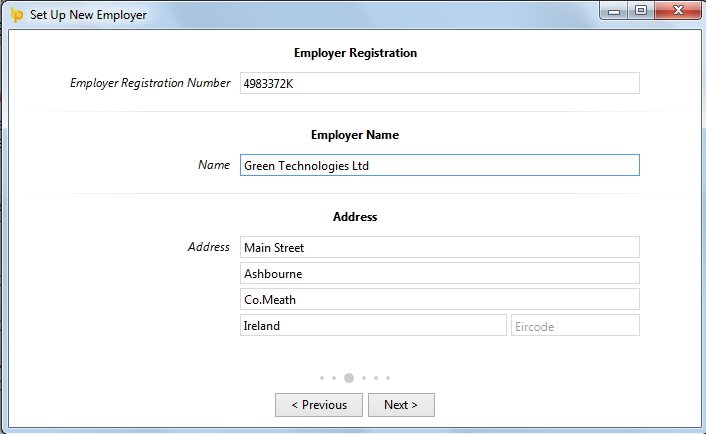
- Export your BrightPay CSV file from Thesaurus Payroll Manager (in the Utilities menu). If you run both weekly and monthly payroll in Thesaurus Payroll Manager, you will need to do this twice - once for weekly and once of monthly.
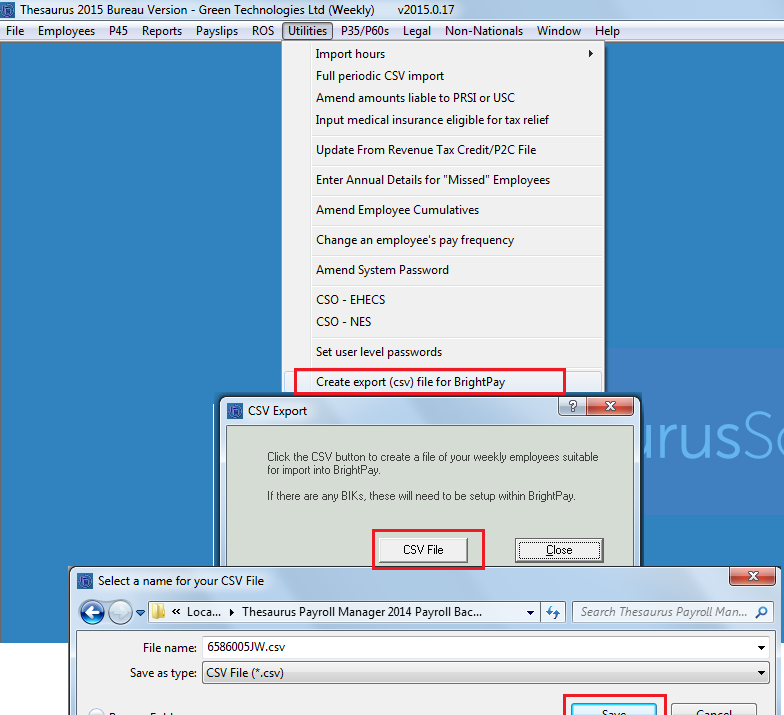
- In BrightPay, navigate to File > Import/Export Data > Import Employees from a CSV File.
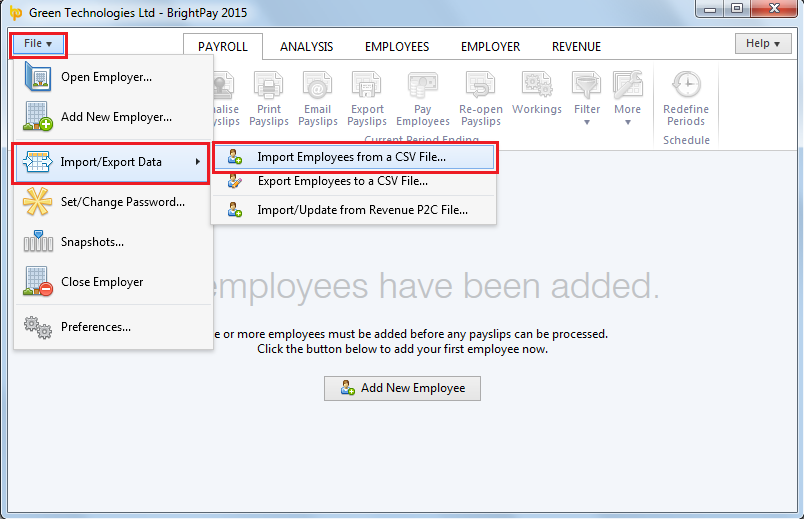
- Select the file which you created from Thesaurus Payroll Manager. BrightPay will automatically recognise the csv format that the file was exported in. Match the filters to the information displayed in each column.

- When you have completed the matching process click on Import to complete the import of employee data records.
- If each column of information has been matched to an appropriate heading then the import will complete, if there is a validation error between the selected heading and the information within that column then BrightPay will prompt you, for example if the column header "Date of Birth" is selected for a column of data which contains numeric values not in date format then you will be prompted of the error and the import will not proceed until it is rectified by the user.
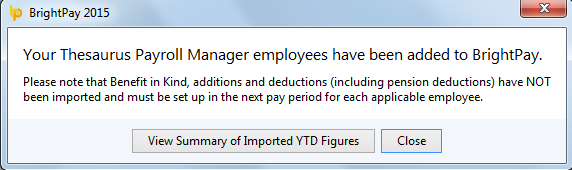
- On successful completion of the import BrightPay will give you an option to view a report of the year to date figures imported from Thesaurus Payroll Manager. Simply click on View Summary of Imported YTD Figures
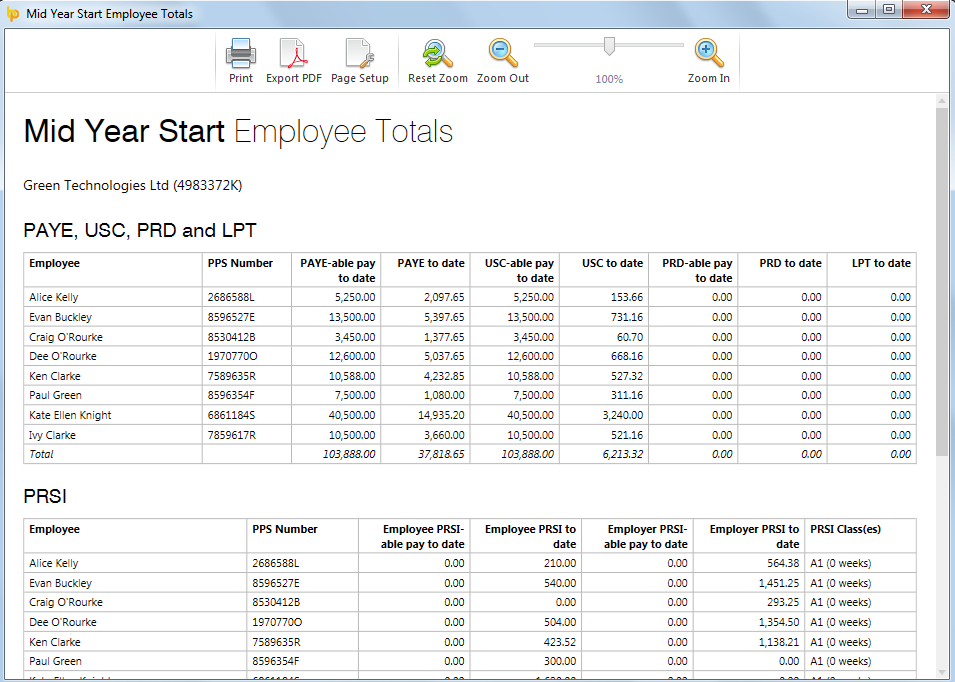
- Your employees will now be in BrightPay. Check your employer and employee information and complete any BrightPay specific fields as required. You may need to set up things which could not be imported from Thesaurus Payroll Manager such as rates, additions/deduction types, pension schemes, benefit in kind, etc.
- BrightPay will now prompt you to setup the payment schedule, this should be set to commence on the next pay date due which would have been the next pay date had you continued with Thesaurus Payroll Manager.
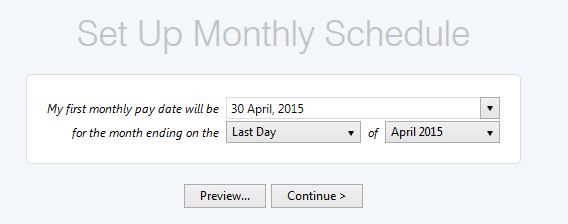
- You are now ready to commence processing payroll within BrightPay.
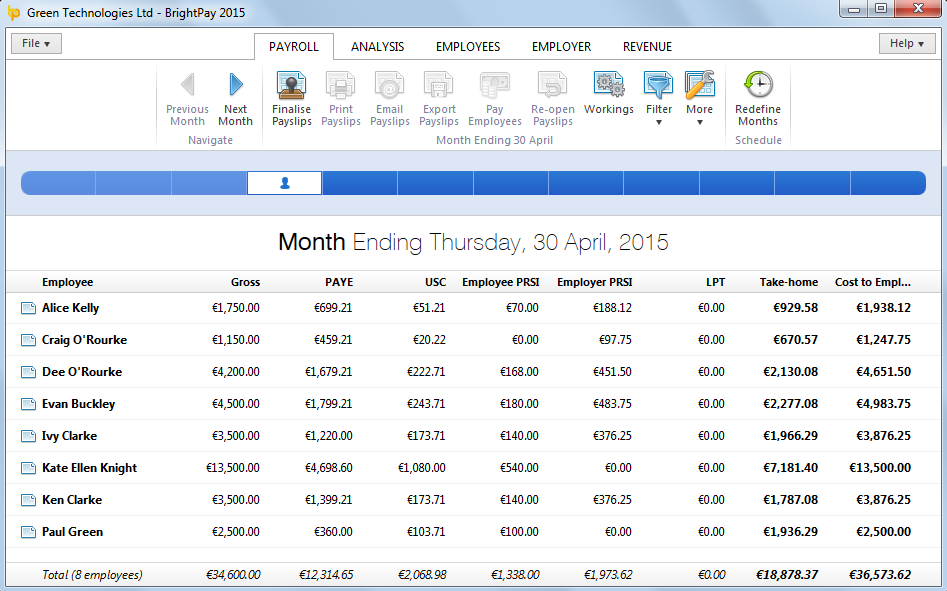
Need help? Support is available at 01 8352074 or [email protected].





