Adding/ Amending Deduction Types
This utility allows users to set up default Deduction Types that will be available for selection when processing each employee’s payslip.
1) To add a new Deduction Type – select Deduction Types on the menu toolbar, followed by Add New Deduction Type. Enter a name for your deduction and select which deductions are to be applied, according to Revenue ruling. If desired, enter a default amount for the deduction and its default repetition. Click Save.
2) To view or edit a Deduction Type – select Deduction Types on the menu toolbar. Select the deduction from the listing and view/ amend accordingly. Click Save Changes.
3) To delete a Deduction Type – first select Deduction Types on the menu toolbar. Select the deduction from the listing and click Delete on the menu toolbar. Click Yes to confirm you wish to delete the deduction.
4) To view which employees have been assigned to a particular Deduction - select Deduction Types on the menu toolbar, followed by Where Is It Used?. Select the deduction from the listing. Employees who have been assigned to the deduction chosen will be displayed on screen.
To view the pay periods in which an employee has been assigned to this deduction, click on the employee's name to display the periods on screen. The payslip for any of the pay periods displayed on screen can be individually viewed by clicking on the pay period you wish to view.
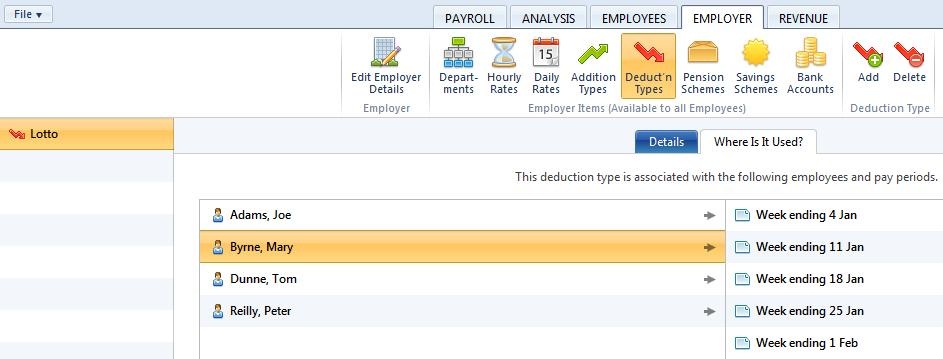
Need help? Support is available at 01 8352074 or brightpayirelandsupport@brightsg.com.







