To access the Reporting function, click Analysis.
A number of pre-set reports have already been set up for your use and can be found within the Saved Reports section in the menu toolbar. Some of the saved reports display in the toolbar while others can be found by selecting "more".
These saved reports represent the most common payroll reports generally used, the default reports that appear in the toolbar consist of:
The saved reports available under "more" consist of:
In this utility you can manage the saved reports i.e. you can indicate that a report should show in the menu toolbar, remove a report from the toolbar and delete reports.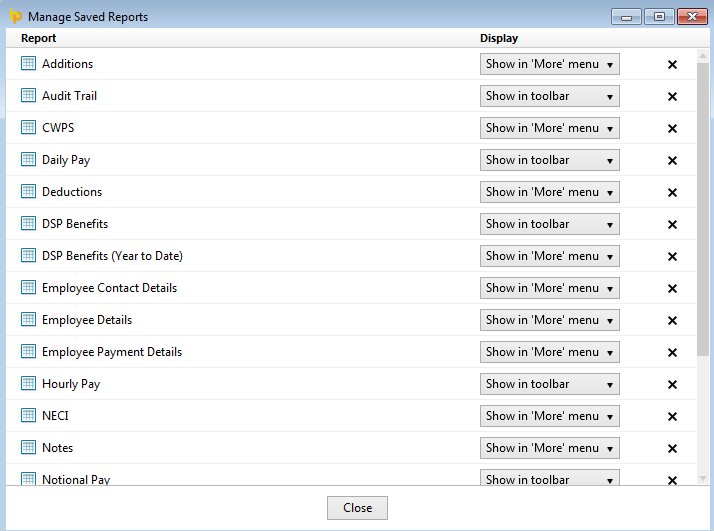
Need help? Support is available at 01 8352074 or [email protected].