To access this utility go to Employees > New Employee. Complete the Personal Details for the new employee as follows:
Title
Select the employee’s title from the drop down menu.
First name
Enter the employee’s first name - this is a compulsory field.
Middle name(s)
Enter middle name(s) if known.
Surname
Enter the employee’s surname - this is a compulsory field.
Date of birth
Enter the employee’s date of birth. A date of birth is required if the employee is over 66, under 16 or their PPS number is unknown.
Gender
Select the employee’s gender.
Address
Enter the employee’s address, if known. Please note that the employee’s address is required if the employee’s PPS number is unknown.
Email Address(es)
Click Add Email Address to add a contact email address for the employee. Select whether it is a work address or a personal address from the drop down menu and enter the employee’s email address. To add additional email addresses, click Add Email Address again and repeat the process. If more than one email address is added, specify which is to be the primary address. The primary email address will be used for the emailing of payslips etc.
Phone Number(s)
Click Add Phone Number to add a contact telephone number for the employee. Select whether it is an office, work mobile, home or personal mobile number from the drop down menu and then enter the telephone number. To add additional phone numbers, click Add Phone Number again and repeat the process. If more than one phone number is added, specify which is to be the primary contact number.
Cloud/ PDF Password
If the employee wishes to receive password protected payslips or their P60 by email, enter the password that will be needed by the email recipient in order to open and view these attachments when received .
This password is usually set by the employee and can be a combination of letters and numbers. Alternatively. click Randomise to create a password for the employee.
This field can also be used to set the password needed for the employee to access the cloud portal (if applicable).
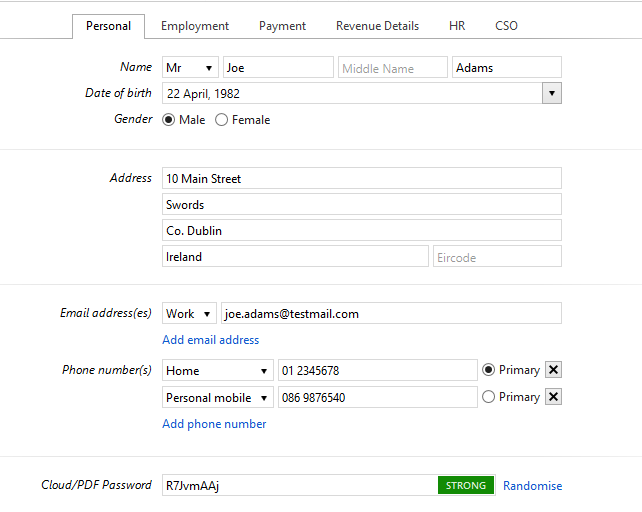
The employee’s personal details are now complete. Select the ‘Employment’ heading to continue to set up the employee’s record.
Need help? Support is available at 01 8352074 or [email protected].