Adding/ Amending Departments
1) To add a new Department – select Employer > Departments on the menu toolbar, followed by Add New Department. Type in the desired department name and click Save. To set up additional department names, click the Add button on the menu toolbar and repeat the process.
2) To view or edit a Department – select Departments on the menu toolbar. Select the department name from the department listing. View and amend accordingly. Click Save Changes.
3) To delete a Department – select Departments on the menu toolbar. Select the department name from the department listing and click Delete on the menu toolbar. Click Yes to confirm you wish to delete the department.
4) To view which employees have been assigned to a particular Department - select Departments on the menu toolbar, followed by the department name from the department listing. Click Where Is It Used? Employees who have been assigned to the department chosen will be displayed on screen.
To view the pay periods in which an employee has been assigned to this department, click on the employee's name to display the periods on screen. The payslip for any of the pay periods displayed on screen can be individually viewed by clicking on the pay period you wish to view.
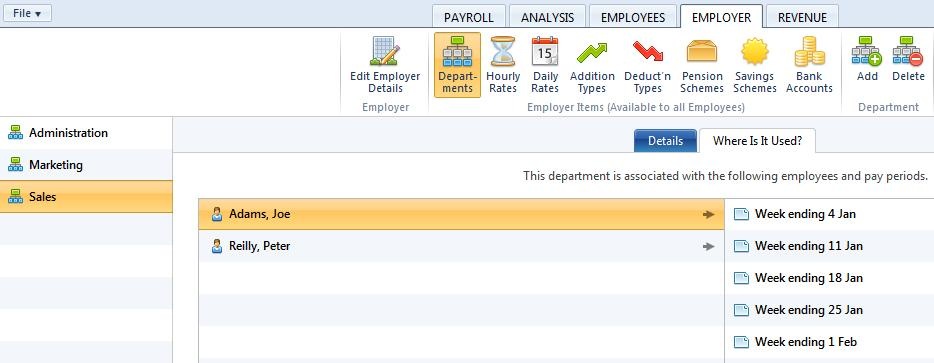
Need help? Support is available at 01 8352074 or [email protected].





