Reversing a P45
Should a P45 be issued in error or an incorrect leave date entered, the P45 can be reversed and re-issued if applicable.
To reverse a P45, go to ‘Employee’, select the employee’s name and click the P45 icon :
1) Click the option ‘Undo P45’ at the top of the screen: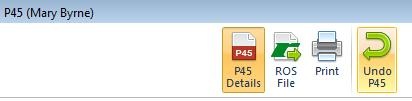
2) Select ‘Yes’ to reverse the P45:
Need help? Support is available at 01 8352074 or [email protected].





