Employee Portal - Requesting Leave Cancellation
To request leave cancellation through your Employee Self Service portal:
1) Select 'Request Leave', either on your dashboard or when accessing the full calendar.
2) Select the Date you wish to cancel and under Type of Leave, choose Cancel leave entry.
3) Click 'Submit Request' or click 'Add Day' to request cancellation of further days.
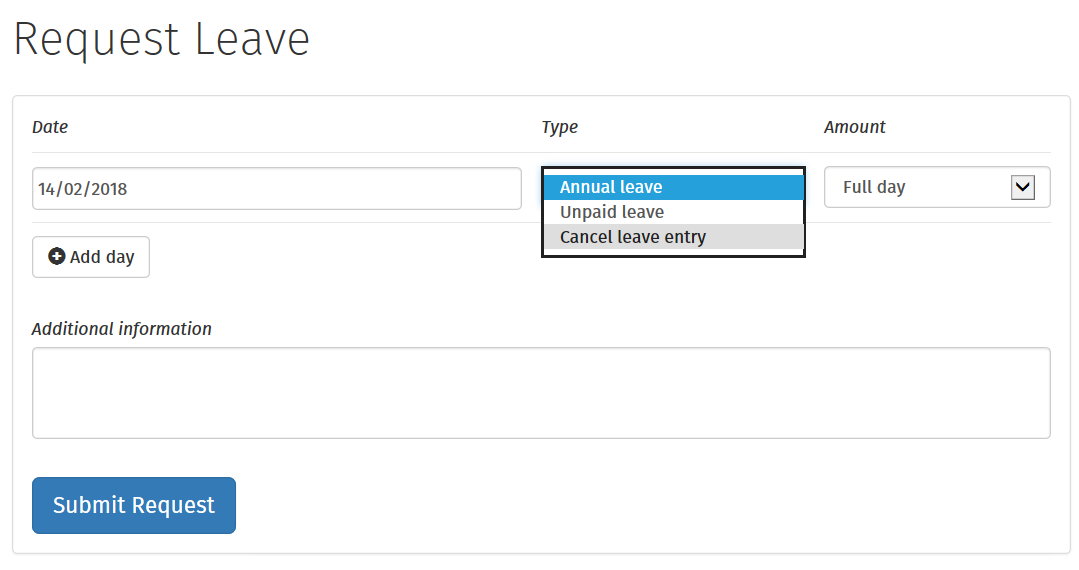
If your cancellation request is approved by your employer, you will receive email notification confirming this. Your calendar will be updated accordingly.
Should your leave be rejected, you will receive email notification confirming this. You should contact your employer directly if you need further details.
Need help? Support is available at 01 8352074 or brightpayirelandsupport@brightsg.com.







