To prepare for PAYE Modernisation which goes live on 1st January 2019, Revenue is asking employers to submit a list of employees through their Revenue Online Service (ROS). This list is required by Revenue for data alignment and was due to be submitted by the end of October 2018. Please note, on 2nd November 2018 Revenue issued an eBrief announcing they were extending the deadline and employers still wishing to file the submission can do so.
Revenue's aim is to have knowledge of the correct employment details for as many employees as possible for PAYE Modernisation.
The list required must include:
BrightPay facilitates the preparation of the list of employees in a compatible format (CSV) for upload into ROS.
Before doing so, however, it is important to ensure that you have:
To prepare a list of employees in BrightPay for upload into ROS, go to Revenue > List of Employees: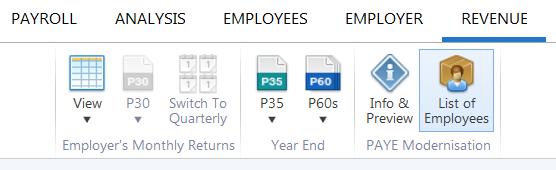
Your 'List of Employees' file has now been successfully created, ready for upload into ROS.
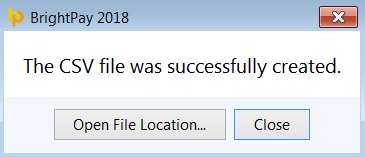
To subsequently upload your list of employees into ROS:
Need help? Support is available at 01 8352074 or [email protected].