This utility allows you to re-open the last pay period finalised or re-open previously updated pay periods in order to amend pay details for one or more employees.
To access this utility, click Payroll:
1) On the payment schedule bar, select the pay period you wish to re-open.
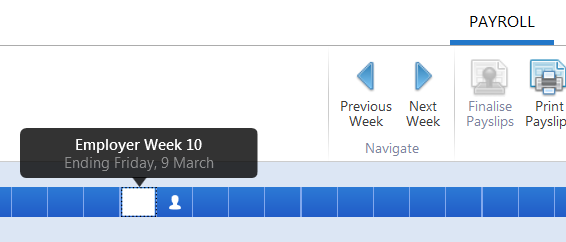
2) Click Re-Open Payslips on the menu toolbar.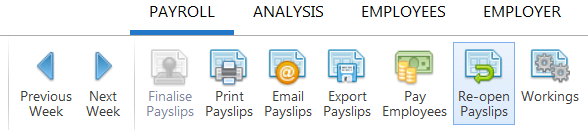
3) Select the employees you wish to re-open payslips for.
4) Click Ok.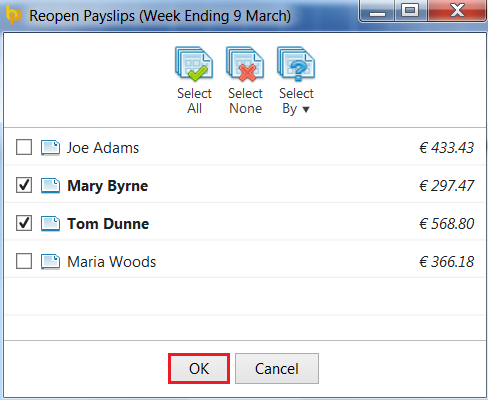
The selected employee(s) payslips will now be available for editing and finalising again.
To access this utility, click Payroll:
1) On the payment schedule bar, select the pay period from where you wish to re-open payslips. Pay periods falling after the pay period selected will subsequently be re-opened.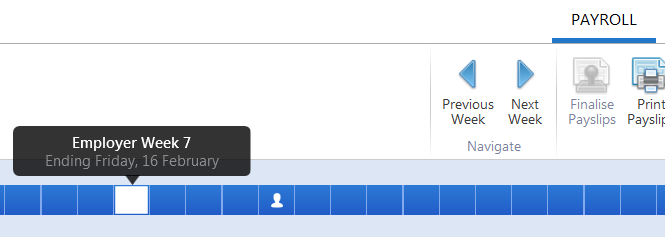
2) Click Re-Open Payslips on the menu toolbar.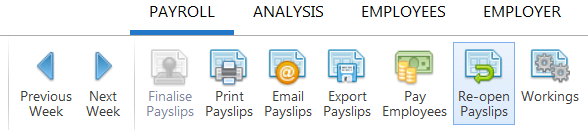
3) Select the employees you wish to re-open payslips for
4) Click Ok.

The selected employee(s) payslips will now be re-opened from the pay period selected and will be available for editing and finalising again.
When re-finalising re-opened payslips, you will be asked how you wish to handle the payslips going forward.
Where payslips were opened back more than one pay period and the option to maintain the previously used items and settings has been chosen, you can also specify:
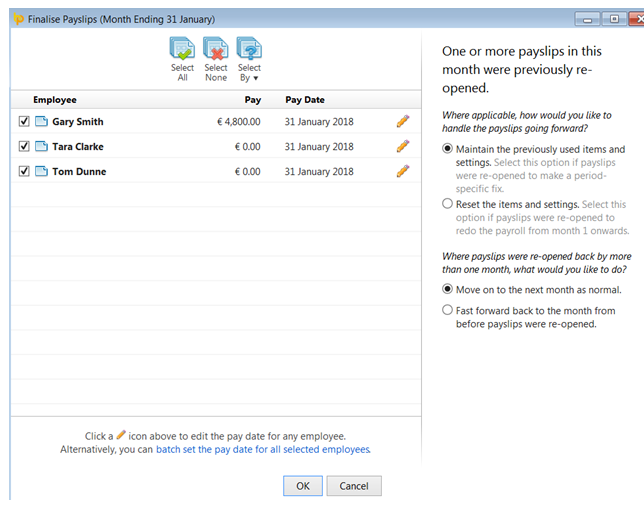
Need help? Support is available at 01 8352074 or [email protected].