If you choose to change from using Thesaurus Payroll Manager to BrightPay, you can import your Thesaurus Payroll Manager details directly into BrightPay at any stage of the year, i.e. at the commencement of the new tax year or mid way through the tax year.
If you have already started to process your payroll in Thesaurus Payroll Manager 2018, you can switch over to BrightPay 2018 at any stage during 2018.
Please note: Once the import is performed, reports and payslips can be accessed from the first payroll period processed by BrightPay. All payroll periods previous to the import can be retrieved from Thesaurus Payroll Manager 2018.
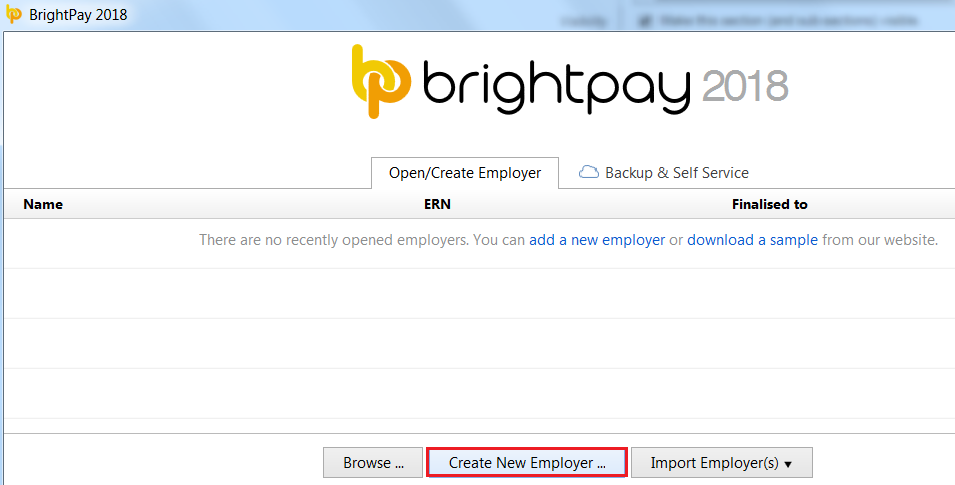
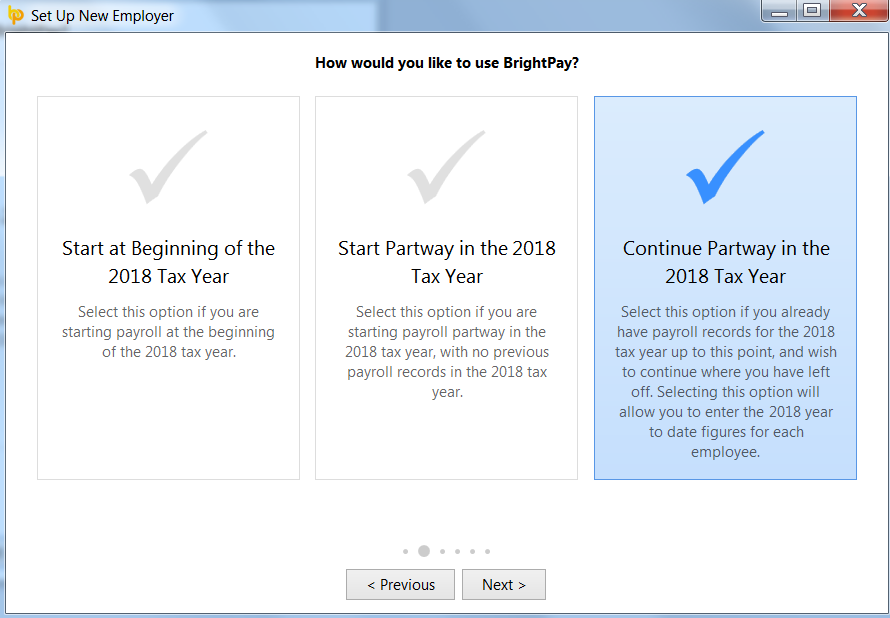
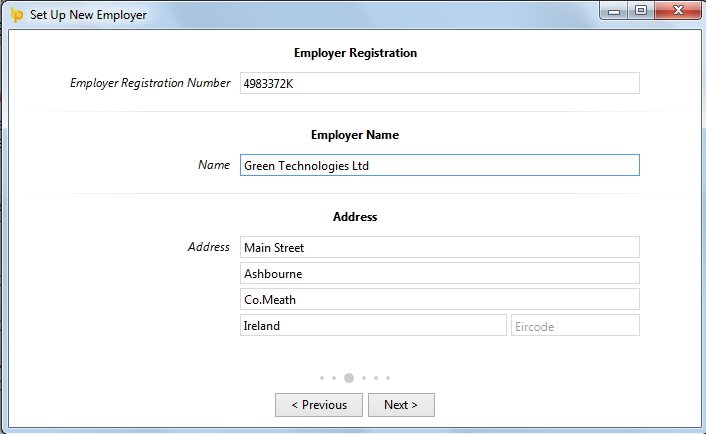
You are now ready to export your information from Thesaurus Payroll Manager
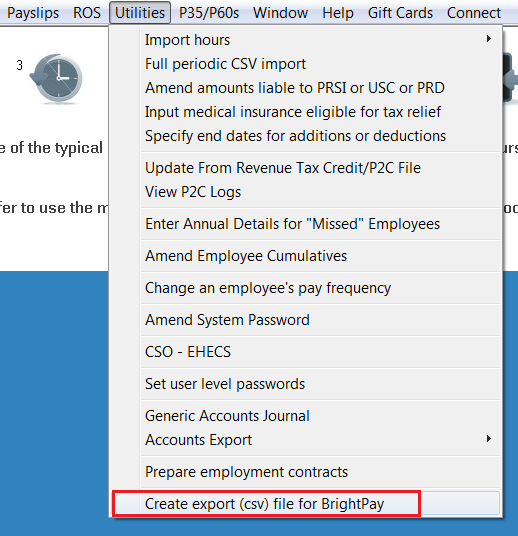
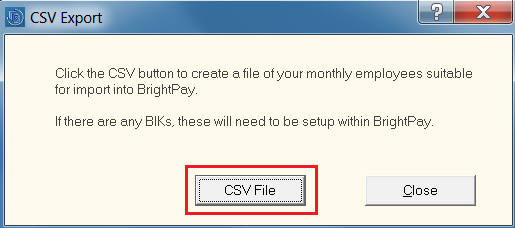
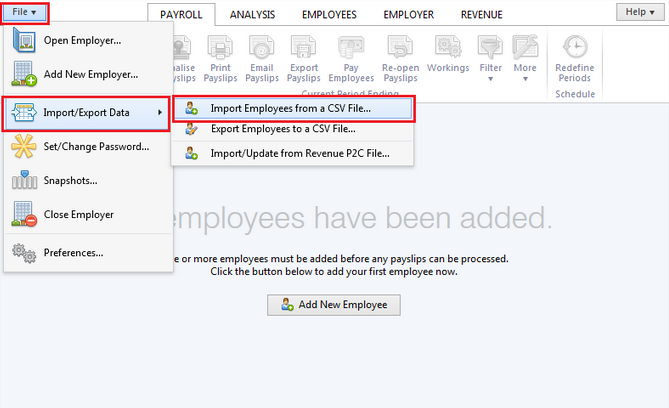

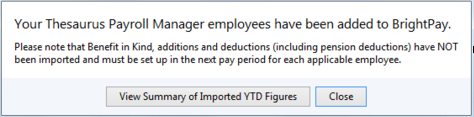
Your employees and their mid year pay information will now be imported in BrightPay.
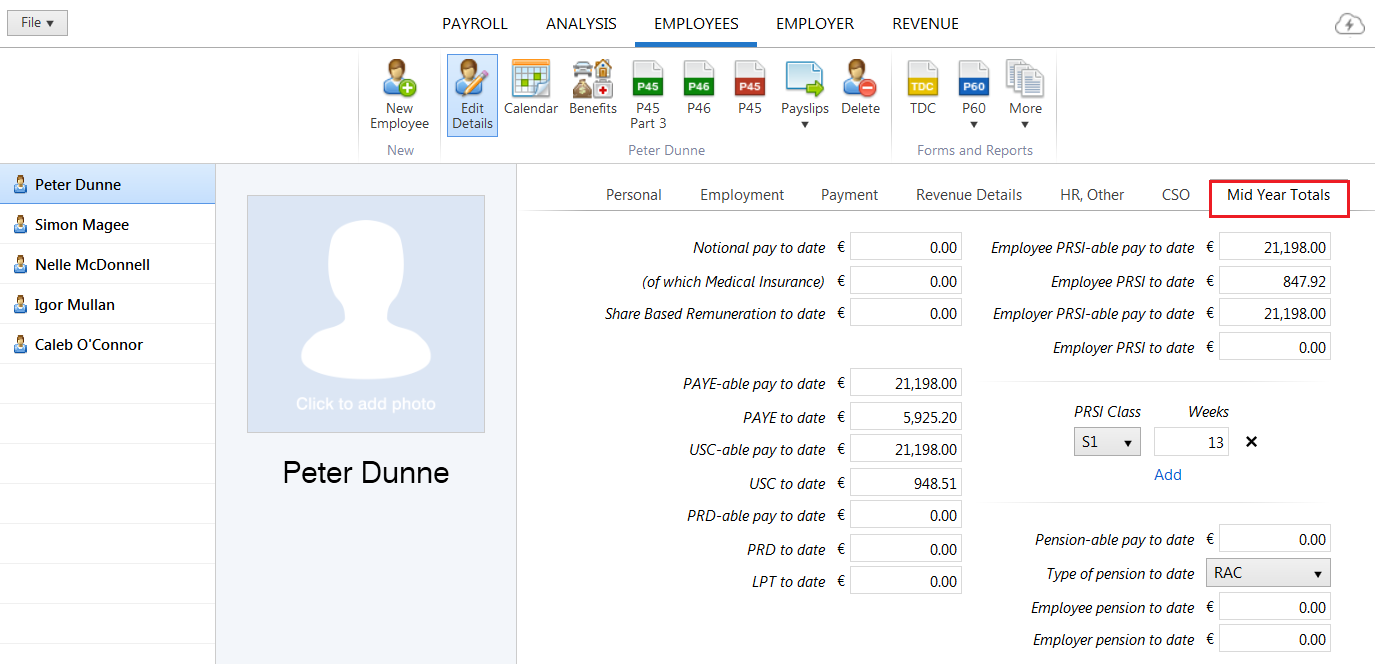
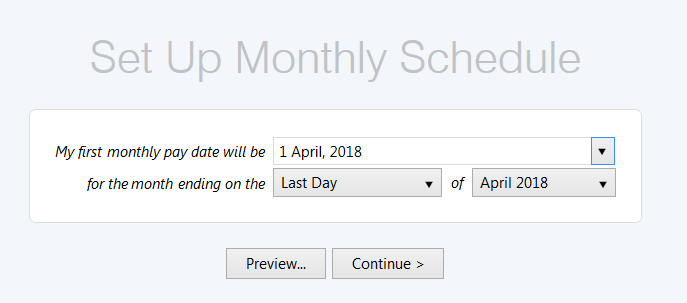
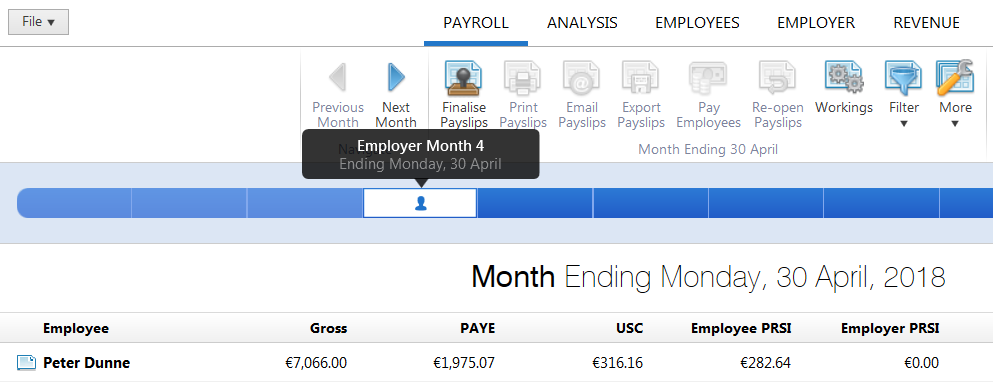
Need help? Support is available at 01 8352074 or [email protected].