Monthly P30 Report
Form P30 is a monthly or quarterly return of PAYE, USC, PRSI & LPT to the Revenue Commissioners. A P30 must be submitted within 14 days of the month end. Failure to do so will result in a fine.
90% of PAYE, USC, PRSI & LPT liability for the year must be returned by the 14th of January. The balancing payment can be submitted with your P35 but this payment must NOT exceed 10% if you wish to avoid interest for late payments.
To assist users in determining their monthly/ quarterly payments to the Revenue Commissioners, a dedicated reporting facility is available within BrightPay.
To access this facility, click Revenue: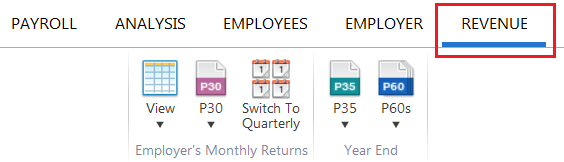
When the Revenue tab is selected for the very first time, you will be asked to set your Revenue Payment Schedule.
Choose Monthly if you make your payments to Revenue on a monthly basis.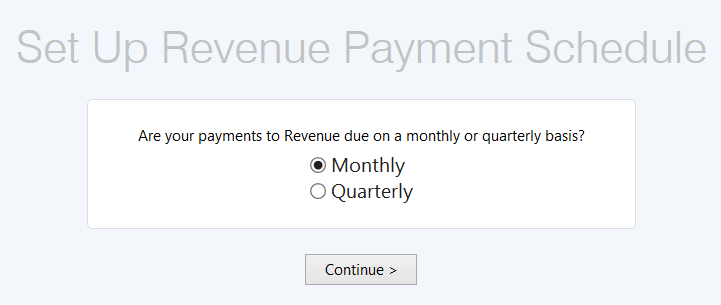
A summary of your PAYE, USC, PRSI & LPT liability for each month will be displayed on the screen.
- The Total column will display the amount due to Revenue for each month. When payment is made to Revenue, simply enter the payment amount in the Amount Paid field for the month in question and enter your Payment Date. Alternatively, if you have paid the exact amount outstanding for the month, click the green arrow button to auto-populate the Amount Paid field.
- If no payment is made for a particular month, simply leave the Amount Paid field as zero.
- Any balance still outstanding will be displayed in the Balance column and will carry forward.
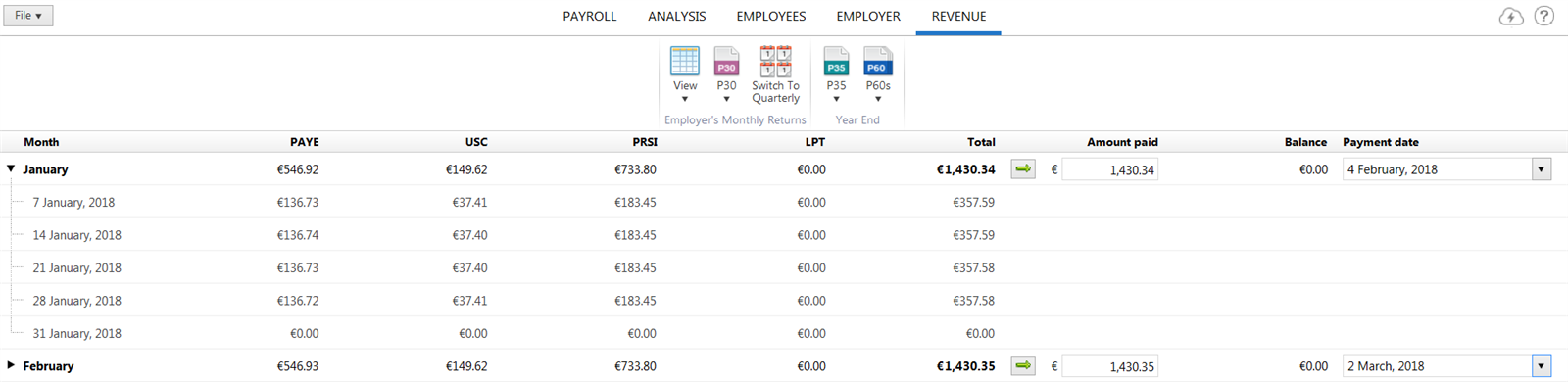
Printing/Exporting Your P30 Monthly Return
To print/export a copy of your P30 monthly return for your own records, click P30 > View/Print P30 button on the menu toolbar and select the month you wish to print . A print preview of the report will be displayed on screen. Press Print/Export PDF on the menu bar, as required.
Should you need to change the orientation, paper size or print margins for the report, these can be amended within the print preview screen by clicking Page Setup.
Switching Payment Schedules
If, at any time, you need to switch your Revenue Payment Schedule from monthly to quarterly, simply click the 'Switch to Quarterly' button on the menu toolbar.
Please note, however, that switching from one schedule to another will result in the loss of any amounts already entered in the previous schedule and amounts will need to be entered again.
Need help? Support is available at 01 8352074 or brightpayirelandsupport@brightsg.com.







