This utility facilitates fast, effective upload of your P30 return to ROS. In order to use this facility, your company must first be registered to use the Revenue Online Service.
The P30 is the total of:
For employers who file their returns and associated tax payments via ROS, time limits are extended to the 23rd of the month immediately following the income tax month during which the deductions were made.
To access this utility, click Revenue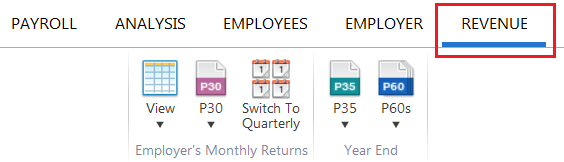
Your P30 file is now ready for upload through your ROS utility.
To access your ROS utility, go to www.revenue.ie > ROS Login.
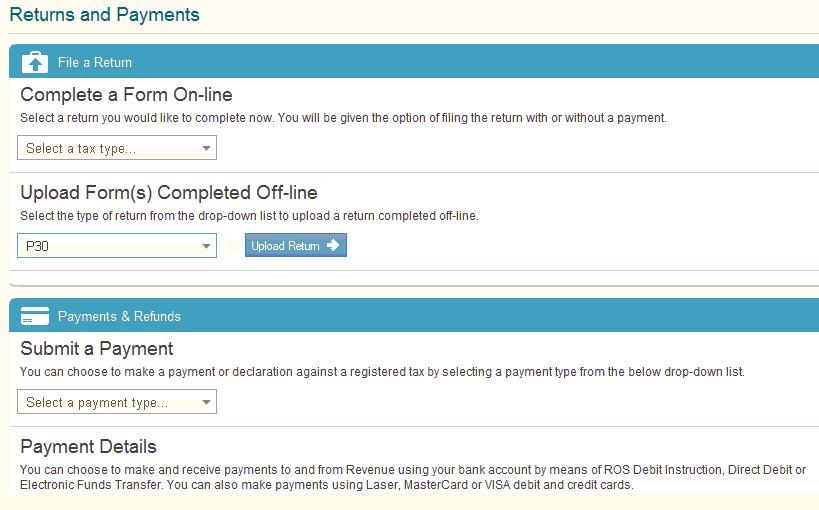
An acknowledgement of your P30 return will be sent to your ROS Inbox.
Need help? Support is available at 01 8352074 or [email protected].