In order to assist the user in paying their employees, a dedicated reporting and bank payment file facility is available in BrightPay.
After finalising your payroll period in Payroll, simply select 'Pay > Pay Employees' on the menu toolbar:
Employees Paid by Cash
For employees paid by cash, select the Cash Payments tab heading. All employees whose payment method is cash will be displayed on the screen and the report will show the breakdown of the cash payment to these employees.
1) To print/export the Cash Report, simply click the Print button at the top of the screen
2) Press Print/Export to PDF, as required.
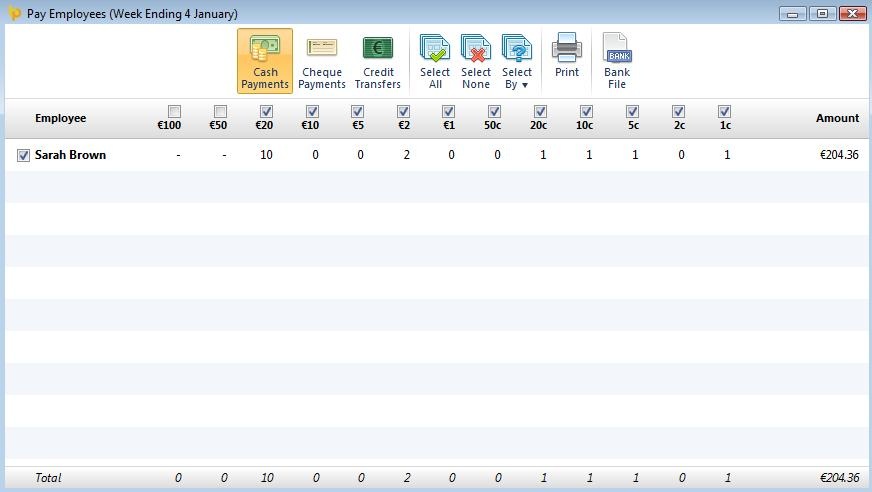
Employees Paid by Cheque
For employees paid by cheque, select the Cheque Payments tab heading. All employees whose payment method is cheque will be displayed on the screen and the report will show the breakdown of the cheque payments to these employees.
1) To print/export the Cheque Payments Report, simply click the Print button at the top of the screen
2) Press Print/Export to PDF, as required.
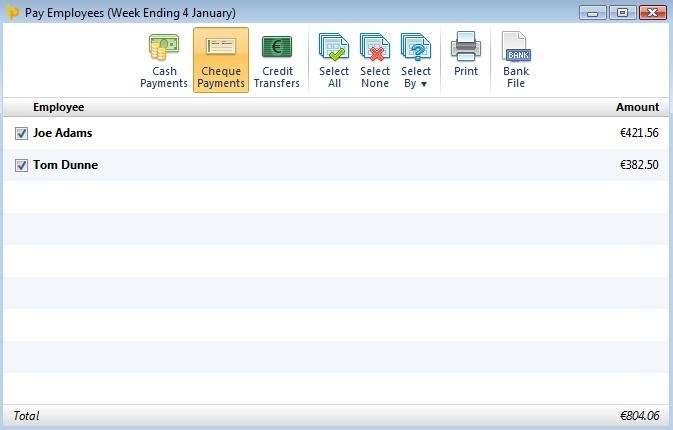
Employees Paid by Credit Transfer
For employees paid by credit transfer, select the Credit Transfers tab heading. All employees whose payment method is credit transfer will be displayed on the screen and the report will show the breakdown of the credit transfer payments to these employees.
1) To print/export the Credit Transfer Report, simply click the Print button at the top of the screen
2) Press Print/Export to PDF, as required.
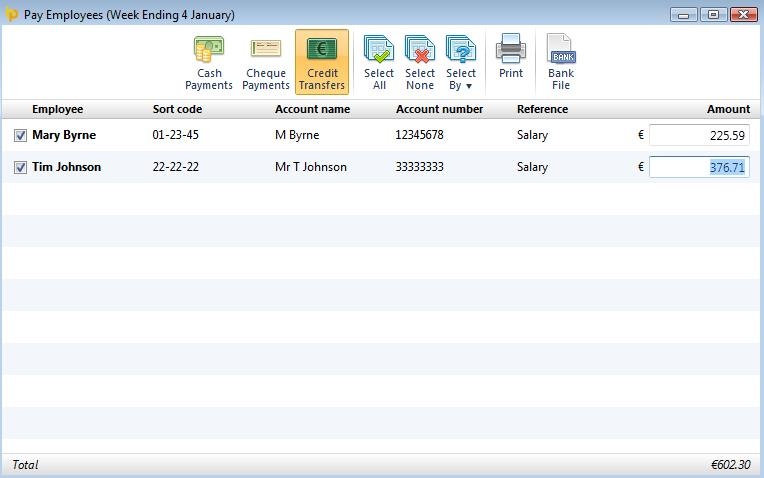
Paying Employees using a Bank Payment File
For employees paid by credit transfer, a Bank Payment File can be created to upload through your banking software:
1) Select the Credit Transfers tab heading
2) Select the employees you wish to include in the bank payment file on the left hand side
3) To create the Bank Payments File, click Bank File on the menu toolbar
4) Select the Bank Account you wish to pay from and select the appropriate bank File Format
5) Click Save As to save the bank file to a location of your choice. The bank payment file is now created and can be uploaded through your bank facility when ready.
Need help? Support is available at 01 8352074 or [email protected].