If an employee has been given access to request annual leave via their self-service portal, access can also be given for the employee to request cancellation of leave.
To allow this option:
1) Within the Employer Portal, select Settings on the menu bar, followed by Employee Self Service.
2) Tick to allow employees to request annual leave cancellation from within their Self Service portal.
3) Click 'Save' on completion.
On receipt of a cancellation request:
1) Log into BrightPay Connect and access your Employer portal.
2) Under 'Notifications' on your employer dashboard, you will find the employee's cancellation request. Click on Approve, Reject or View/ Edit, as required.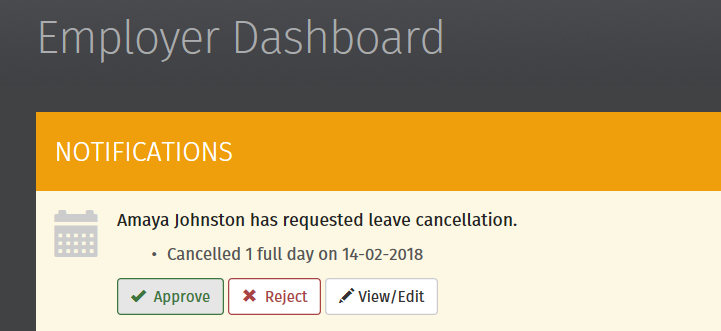
3) If the cancellation request is approved, the employee will receive email notification confirming this. The employer-wide calendar will be updated accordingly, as will the employee's calendar in their self service portal.
4) Should the cancellation request be rejected, the employee will receive email notification confirming this.
5) If you would like to review the cancellation request before approving or rejecting it, click View/Edit.
6) Edit the leave, if applicable, and either 'Save & Approve' or 'Reject'. The employee will now receive email notification confirming whether their cancellation has been approved or rejected.
Any updates made to the calendar will subsequently be synchronised back into the BrightPay employer file itself.
Need help? Support is available at 01 8352074 or [email protected].