This utility allows you to re-open the last pay period finalised for one or more employees.
To access this utility, click Payroll:
1) On the payment schedule bar, select the pay period you wish to re-open
2) Click Re-Open Payslips on the menu toolbar
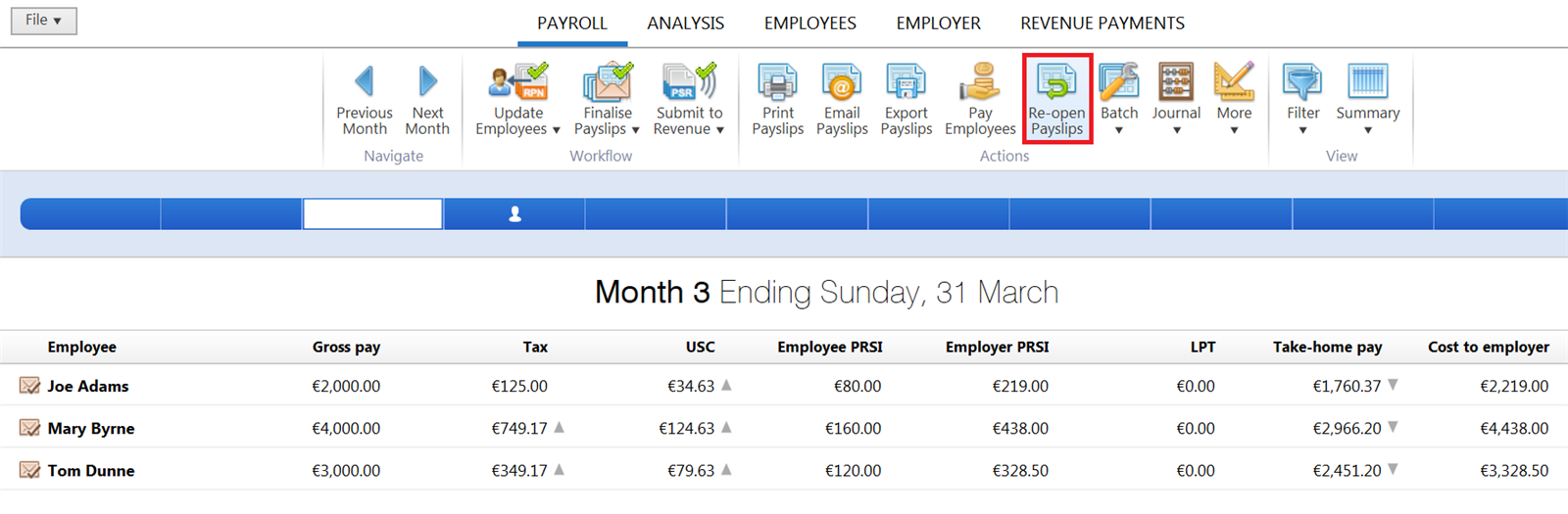
3) Select the employee(s) you wish to re-open payslips for.
4) Click OK.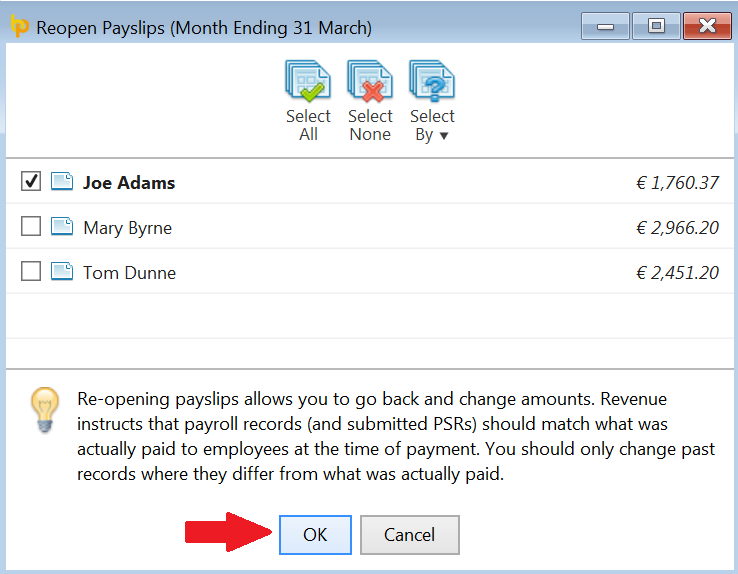
The selected employee(s) payslips will now be available for editing and finalising again.
When re-finalising payslips for the last pay period, you will be asked how you wish to handle the payslips going forward.
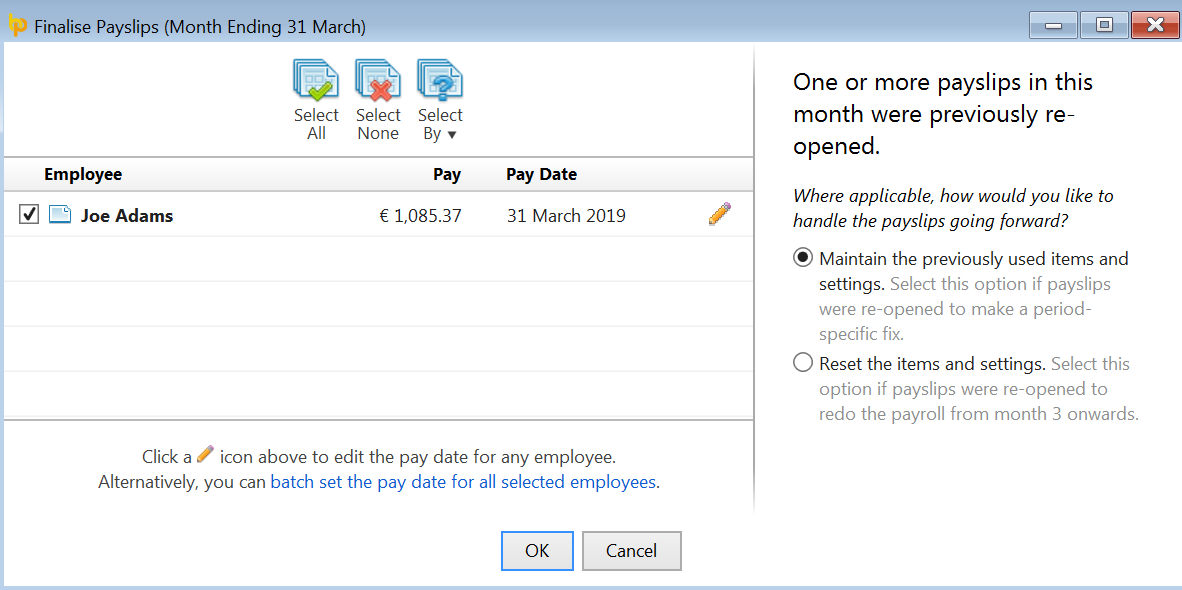
a) If you have not yet submitted the PSR to Revenue for the employee payslip(s) you have re-opened and amended, any amendments made to an employee's payslip will be automatically updated within the unsent PSR when the payslip is finalised again. If all employees' payslips in the pay period are re-opened, the unsent PSR will be deleted altogether.
b) If, however, you have already submitted the PSR to Revenue for the employee payslip(s) you have re-opened and amended, this will require a 'correction submission' to be made to Revenue in order to report the change(s) made.
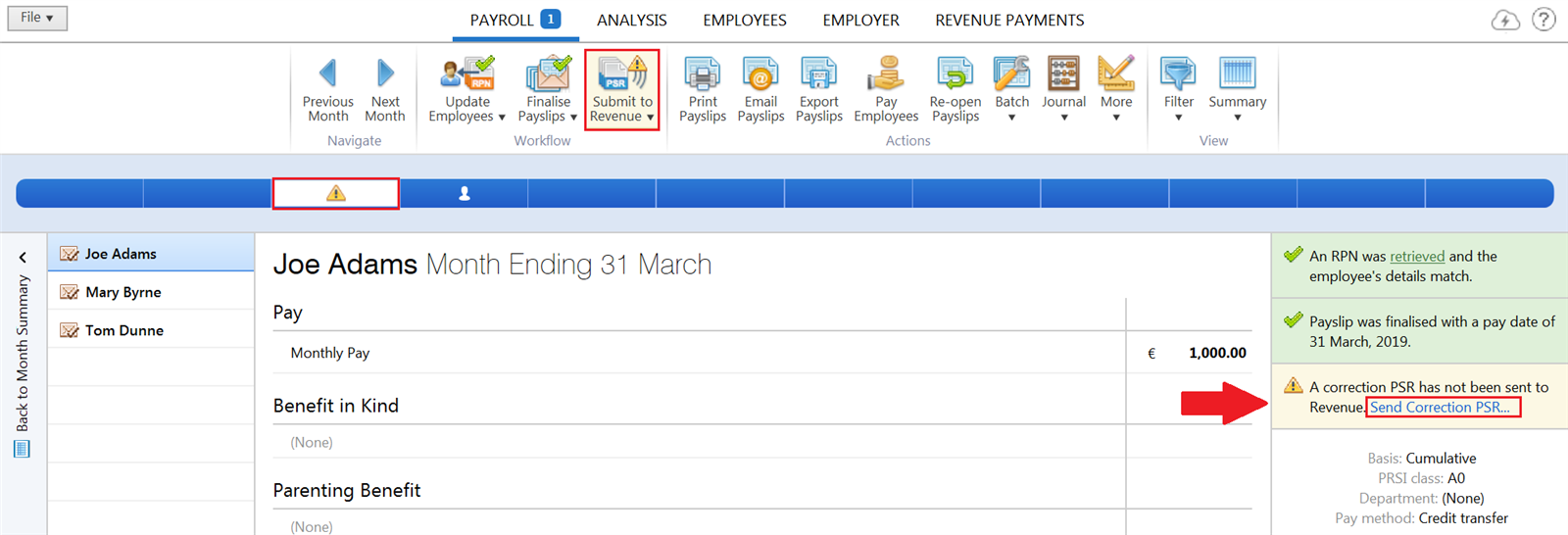
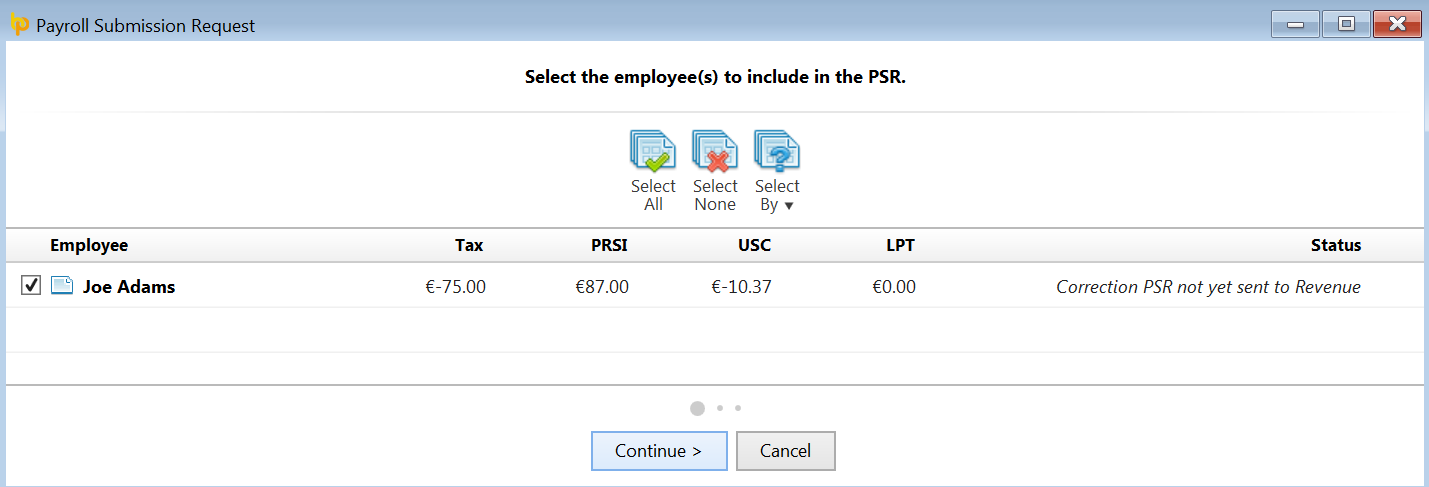
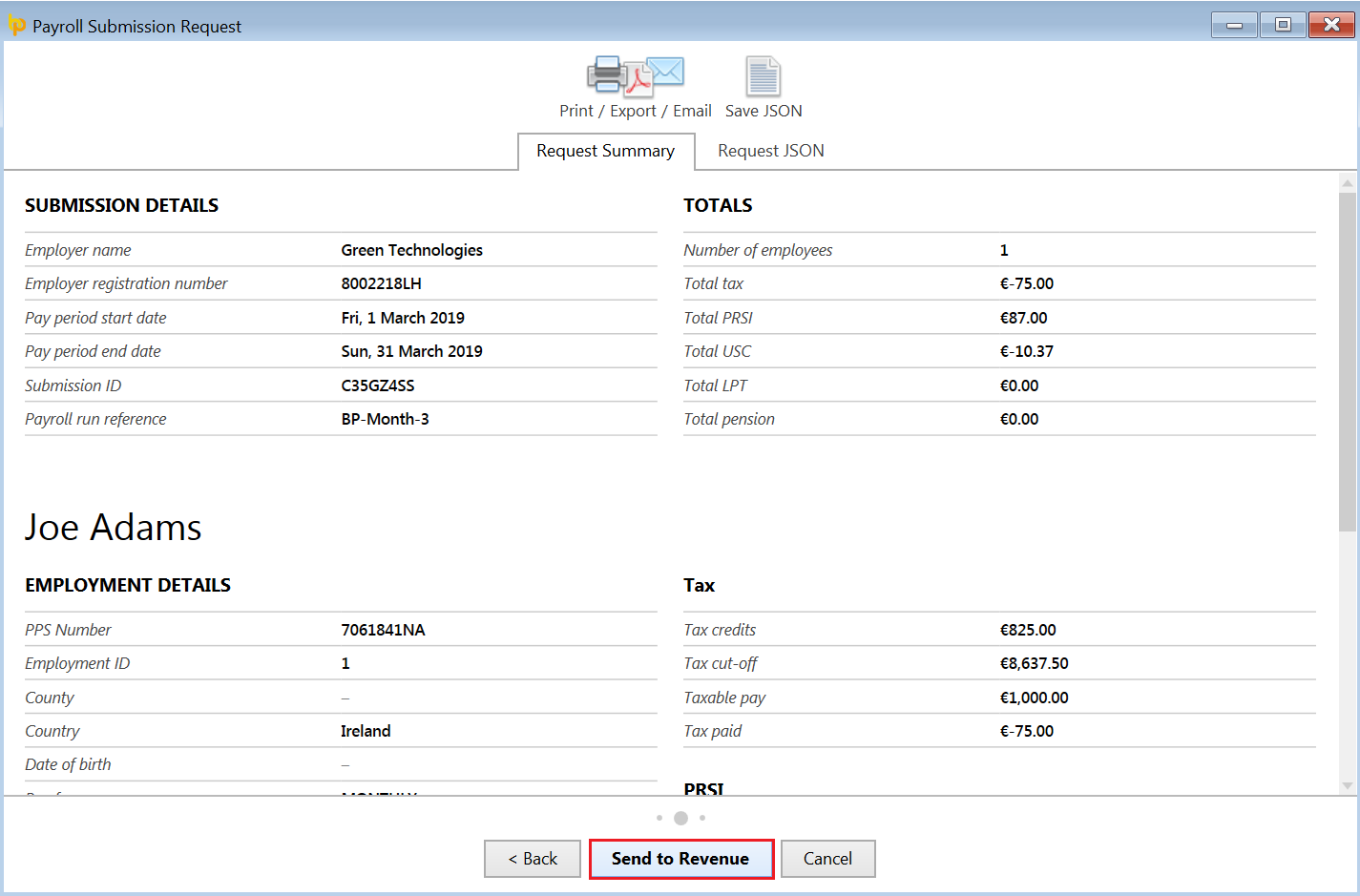
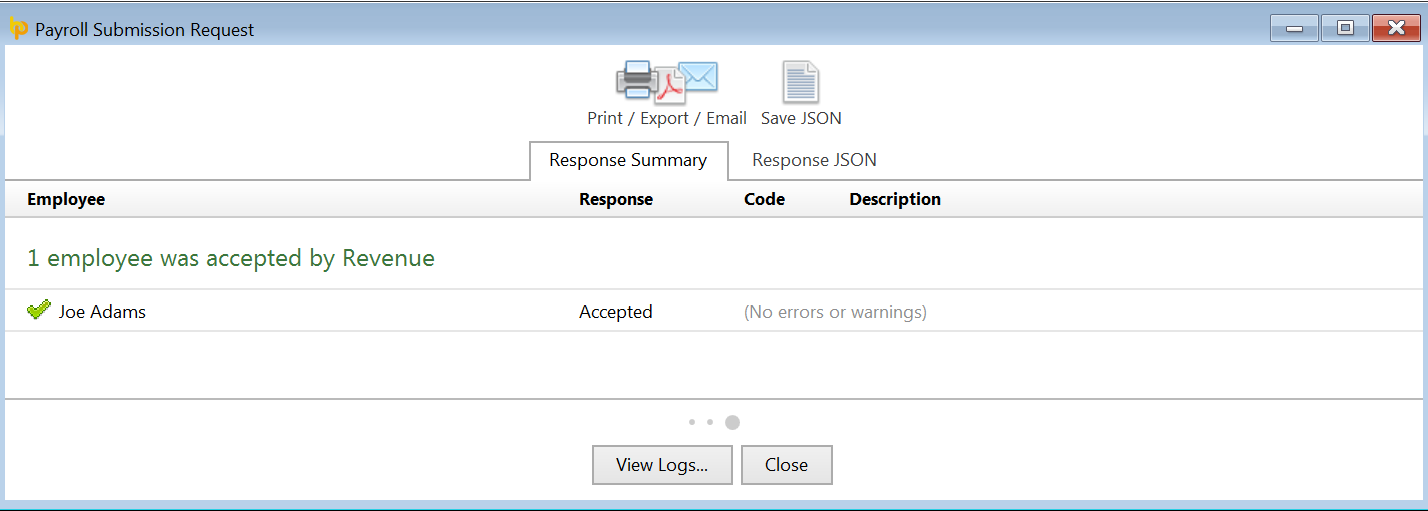
Need help? Support is available at 01 8352074 or [email protected].