Clients moving to BrightPay from another payroll software can import all employers into BrightPay using a CSV file.
To import employers, simply click on the ‘Import Employer(s)’ button at the bottom of the ‘Open Employer’ screen and select 'Import Employers from CSV File'
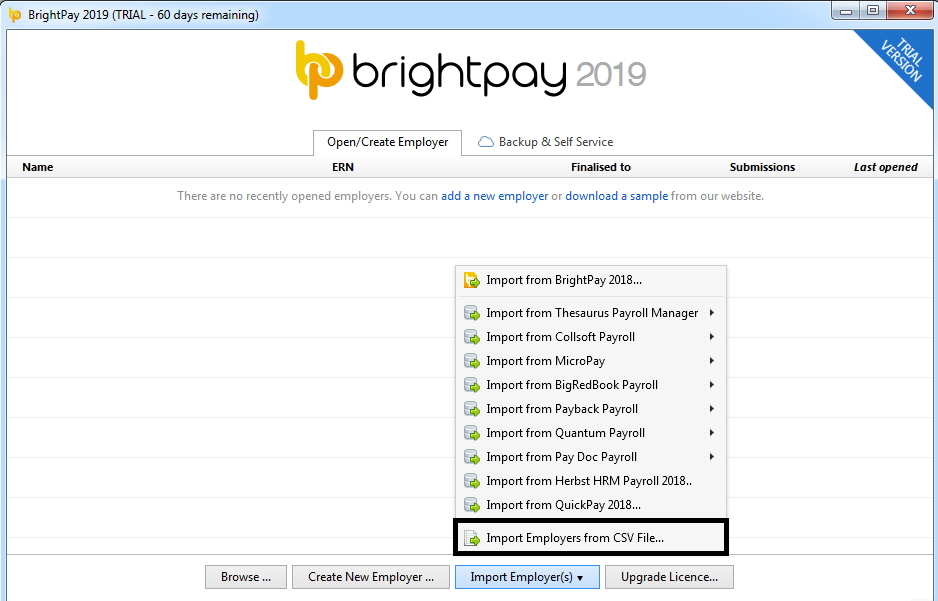
1) Browse to the location of your employer CSV File
2) Select the required file and click 'Open'
3) The employer information will be displayed on screen. For each column, choose the data it represents. Ignore any columns and uncheck any rows you do not wish to be imported.
To assist with column selection, under 'Options', simply select 'Try and Match Columns to CSV Header Row Titles'. BrightPay will try and match as many columns as it can for you.
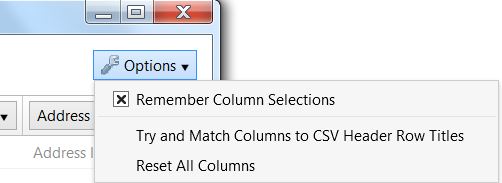
Please note: should you have more than one employer CSV file to import, simply instruct BrightPay to 'Remember Column Selections' under the 'Options' menu. BrightPay will subsequently remember the column selection used in the previous import when next importing a new employer CSV file.
Alternatively, should you wish to reset your column selection, select 'Reset All Columns'.
Employer fields which can be imported into BrightPay using CSV file format are:
Name
Employer registration number
Trading name
Address line 1
Address line 2
Address line 3
Address line 4
Eircode
Revenue contact name
Revenue contact phone number
Need help? Support is available at 01 8352074 or [email protected].