From the 1st January 2019, employers will be required to submit their payroll data to Revenue every time they perform a pay run – most importantly, this periodic submission will need to be received by Revenue ‘on or before’ payment is made to the employees.
This periodic submission of your payroll data to Revenue is known as the Payroll Submission Request (PSR).
After finalising a pay period, BrightPay will automatically create the Payroll Submission Request required by Revenue and it will be brought to your attention on the menu bar that the submission is outstanding: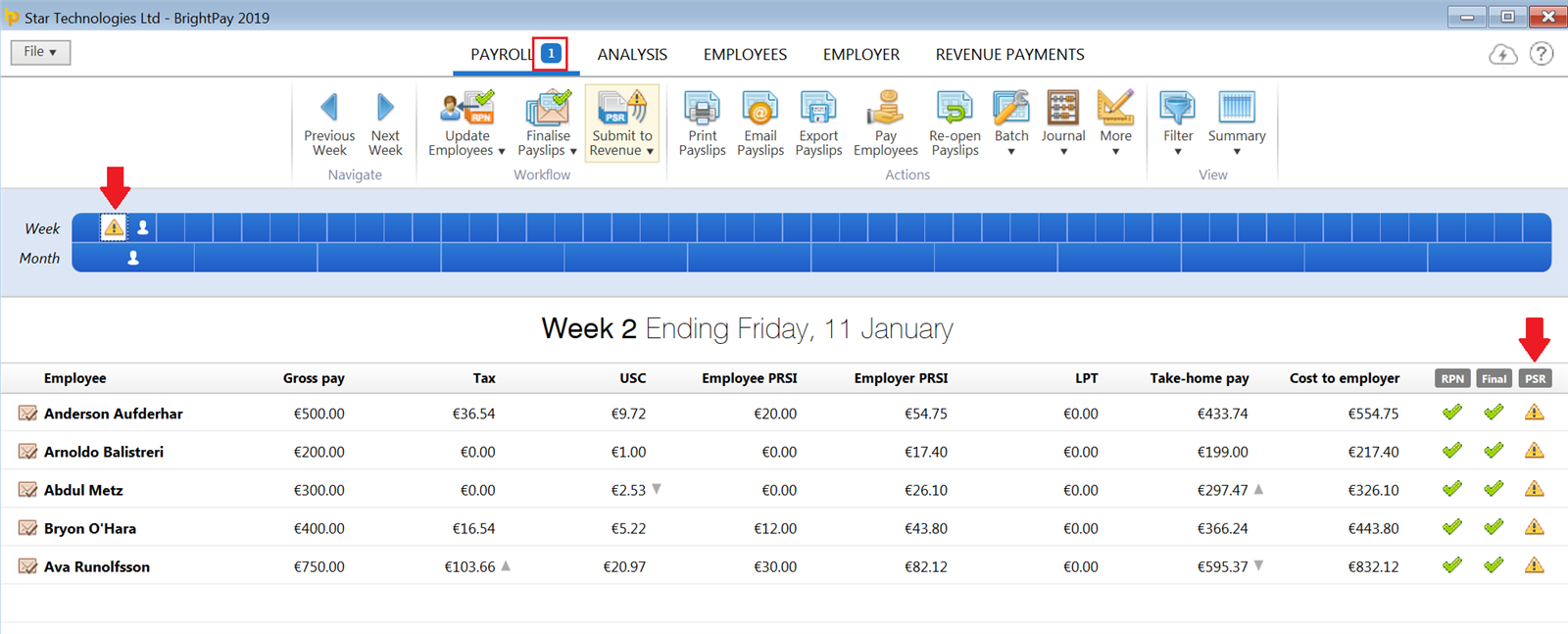
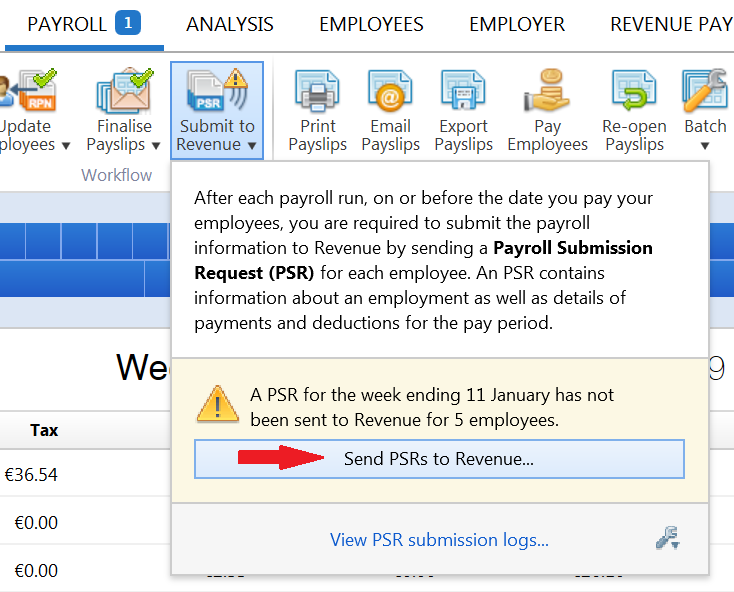
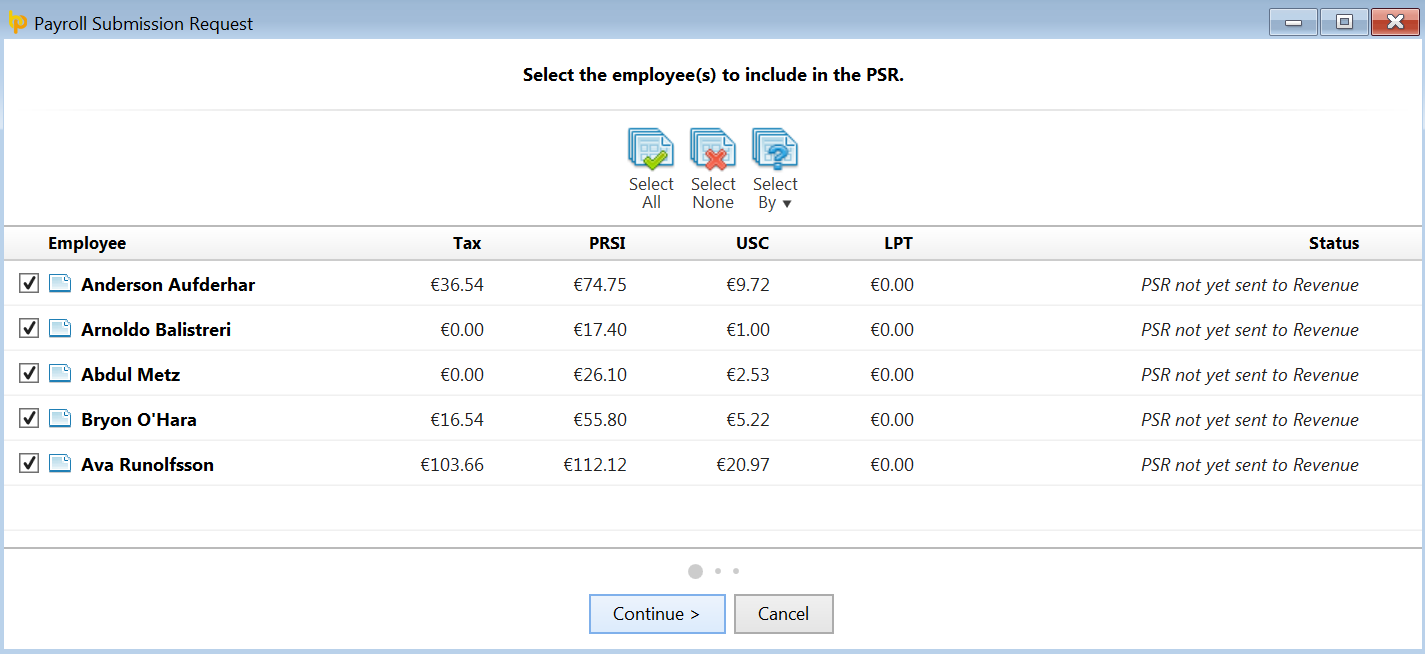
A summary of your pending submission to Revenue will now be displayed on screen. Submission details as well as an individual breakdown for each employee included in the PSR will be provided.
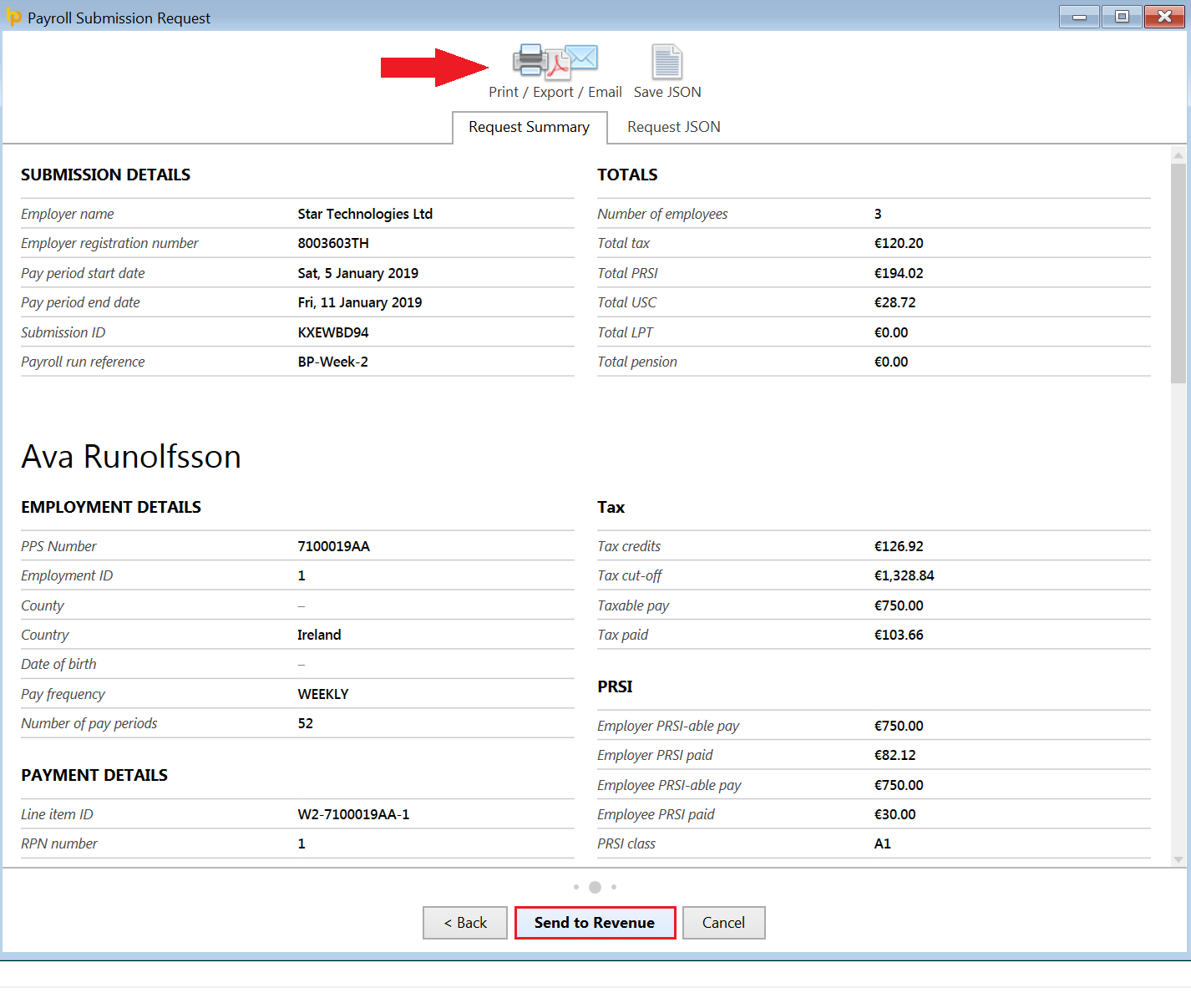
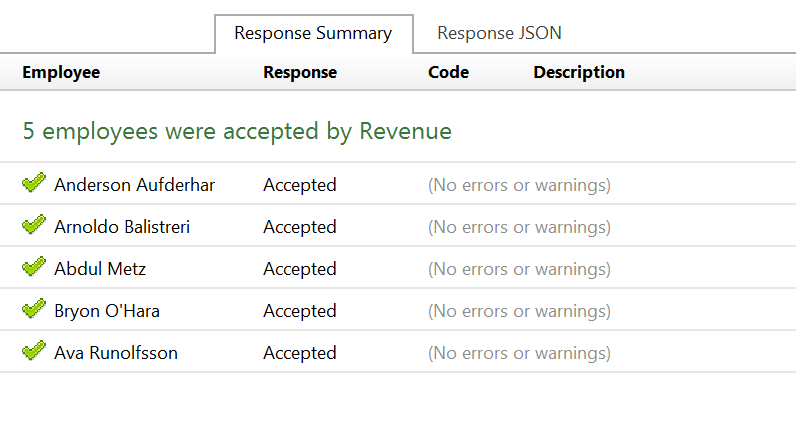
Once PSRs have been submitted to Revenue, BrightPay will maintain a log of your submission history.
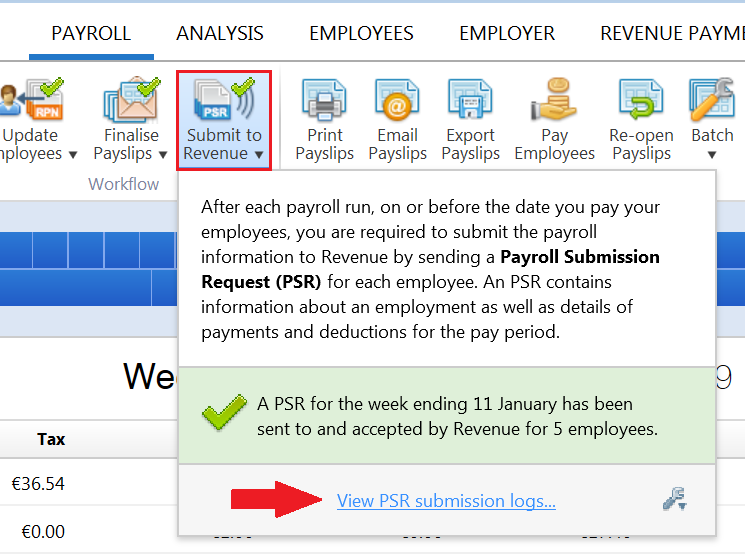
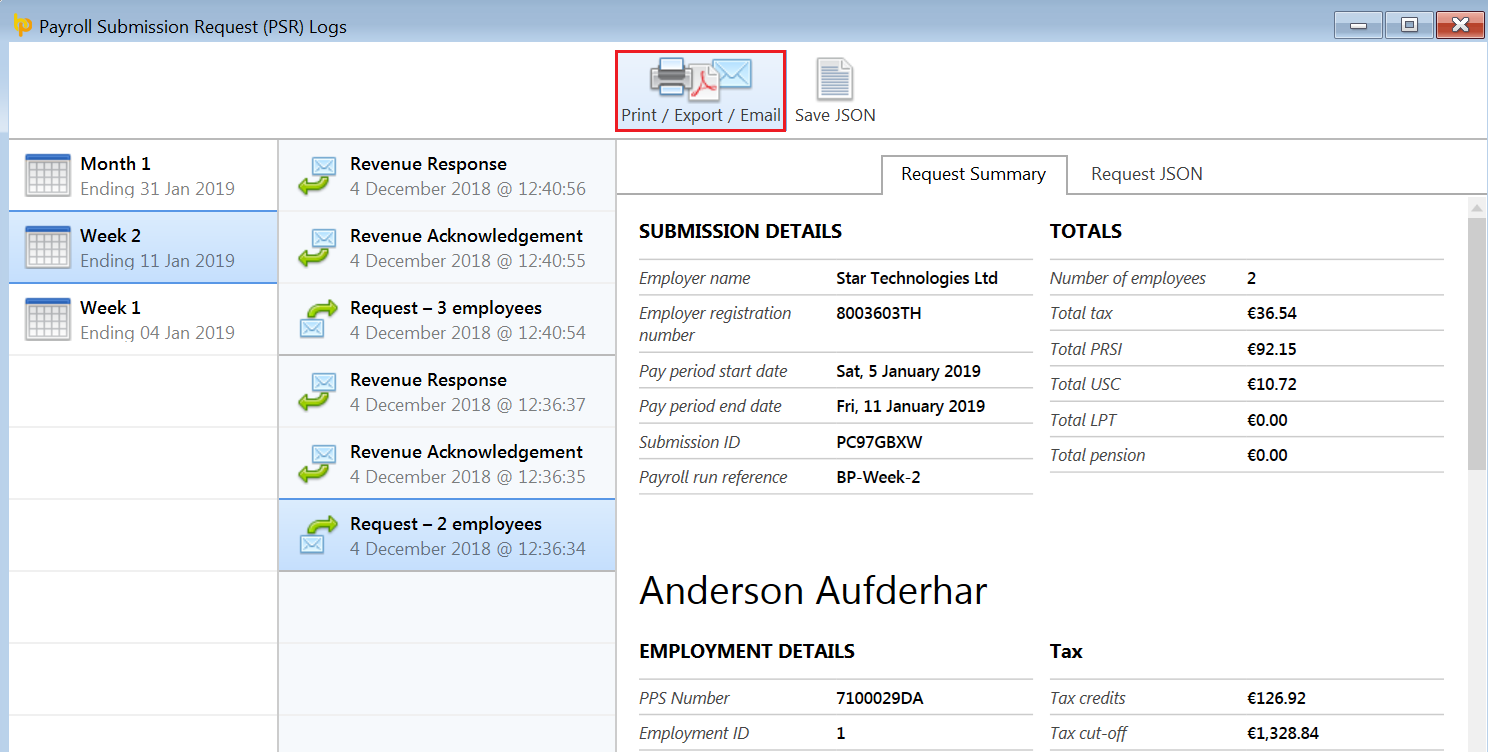
Need help? Support is available at 01 8352074 or [email protected].