Revenue facilitate the following payment methods for your returns:
The following payment methods are available to use within either the Statement of Account utility or the Payments & Refunds utility within ROS:
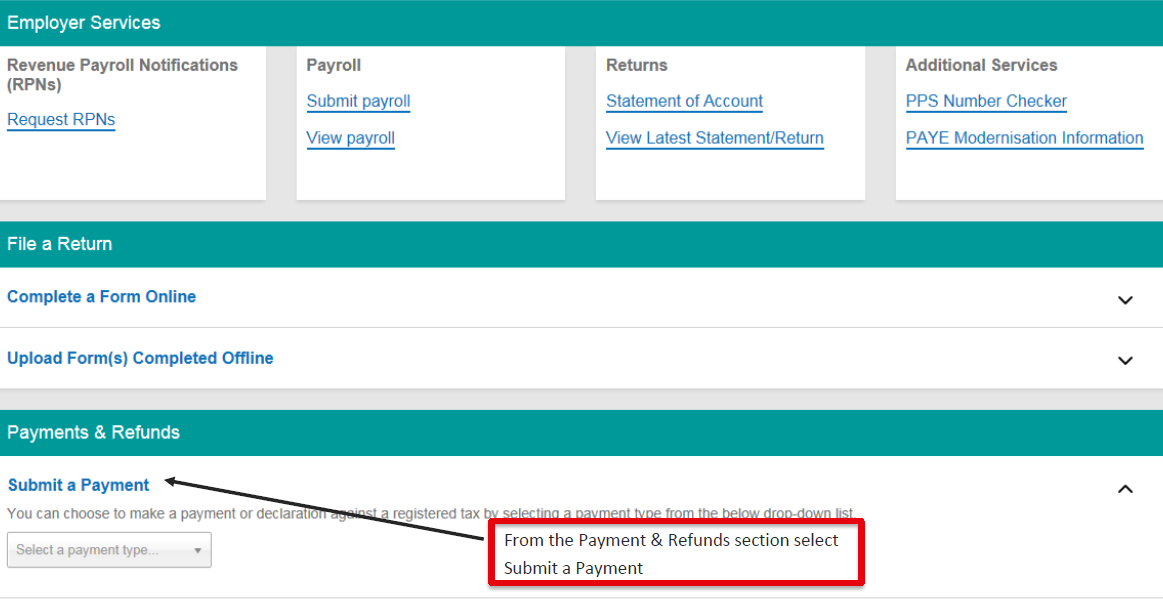

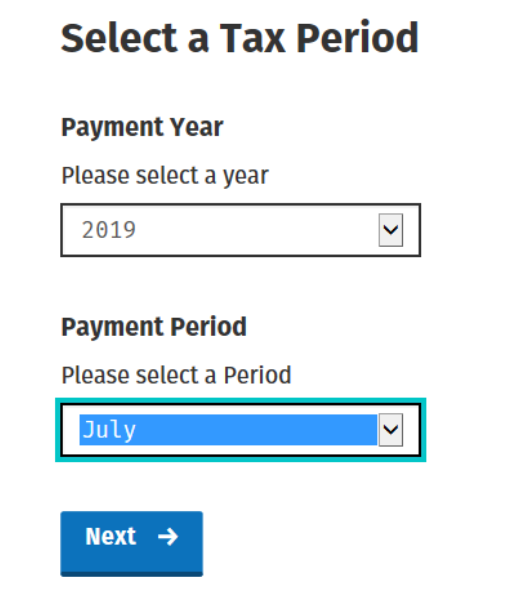
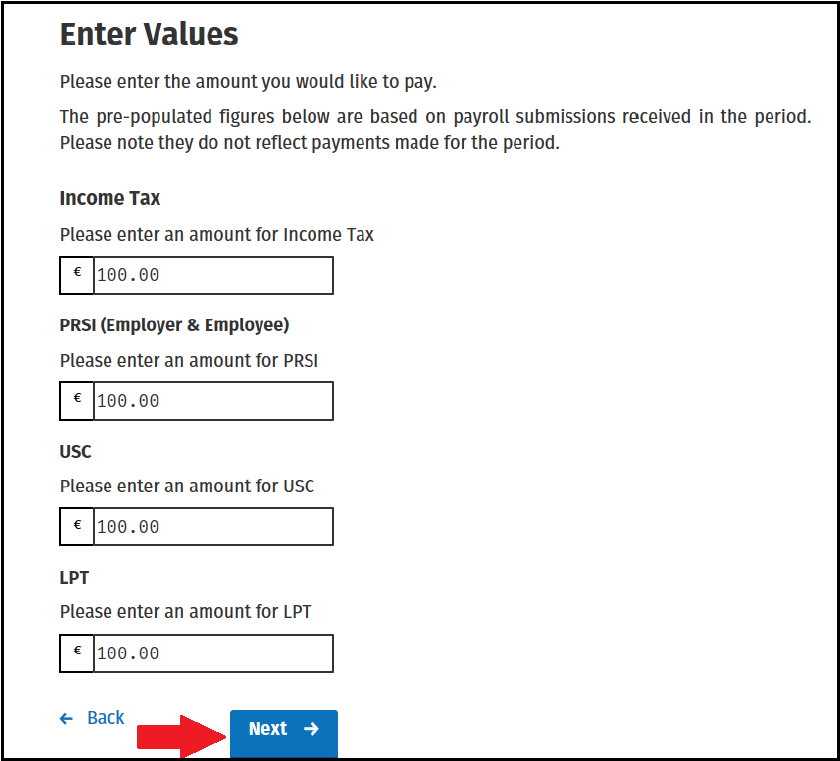
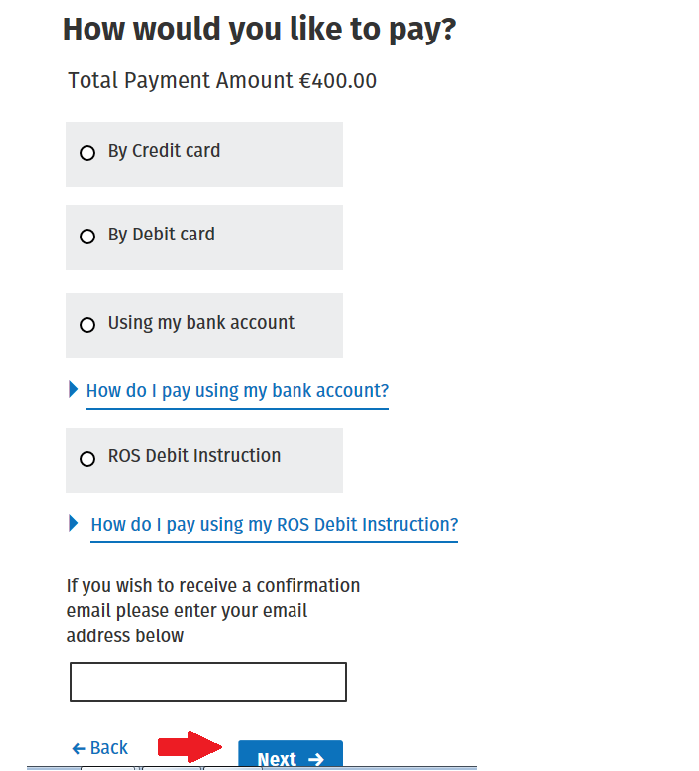
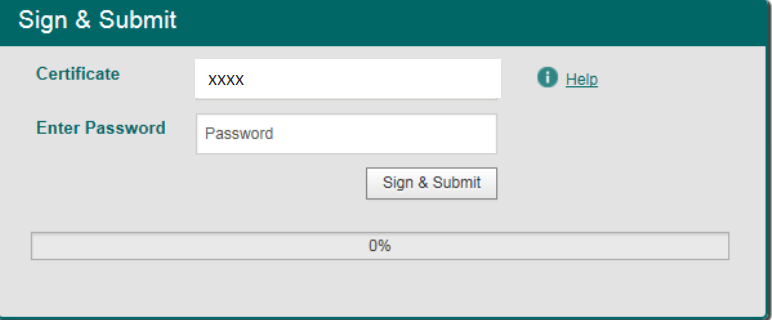
To view Revenue's video tutorial on how to make payment through the Payments & Refunds utility within ROS, click here
Need help? Support is available at 01 8352074 or [email protected].