EHECS (EARNINGS, HOURS & EMPLOYMENT COSTS SURVEY)
The Earnings, Hours & Employment Costs Survey enables the Central Statistics Office to compile regular and timely labour cost indices for the purpose of monitoring change in labour costs in Ireland and across the European Union.
If selected to complete these surveys, you are obliged by law to fully complete and return these forms to the Central Statistics Office. These forms can be uploaded online to the Central Statistics Office from the payroll software. Further information about EHECS can be found at www.cso.ie
- To access this report go to Employees > More > Create CSO EHECS File:
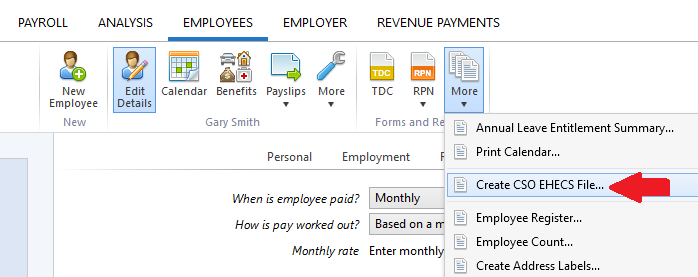
Step 1
- Enter your CSO Enterprise Number in box provided
- Choose your Return type
- Choose the appropriate Quarter
Other fields that may need to be completed if applicable:
- Employer's liability insurance premiums paid in quarter (No longer required by the CSO - leave field blank)
- Training costs (excluding apprentice/trainee wages) (No longer required by the CSO - leave field blank)
- Recruitment costs (No longer required by the CSO - leave field blank)
- Training subsidies received (e.g. Fás)
- Other subsidies received (e.g. IDA employment subsidies)
- Refunds from Department of Social and Family Affairs and Department of Enterprise, Trade and Employment
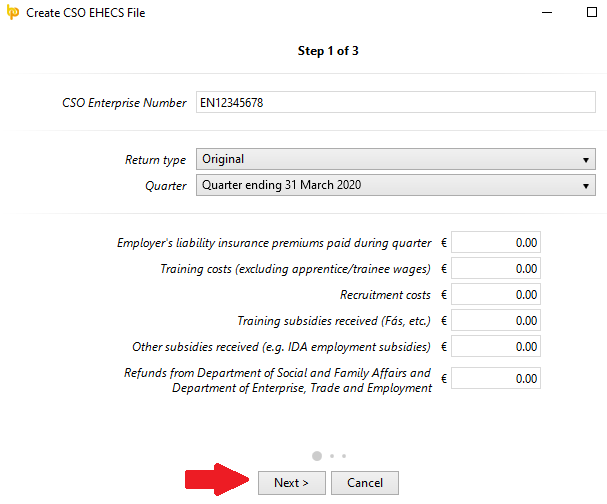
- Click Next
Step 2
Complete any applicable fields:
- Maternity leave, sick leave or other leave hours paid for all full time & part time employees (No longer required by the CSO - leave field blank)
- Apprentice/Trainee hours paid
- Income continuance insurance
- Redundancy payments
- Number of job vacancies at end of quarter
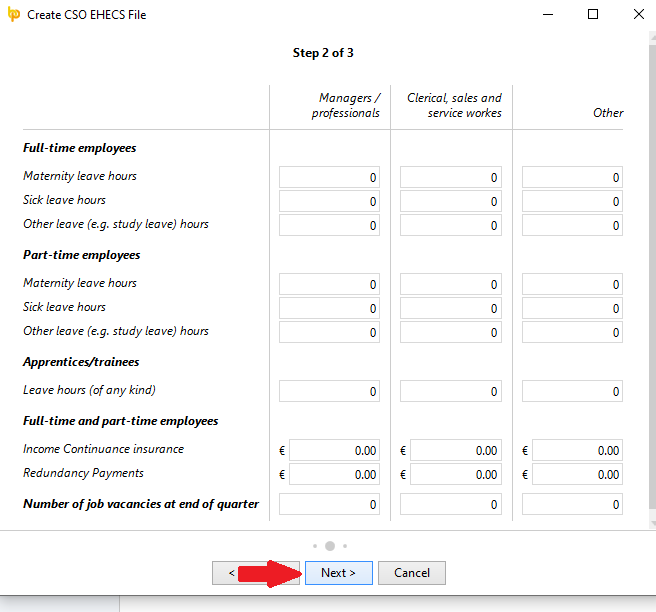
- Click Next
Step 3
Please complete the following fields:
- Contact Name
- Contact Position
- Contact Phone Number
- Contact Email Address
- Comments (if applicable)
- Enter Date
Once all 3 steps are completed, click Save File
Uploading your EHECS File to CSO
Go to https://lodgedata.cso.ie > Click Login
- Enter Username (Password is case sensitive)
- Enter Password (Password is case sensitive)
- Click the drop down arrow next to CSO Survey Name
- Select Earnings, hours & employment cost survey form (EHECS)
- Click Browse
- Select C: drive
- Open CSO folder
- Select survey - normally in the format EN12345678_2020_1_10042015170023.xml
- Add any comments you wish to send with the attached file
- Click Lodge Data button to complete data lodgement of EHECS
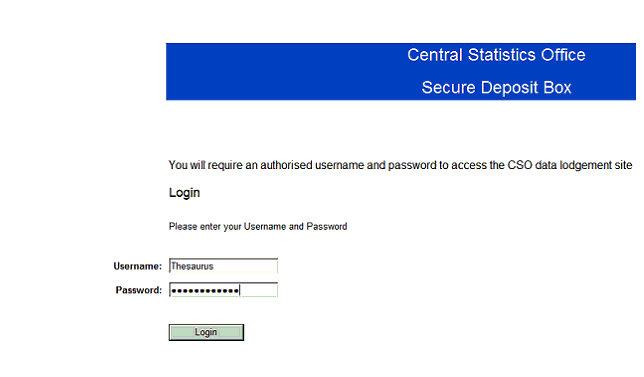
Need help? Support is available at 01 8352074 or brightpayirelandsupport@brightsg.com.








