Quickbooks (Desktop version) - CSV upload
BrightPay's payroll journal feature allows users to create wages journals from the finalised payslips and export to IIF file format for upload into Quickbooks accounting software (Desktop version only).
1) Within Payroll, select Journal on the menu toolbar, followed by Quickbooks:
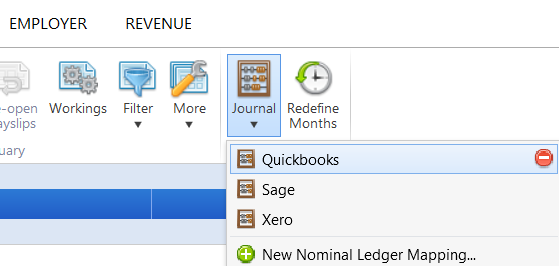
2a) On the next screen, set your Date Range - the journal will include records for all payslips (across all pay frequencies) with a pay date within the selected range.
b) Roll up - select whether you would like the journal to include individual records for each employee or whether to merge the records for each unique date.
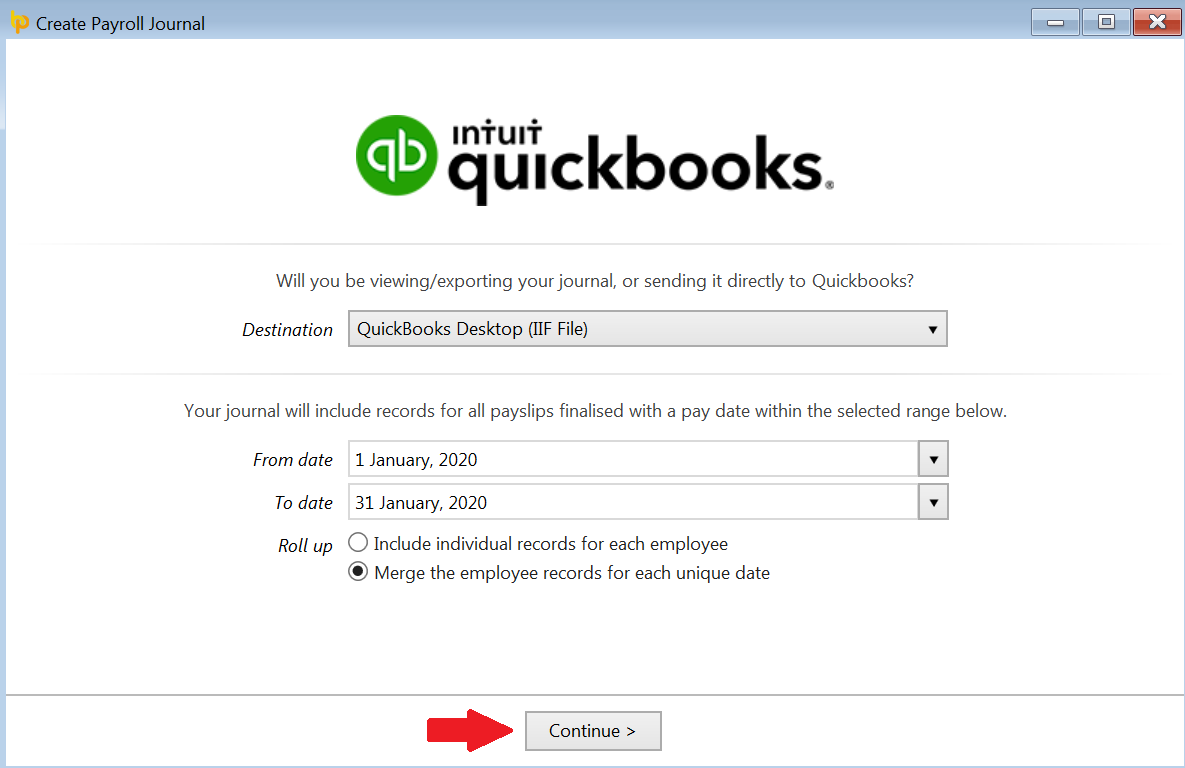
c) Click Continue
3a) Nominal Ledger Mapping - for each of the payroll data items listed, enter the equivalent nominal account code that you have set up within Quickbooks. A nominal account code can be used for multiple items. A description can also be entered for each data item.
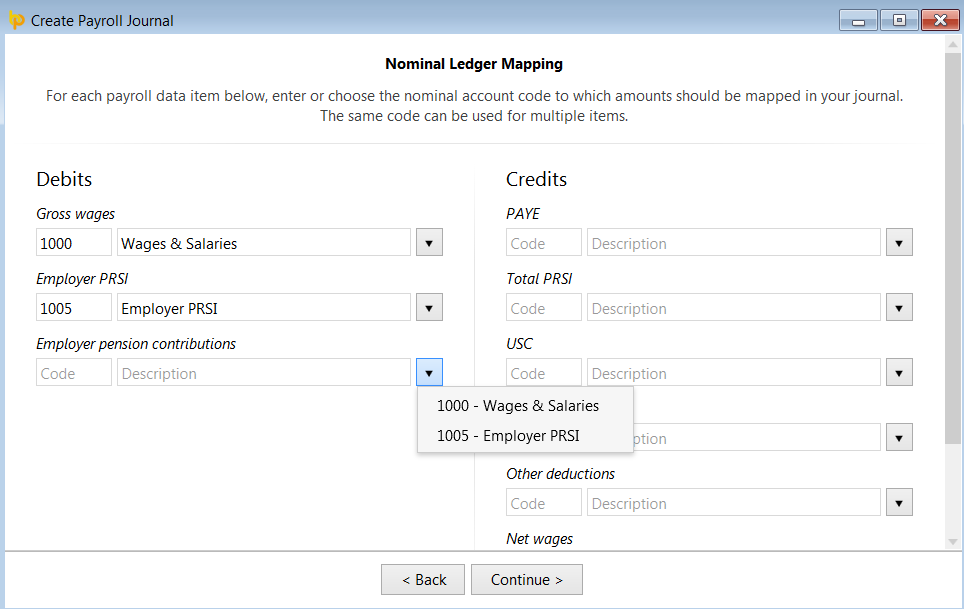
b) When ready to proceed, click 'Continue'.
4) Nominal Ledger Mapping - Variations - this screen allows you to specify any circumstances for which amounts should be mapped to an alternate nominal account code (e.g. depending on period type, directorship, departments, specific rates/additions/deductions, etc.)
a) For each payroll data item you wish to add a variation for, click Add Variation: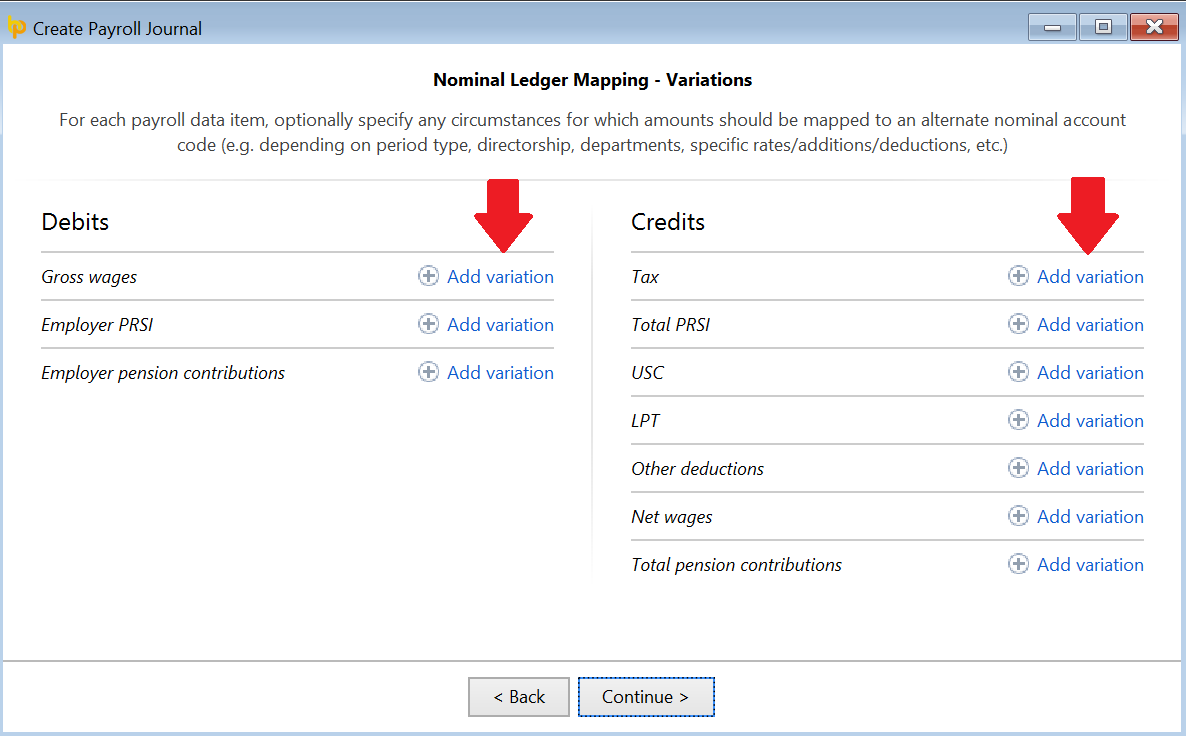
b) For the payroll data item selected, set the rules to apply in order for the amount to be mapped to the designated nominal account you enter on this screen.
Rules can be set according to period type, directorship, department and specific pay items.
Example
You wish the salaries of all directors within the Accounting department to be mapped to the Director's Remuneration nominal account within your accounting software. Your rules may thus be set as follows: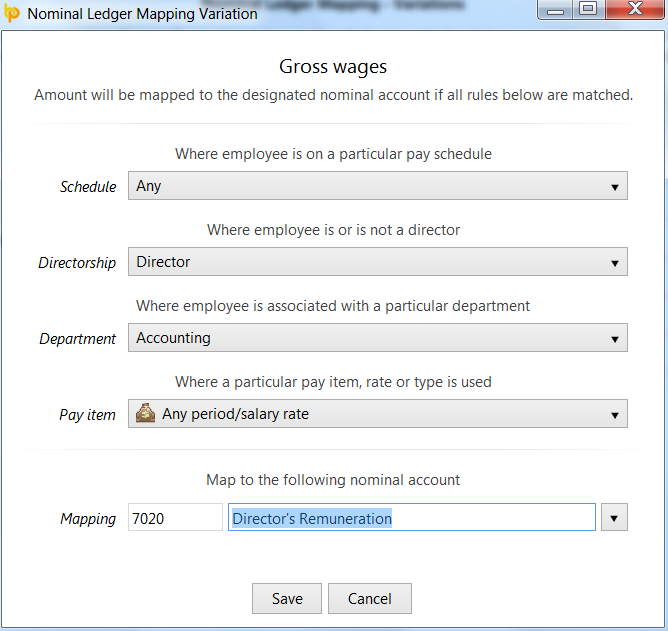
c) Click Save when complete.
Your rule will now be displayed on screen under the payroll data item it is associated with.
d) Further variations can be added for different pay items or for the same payroll data item by simply clicking Add Variation again and setting the rules to apply.
e) Once variations have been set, these can be edited, deleted or re-ordered by clicking the spanner symbol next to it. In addition, clicking the nominal account information displayed in green provides quick access to the rules that have been set for it.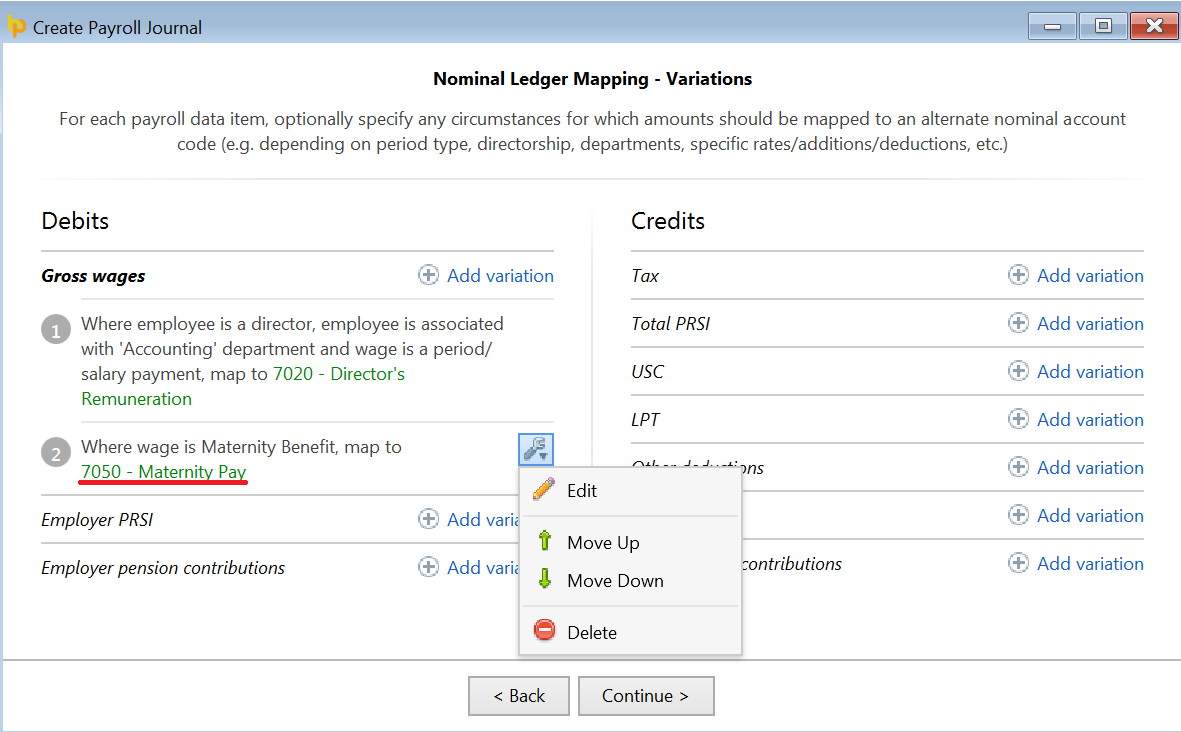
f) On completion of this screen (where required), click 'Continue'.
Your journal will now be displayed on screen for review. Simply click the 'Back' button to make any amendments.
6a) When ready to export the journal to CSV, click 'Export Quickbooks IIF File...'
b) Browse to the location where you would like to save your export file to, then click 'Save'.
c) Press 'Print' to print or export a copy of your journal to PDF.
d) To close the journal screen, simply click the cross at the top right of this screen. If you have made any changes to the journal, you will be asked if you wish to save your changes. Click 'Yes' or 'No' as required.
Your payroll journal is now ready for upload into your Quickbooks accounting software.
Need help? Support is available at 01 8352074 or brightpayirelandsupport@brightsg.com.







