Two Factor Authentication - Enabling for Employees
Two Factor Authentication is an option that can be enabled as a feature for employees of BrightPay Connect. Two Factor Authentication is a second layer of protection to re-confirm the identity for employees logging into BrightPay Connect through an internet browser or through the Employee Self Service App. This improves security, protects against fraud and lowers the risk of data breaches as employees can access sensitive data in Connect with the increased security layer.
Two Factor Authentication can be enabled for all employees of a single employer on a Connect account.
A user can sign into the Connect account and select the Employer, then select Settings tab in the Employer and then select Two-Factor Authentication.
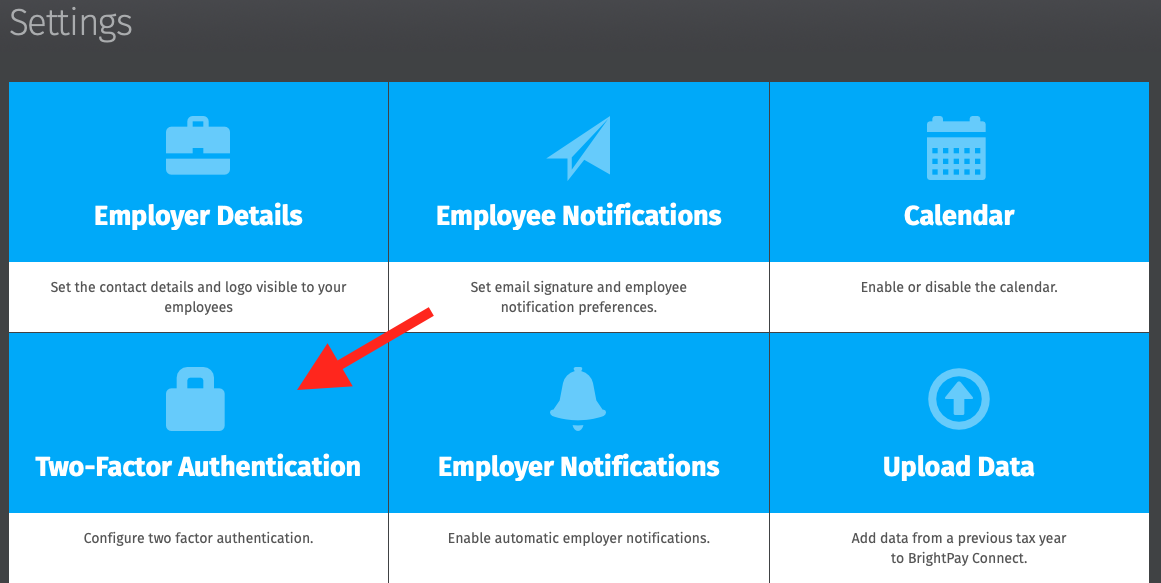
Tick the box for ‘Enable two-factor authentication’ and Save Changes. When any employee on the Connect account tries to sign into Connect via the internet browser or through the Employee Self Service App they will have to enter the security code sent by email as a second security feature.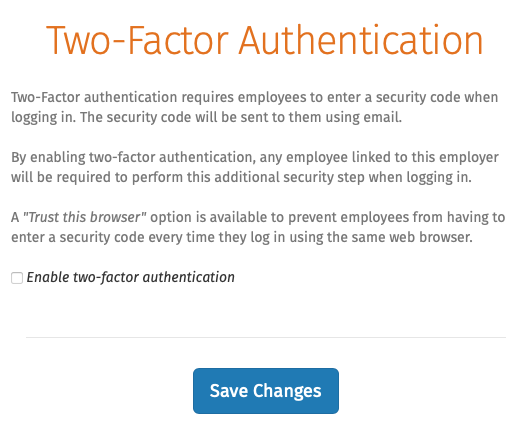
Two-factor authentication can be enabled for all Employees of all Employers on a Connect account. An administrator can sign into the Connect account and select the Settings tab on the home dashboard and then select Two-Factor Authentication.
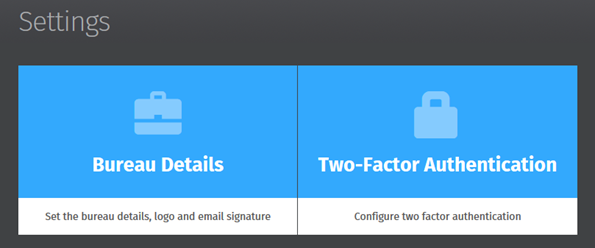
Tick the box for ‘Enable two-factor authentication for employees in all employers in this bureau’ and Save Changes. When any employee on the Connect account tries to sign into Connect via the internet browser or through the Employee Self Service App they will have to enter the security code sent by email as a second security feature.
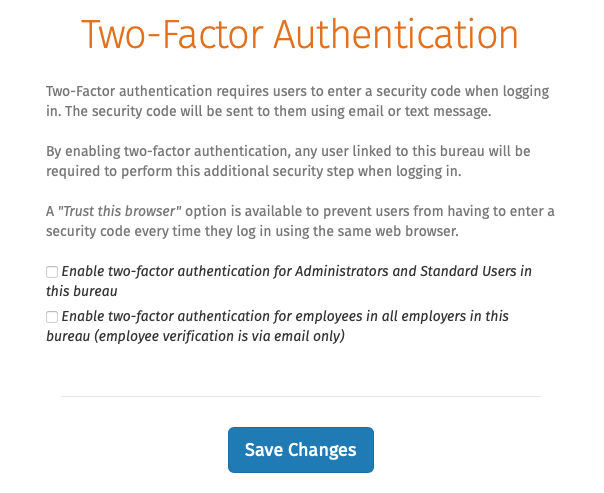
Need help? Support is available at 01 8352074 or brightpayirelandsupport@brightsg.com.







