Viewing/Printing Employees' Annual Leave Entitlement
To view/print employees' annual leave entitlement at a particular date, simply select the Employees tab.
- Click 'More’ on the menu toolbar, followed by ‘Annual Leave Entitlement Summary’
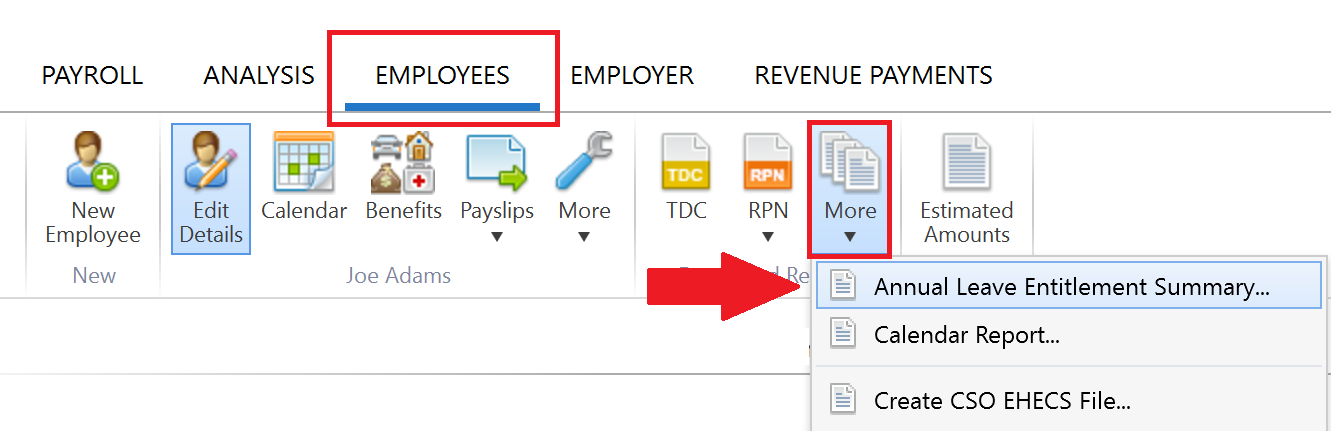
- Select the employees whose leave entitlement you wish to view or print and select the ‘To date’ you require.
-
Select whether you would like to view/print an annual leave summary for the selected employees or whether you would like to view/print separate annual leave entitlement calculations for each of the selected employees.
- Select 'OK'
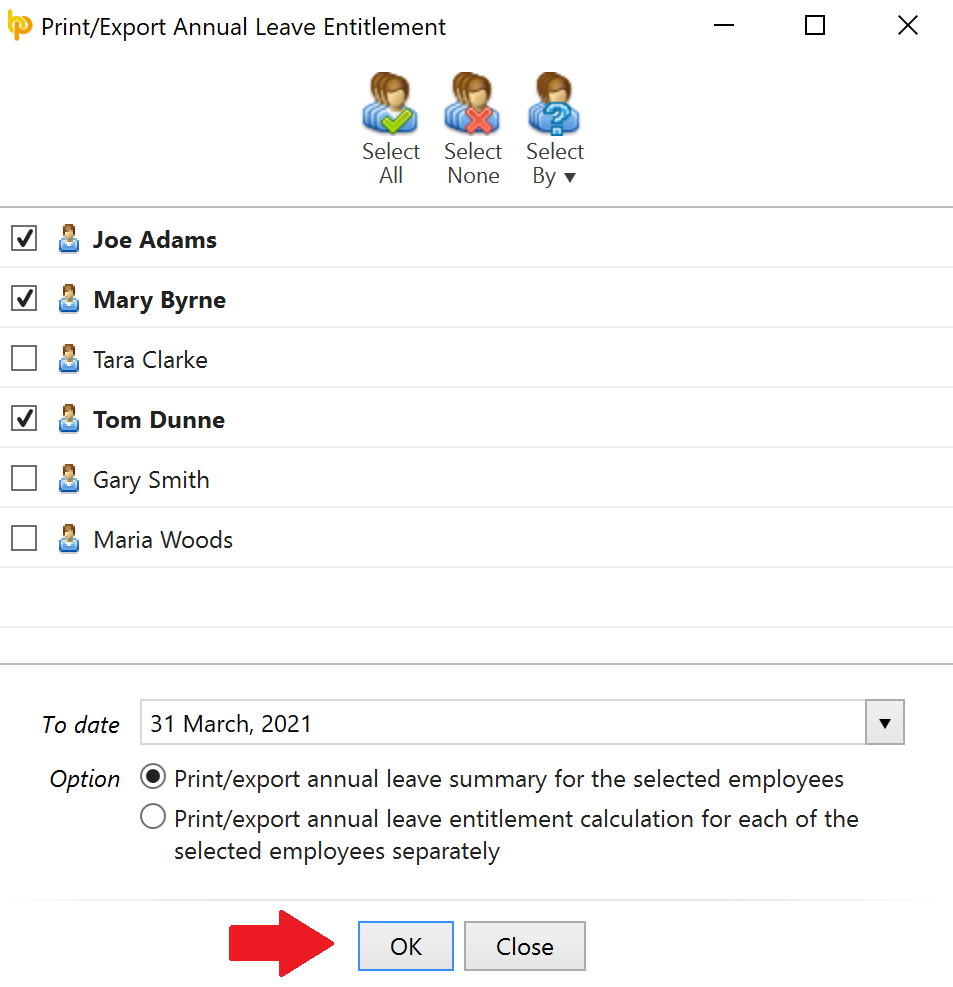
- Click 'OK' to view your selection on screen
- Click 'Print/Email/Export PDF' on the toolbar as required
Need help? Support is available at 01 8352074 or brightpayirelandsupport@brightsg.com.







