Setting pay items to auto-zeroise
An employee's individual basic payments, additions and deductions can be set to always auto-zeroise each pay period, where this is desired.
- On an employee's open payslip, simply click the spanner symbol for the pay item you wish to set to auto-zero-ise each pay period
- Tick the option 'Auto zeroise for each pay period'
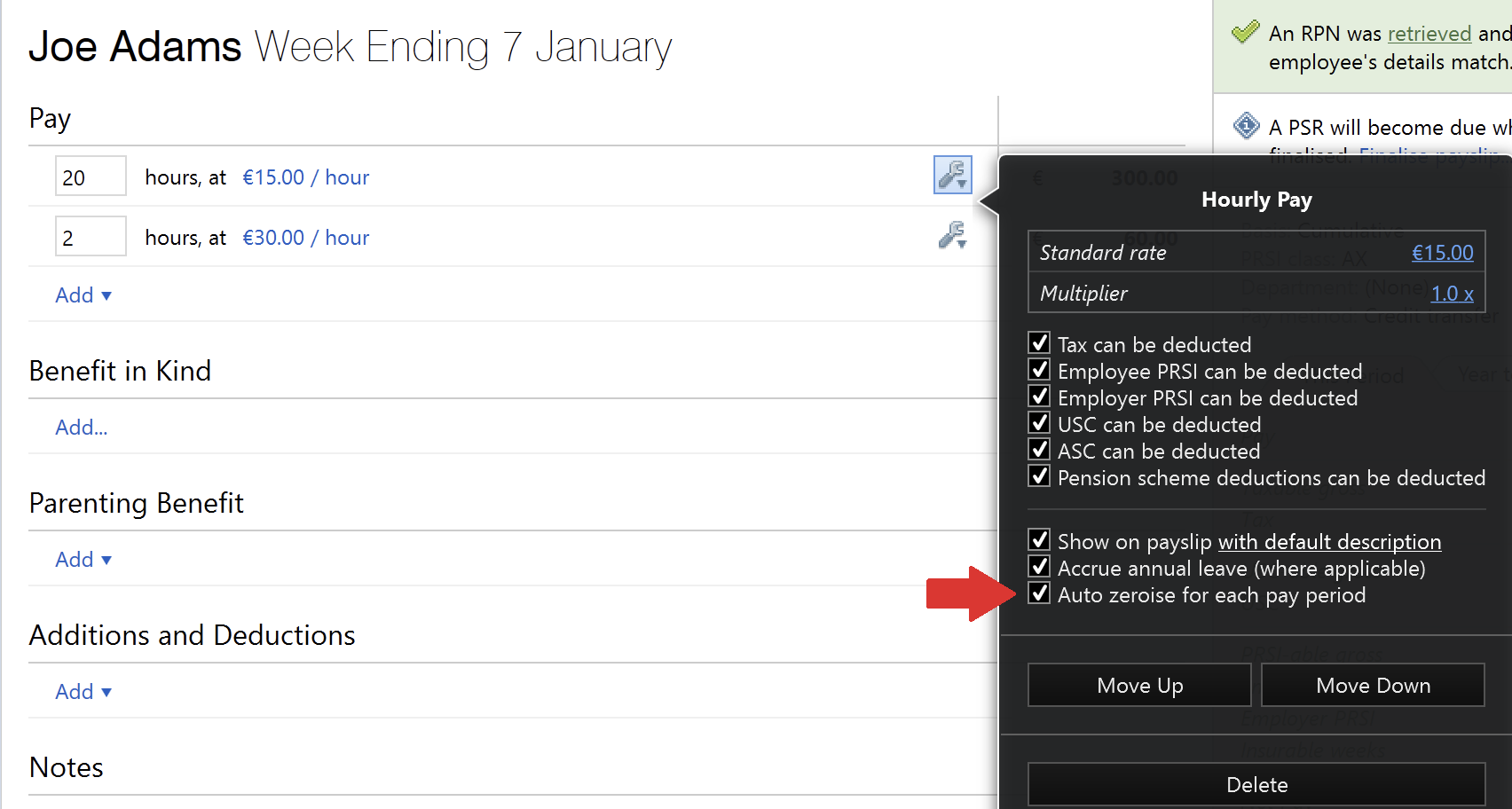
- Repeat for further pay items, where required
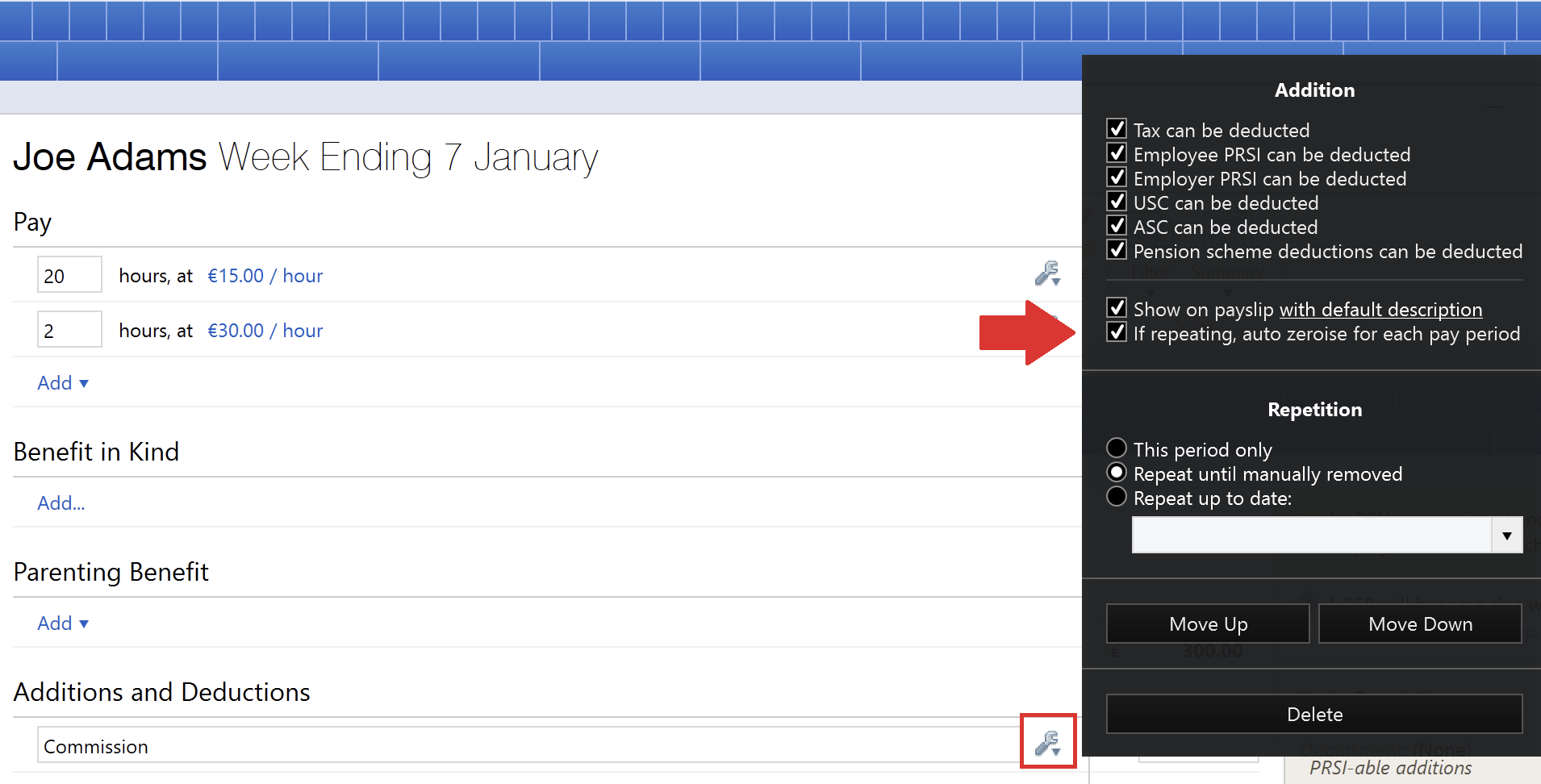
Please note: DSP parenting benefit payments can only be removed using the employee calendar. Benefit in kind can only be removed by editing the employee benefit in kind details.
Need help? Support is available at 01 8352074 or brightpayirelandsupport@brightsg.com.







