Making a payment through the Statement of Account utility in ROS
Revenue facilitate the following payment methods for your returns:
- credit card
- debit card
- using your bank account
- ROS Debit Instruction
- Fixed direct debit/ Variable direct debit
The following payment methods are available to use within either the Statement of Account utility or the Payments & Refunds utility within ROS:
- credit card
- debit card
- using your bank account
- ROS Debit Instruction (if registered for this)
Making a payment through the Statement of Account utility in ROS
- Log in to your ROS account in the normal manner
- Go to My Services > Employer Services > Statement of Account
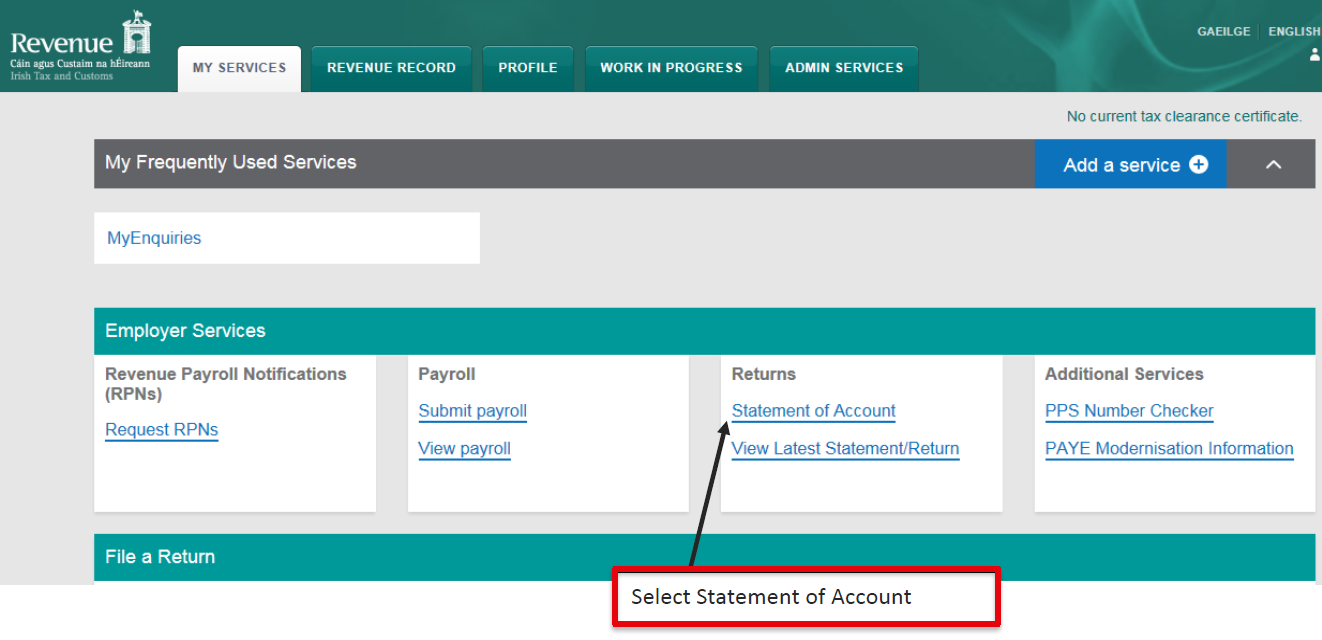
- For the return you wish to pay, click Make Payment:

- The pre-populated figures displayed will be based on all the periodic payroll submissions received in the period:
Please note: If any interim payments have been made already, these will not be reflected here.
a) simply click Next if the pre-populated amounts are correct or
b) amend the figures accordingly, if required, before proceeding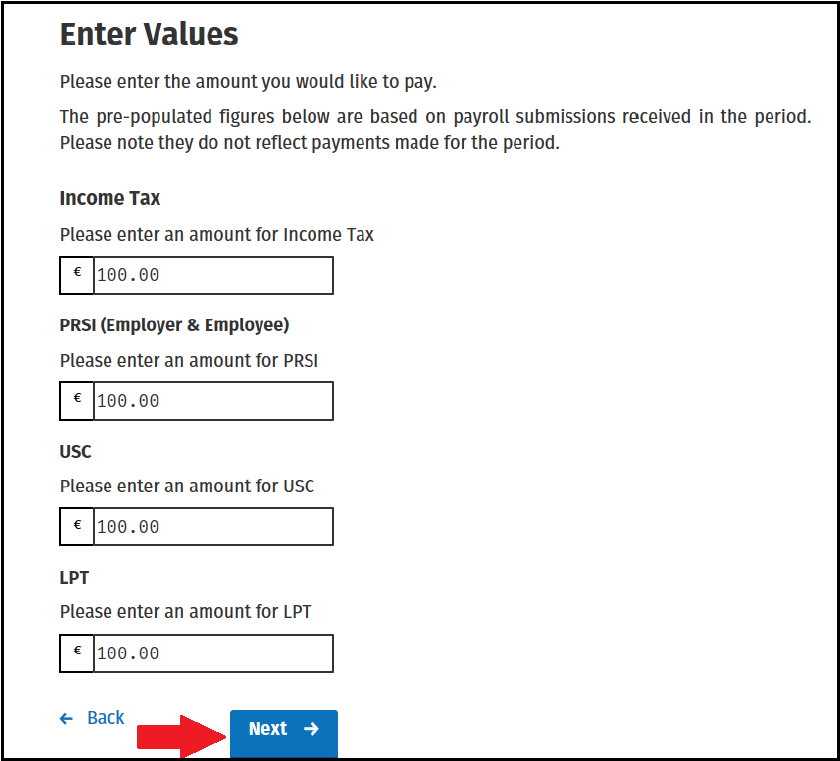
- On the next screen, select how you would like to pay.
Please note: the ROS Debit Instruction option will only be available if this has been set up in ROS. - Based on the payment method selected, complete the steps provided to you.
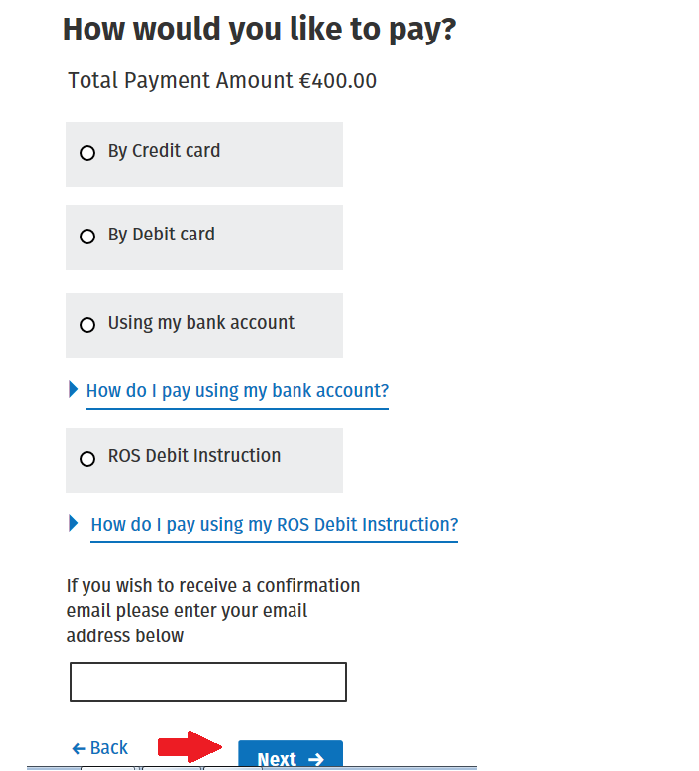
- Once all steps have been completed, you will be presented with the Sign & Submit screen.
Enter your certificate password and click Sign & Submit to submit your payment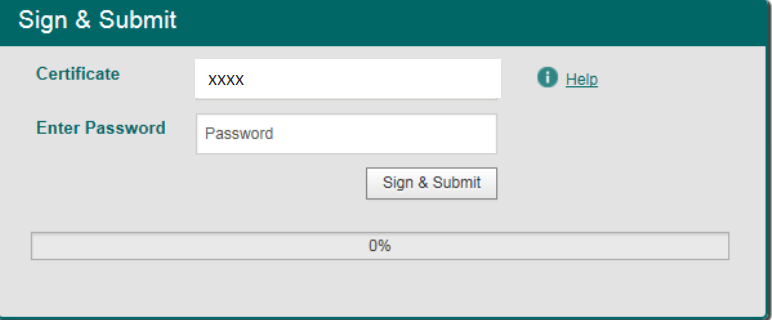
Need help? Support is available at 01 8352074 or brightpayirelandsupport@brightsg.com.







