Retrieving your Employee RPNs each pay period
Before processing each payroll run, you will first need to retrieve the latest Revenue Payroll Notifications (RPNs) for your employees from Revenue, in order to ensure the most up-to-date tax credits and cut off points are applied to their pay.
This in turn will also update the 'Revenue Details' section of each applicable employee record accordingly.
- Each pay period, you will be given a prompt within your Payroll utility to retrieve the latest RPN for each of your employees and apply any updates.
To commence this task, select Update Employees on the menu bar:

- Next, click Check For and Retrieve RPNs Now...
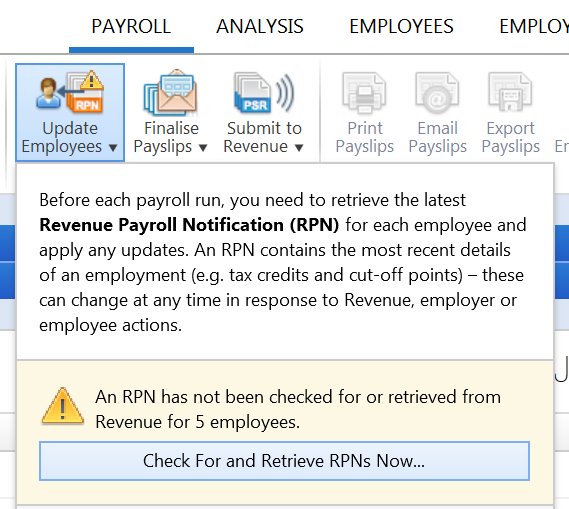
BrightPay will automatically connect to Revenue’s systems and retrieve all available RPNs. It will then match current employee data with the information within the RPNs.
a) if BrightPay detects that an existing employee's current revenue information entered within the software differs from that in their latest RPN, this will be brought to your attention within the 'Updates' section:
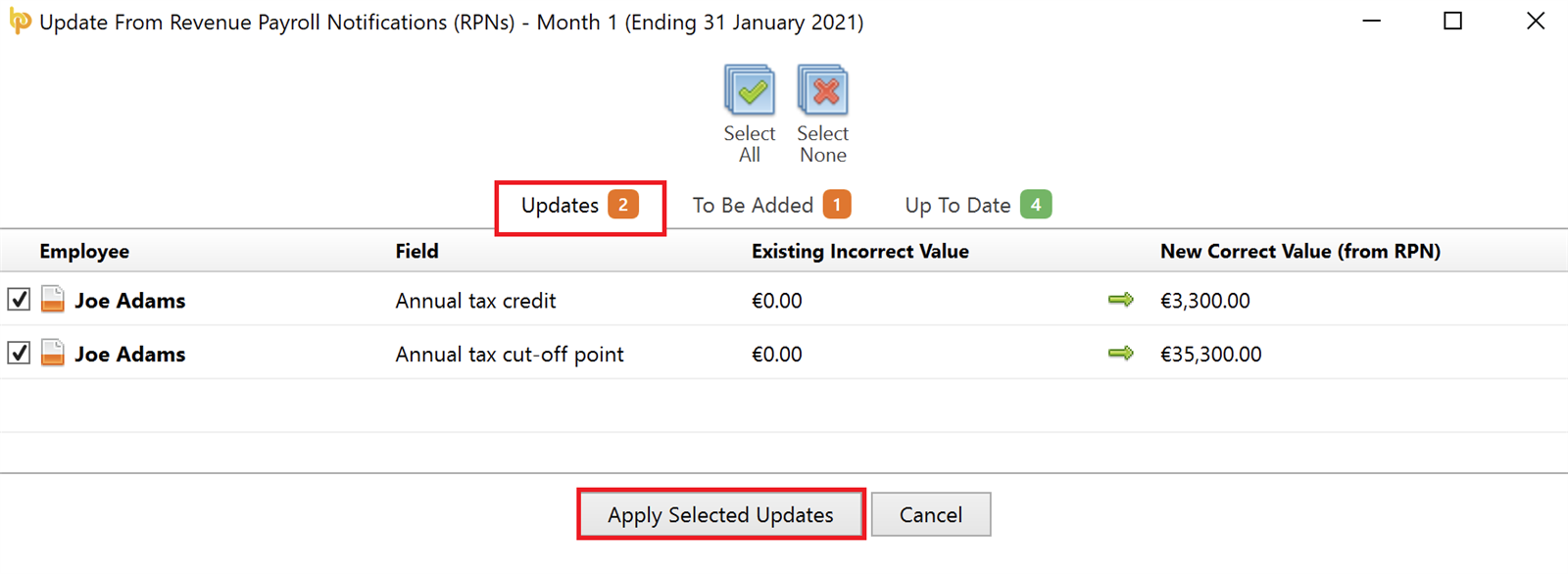
- Simply click on Apply Selected Updates to apply the new corrected values in the RPN to each applicable employee's pay going forward
b) if the RPN contains new employees which cannot be matched to an employee record in BrightPay, this will be brought to your attention within the 'To Be Added' section:
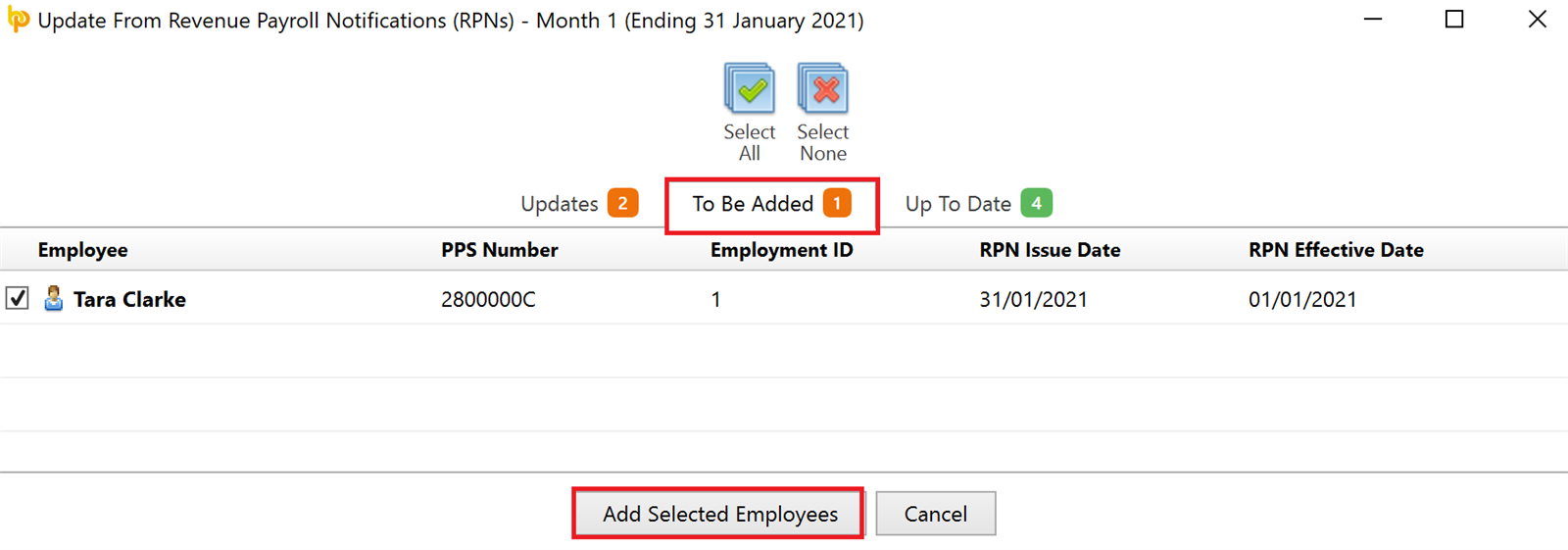
- click Add Selected Employees to create a new employee record for each applicable employee.
Please note: setting up employee records in this manner only brings in the information that is included in the RPN, e.g. the employee’s name, PPS number and revenue details.
Further manual entry may thus be required in each employee record for employee information that is not included in an RPN e.g. the employee's start date, employee’s rate of pay, email address, bank details, annual leave entitlement, departmental allocation etc.
c) where existing employee data matches the data contained within their latest RPN, this will be brought to your attention within the 'Up To Date' section:
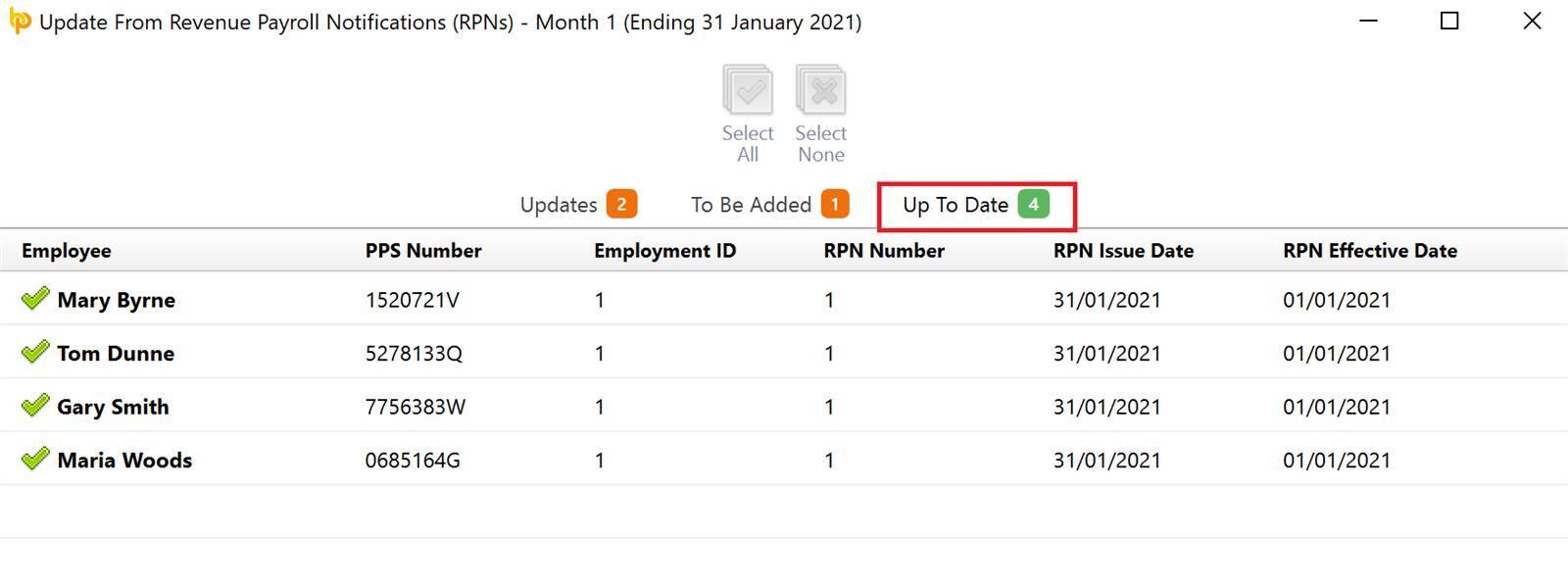
- Thus, no further action is currently required for the employees listed in this section.
Once all necessary updates have been applied, close out of the RPN utility to commence processing your periodic payroll.
Need help? Support is available at 01 8352074 or brightpayirelandsupport@brightsg.com.







