This guidance is specifically designed to help users migrating from Thesaurus Payroll Manager to BrightPay mid tax year*.
*Please note: if you are a current user of Thesaurus Payroll Manager and are also subscribed to Thesaurus Connect, unfortunately Connect does not cater for switching mid-year.
As a result, we strongly recommend that anyone using Connect and wishing to make the switch to BrightPay should do so at the start of the year only.
Should you require further information regarding this, please do contact our support team at brightpayirelandsupport@brightsg,com .
If you have already started to process your payroll in Thesaurus Payroll Manager 2024, you can switch over to BrightPay 2024 at any stage during 2024.
Important note:
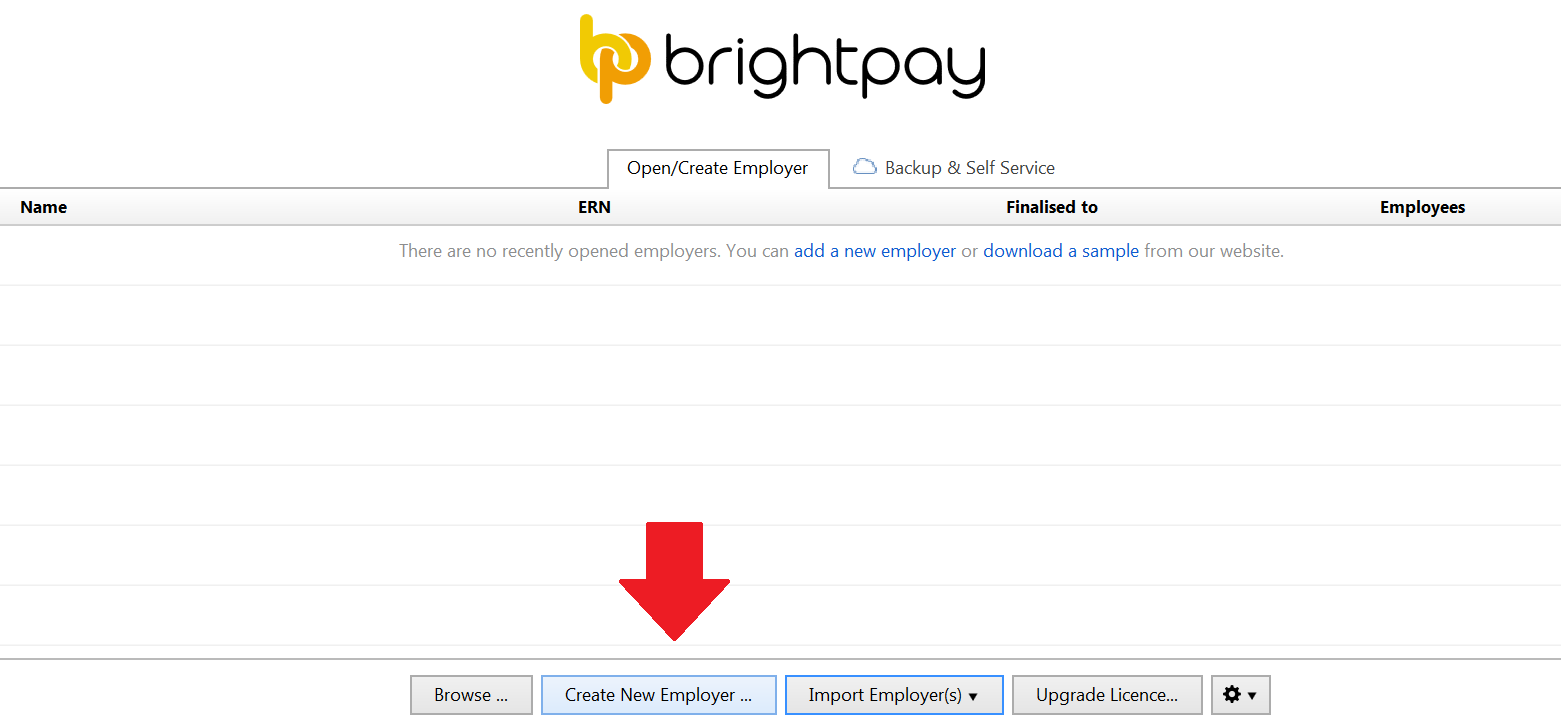

You are now ready to export your information from Thesaurus Payroll Manager:
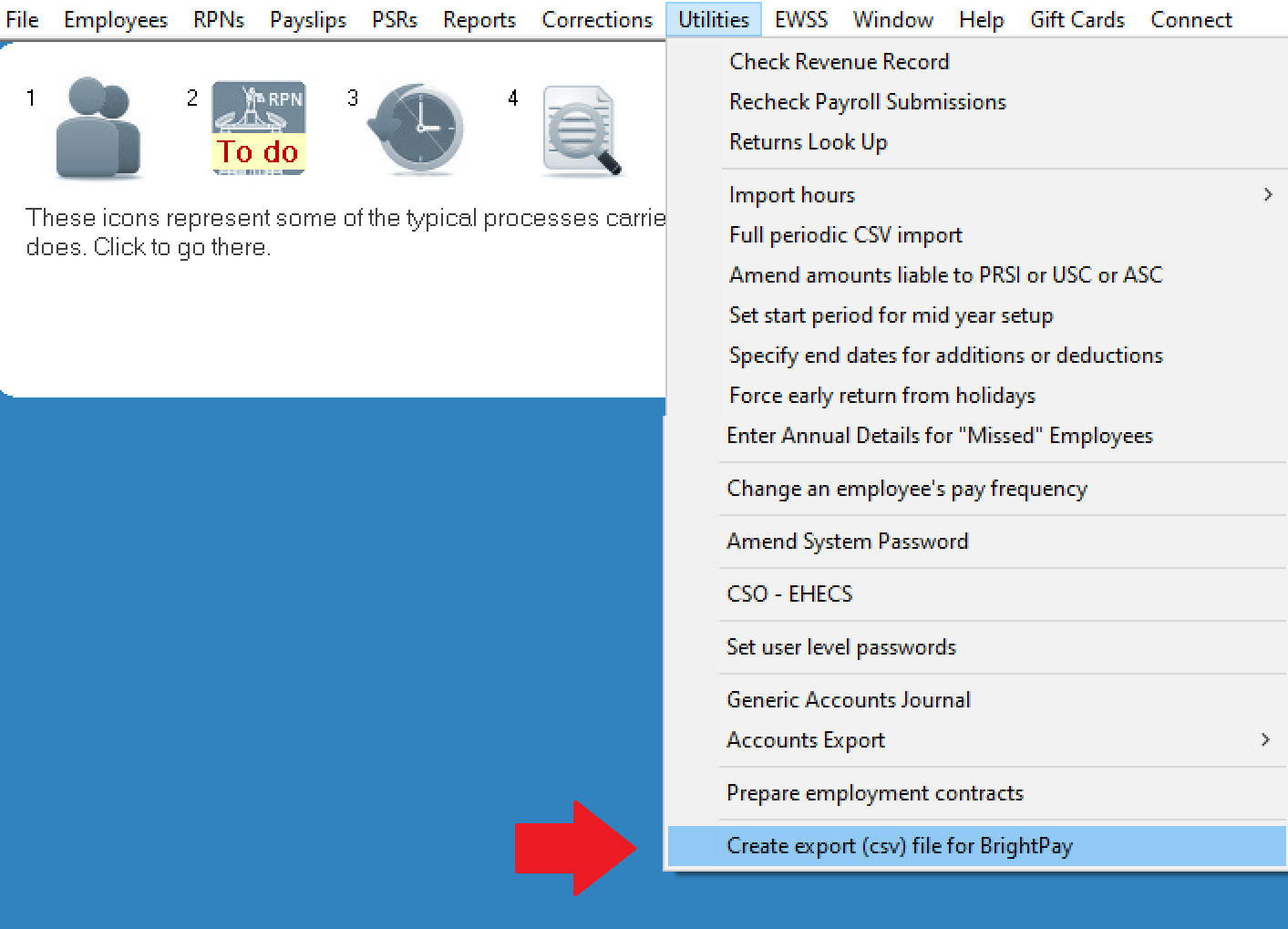
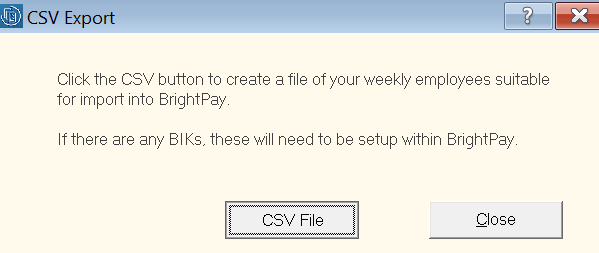
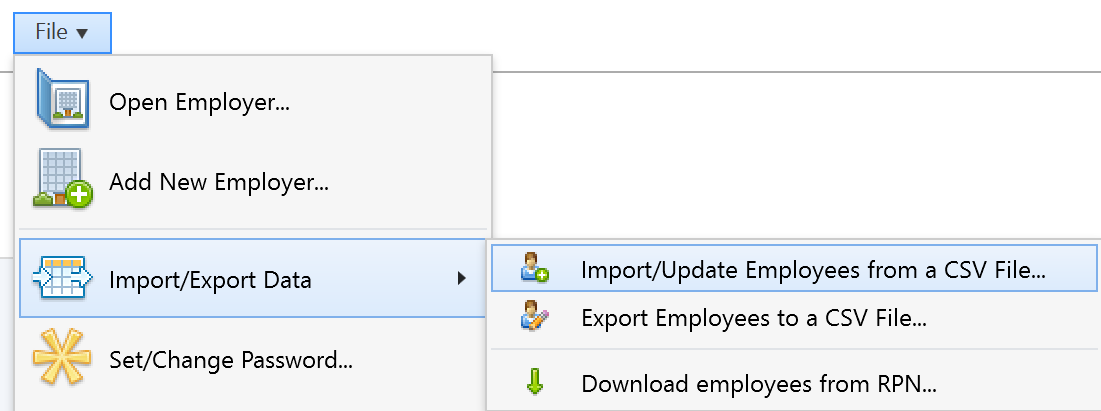

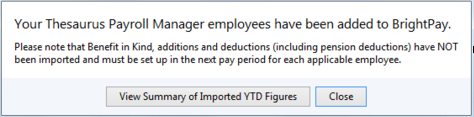
Your employees and their mid year pay information will now be imported in BrightPay.
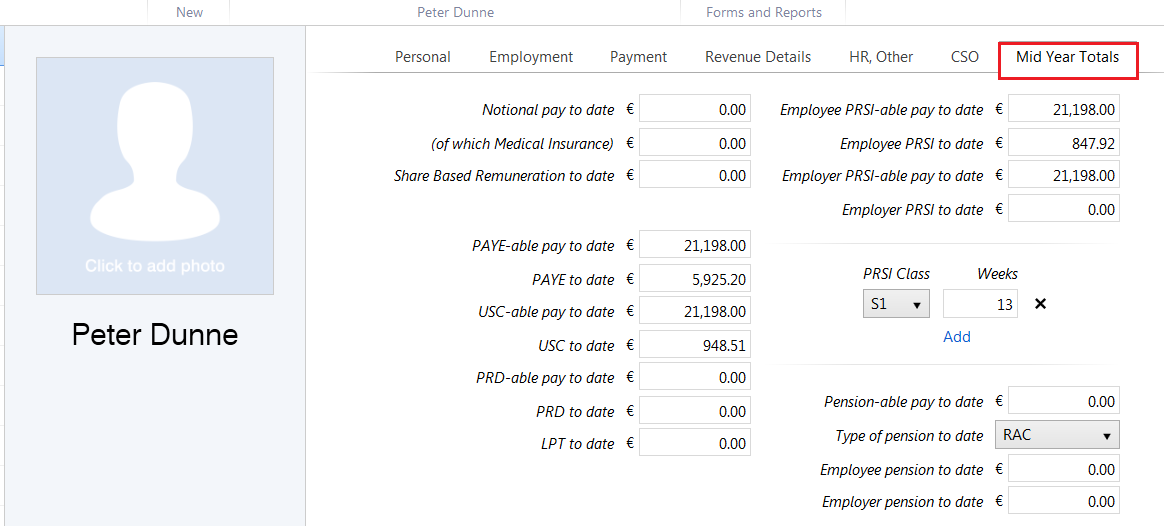
BrightPay will now prompt you to set up the payment schedule - this should be set to commence on the next pay date due which would have been the next pay date had you continued with Thesaurus Payroll Manager.
You are now ready to commence processing payroll within BrightPay.
Need help? Support is available at 01 8352074 or [email protected].