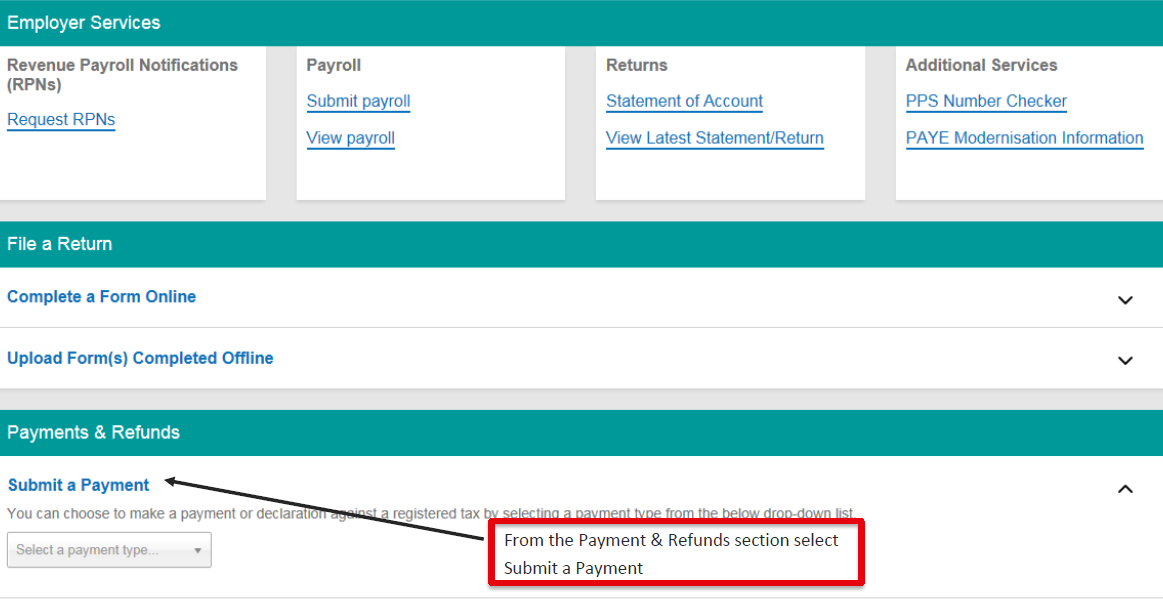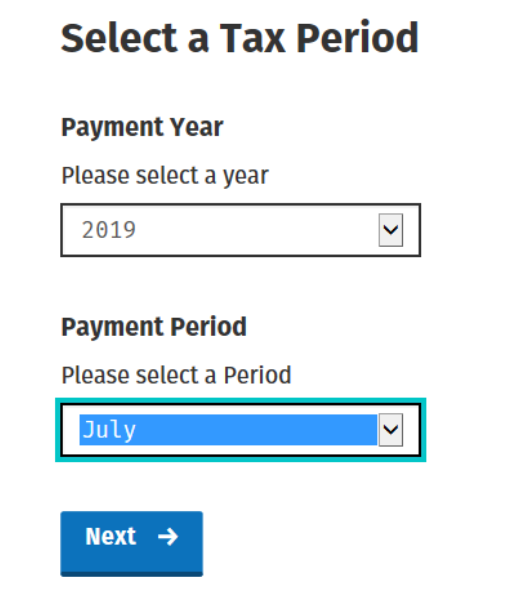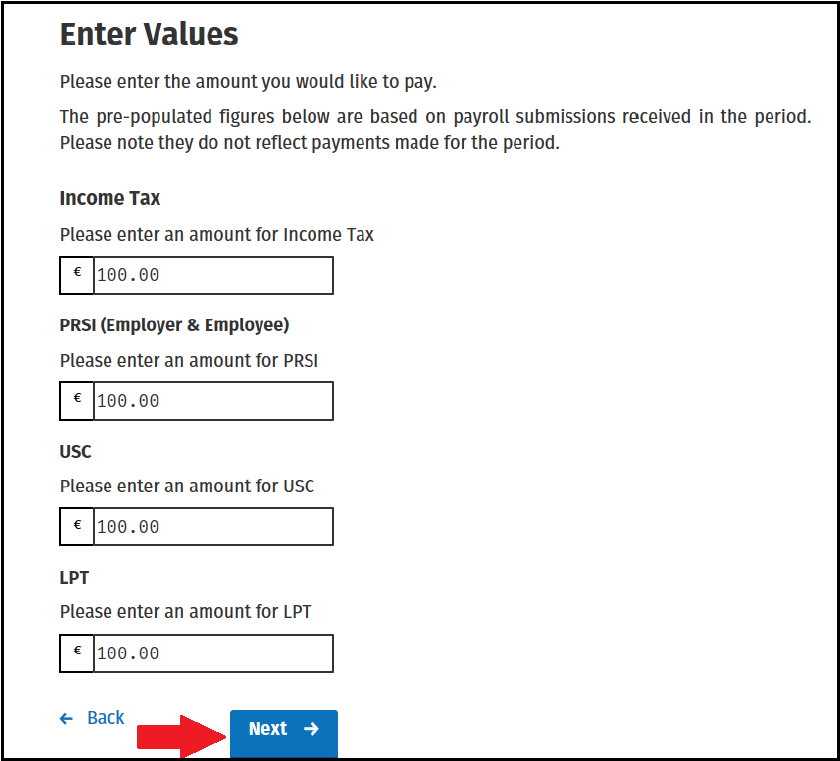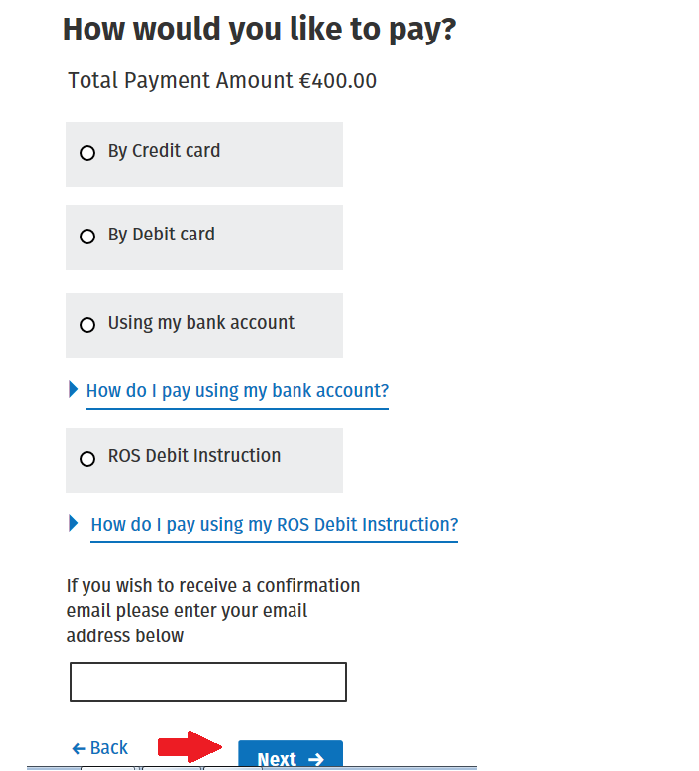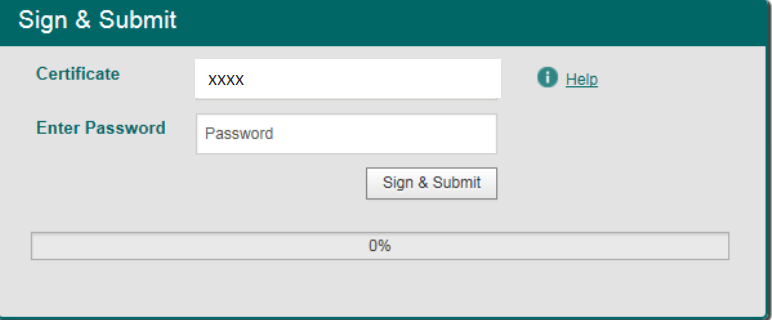To purchase BrightPay, log in with (or sign up for) your Bright ID.
At Bright, we’ve been working hard to improve the customer experience and make it easier to renew your BrightPay licence each year.
With this goal in mind, we recently changed how software licences are purchased.
Going forward, you will need a Bright ID (previously known as BrightPay Account) to purchase BrightPay.
If you are a BrightPay Connect user, you already have a Bright ID – just use the same email address and password that you use for Connect.
Check out our video tutorial or help documentation which takes you through the ordering process step-by-step. If you have any difficulties, contact [email protected].