Entering Holiday Pay as an Addition
Please note: this option best suits when the employee has one of the following annual leave entitlement methods:
1) Select the pay period
Select the pay period in which the holiday pay is to be processed on the schedule bar.
2) Select the Employee
From the employee listing, select the employee's name.
3) Additions And Deductions
Under 'Additions & Deductions', click 'Add,' followed by 'Holiday Pay'
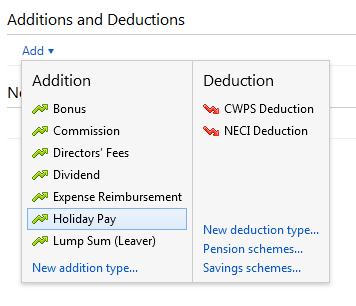
4) Enter the employee's holiday pay amount as well as any other payments, additions and deductions etc.
5) Enter a note on the employee's payslip, if required. 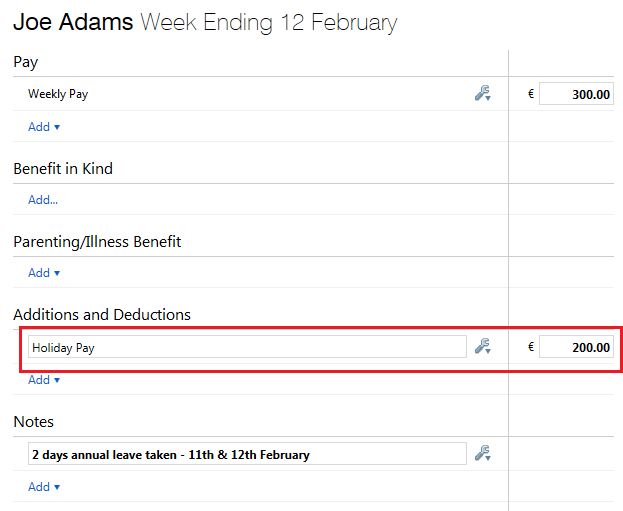
6) Finalise Payslips
Once all the employee's pay data has been entered on the payslip, simply click 'Finalise Payslips' to update the pay period.
Important Notes:
Please note: this option best suits when the employee has one of the following annual leave entitlement methods:
1) Select the pay period
Select the pay period in which the holiday pay is to be processed on the schedule bar.
2) Select the Employee
From the employee listing, select the employee's name.
3) Pay
Under the 'Pay' section, enter the employee's holiday hours. Users may wish to set up a separate hourly rate called e.g. 'holiday hours' in order to differentiate between standard working hours and holiday hours.

4a) If not already accounted for, click the spanner and indicate that you wish to accrue the holiday hours for annual leave.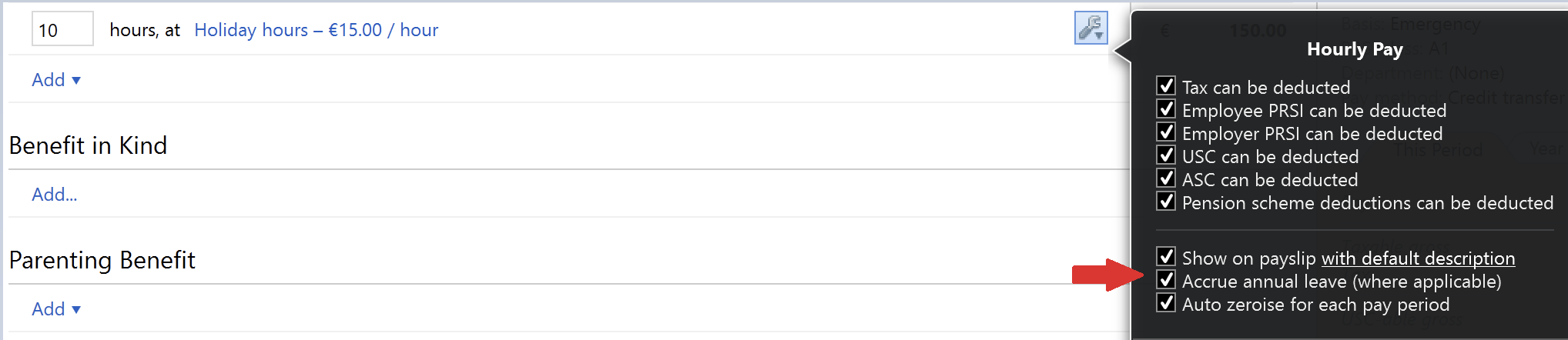
b) Also indicate whether you would like the pay item to auto zero-ise each pay period.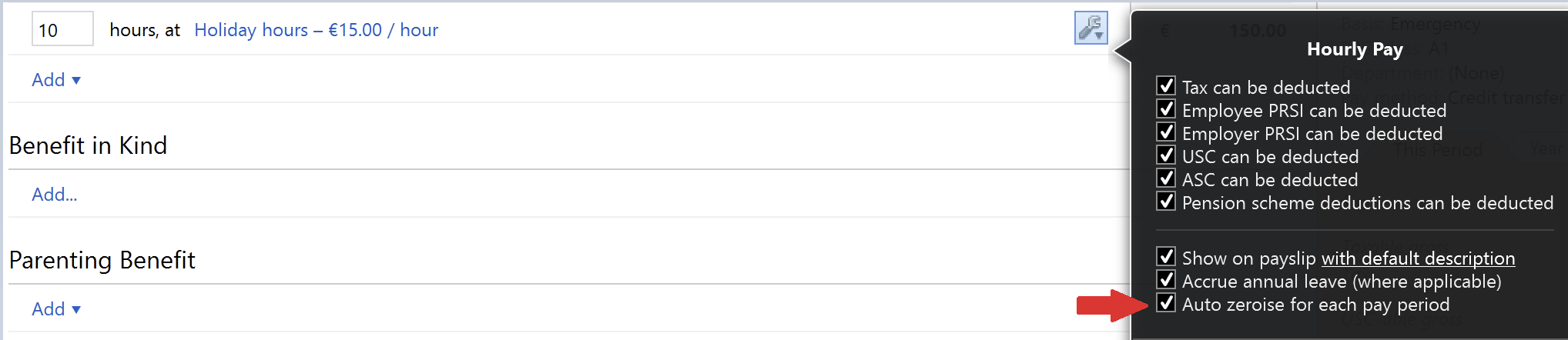
5) Enter a note on the employee's payslip, if required.
Need help? Support is available at 01 8352074 or [email protected].