1) The first step is to install BrightPay on to your new PC. The current year’s software can be downloaded from our website here
2) Next, copy your BrightPay payroll data file(s) from your existing computer to a USB drive.
The data file(s) you need to copy will be named Employer Name.bpie25 (current tax year) and are typically located in a subfolder of your documents folder called 'BrightPay'.
(If you are unsure where your files are located, just hover over the employer name on the BrightPay Open Employer screen and make a note of the location that will be displayed in the pop-up).
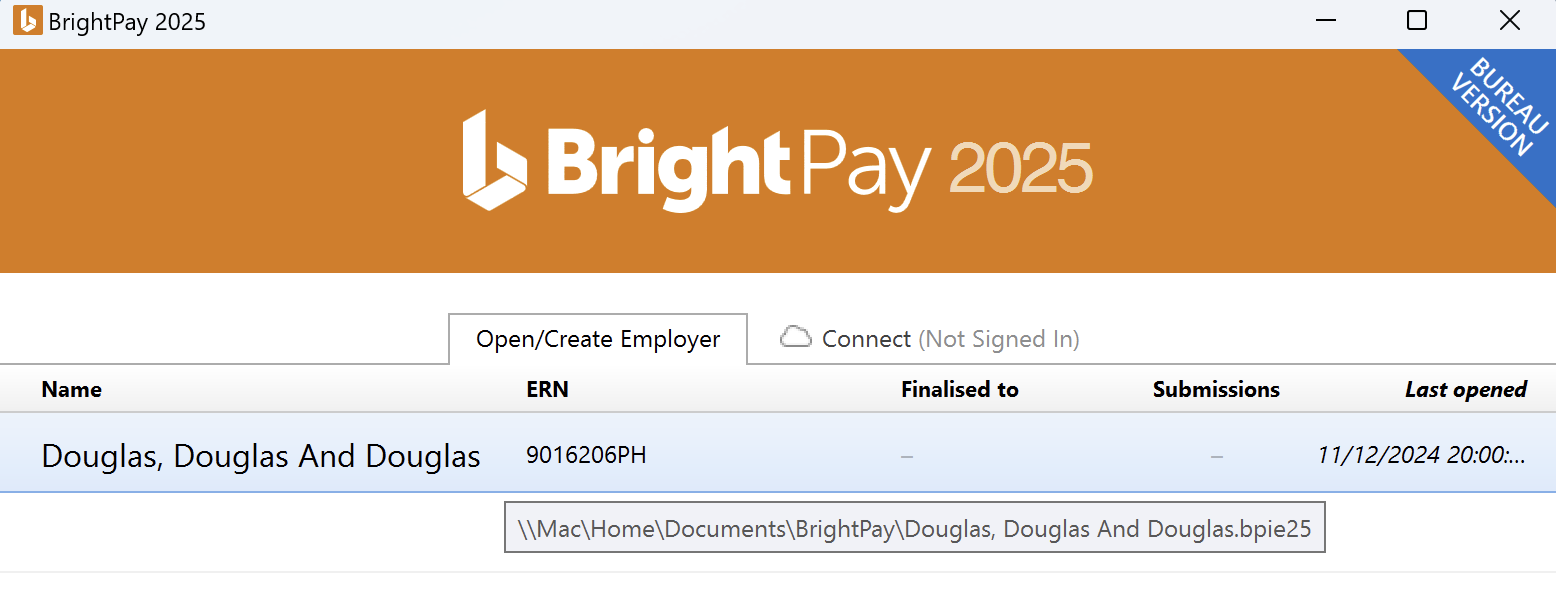
3) On your new computer, navigate to your 'Documents' folder (or another location of your choice) and create a new subfolder here named 'BrightPay'.
4) Insert your USB drive. Copy the data file(s) from the USB drive to the new folder you have created in step 3. Once complete, you can safely eject and remove the USB drive if you wish.
5) Next, launch BrightPay on your new computer.
6) Click the 'Browse' button at the bottom of your Open Company screen and navigate to the new folder you have created in step 3.
Select a data file and click 'Open'. After opening each file, they will appear on your Open Company screen and will also be added to your list of recent files for quick access in future.
7) Remember to enter your BrightPay licence key into your BrightPay software on your new computer. A single licence key allows up to ten activations.
Should you need to transfer previous years' versions of BrightPay to your new PC, these are also available to download from our website. Please click www.brightpay.ie/download/ and scroll to the bottom of the page to access the download links for the version you require.
Once the software is installed, repeat steps 2 to 7 above to transfer your previous year's BrightPay data to your new computer.
Need help? Support is available at 01 8352074 or [email protected].