After finalising the pay period, simply click the ‘Create/Send Payslips > Email/Download PDF Payslips for Multiple Employees’ button within the 'Payroll' function.
1) On the left hand side select the employees for whom you wish to email/download payslips. Several options for selecting which payslips to print are available by clicking the ‘Select By’ button.
2) The payslip template will default to BrightPay - A5 format.
3) To further customise your payslips before printing, click the ‘Customise’ tab in the middle of the screen. This facility allows you to add or remove certain information on the payslip, for example to add a company logo or an employer address.
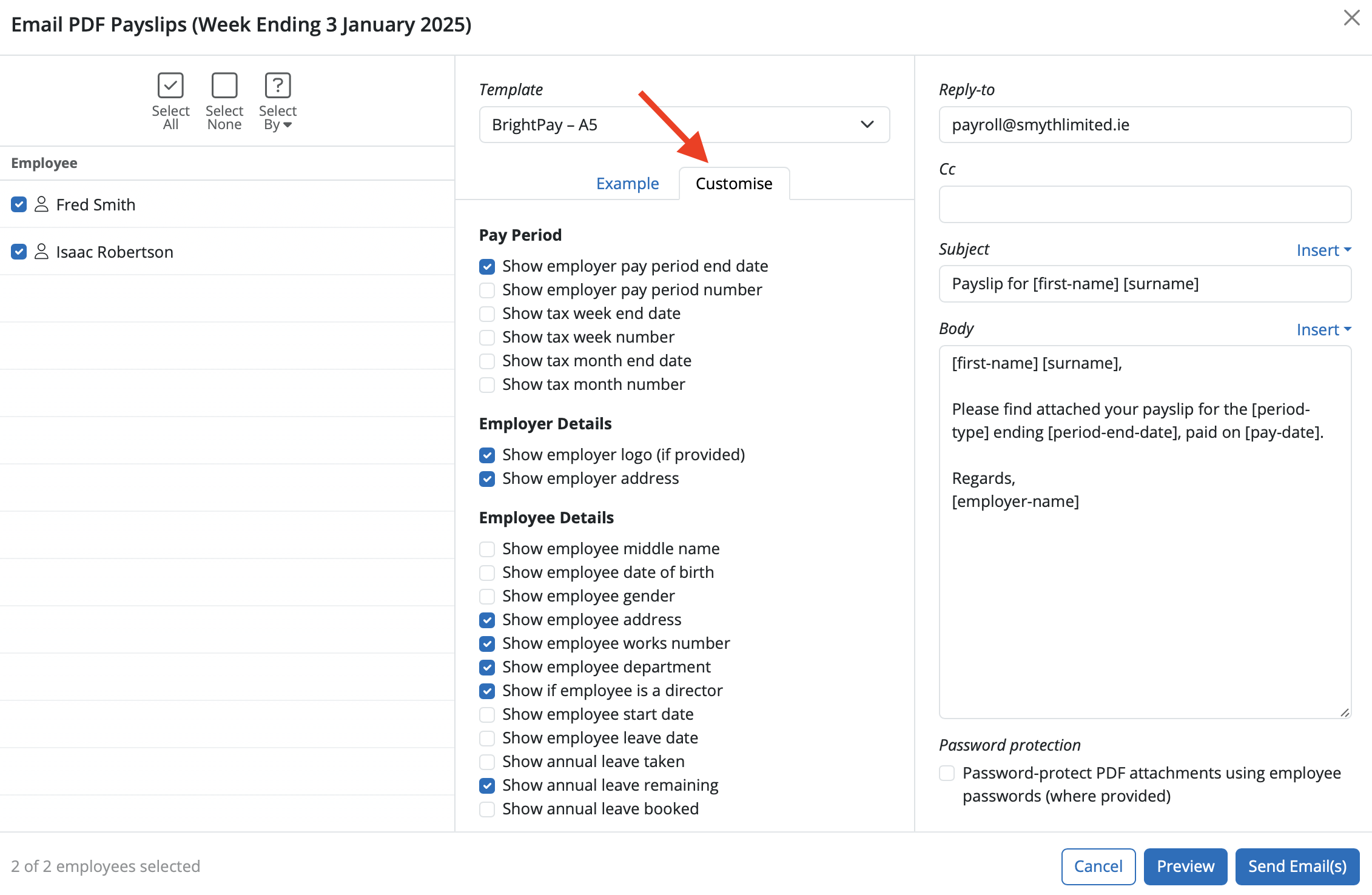
4) To preview the payslips before printing, simply select ‘Preview’.
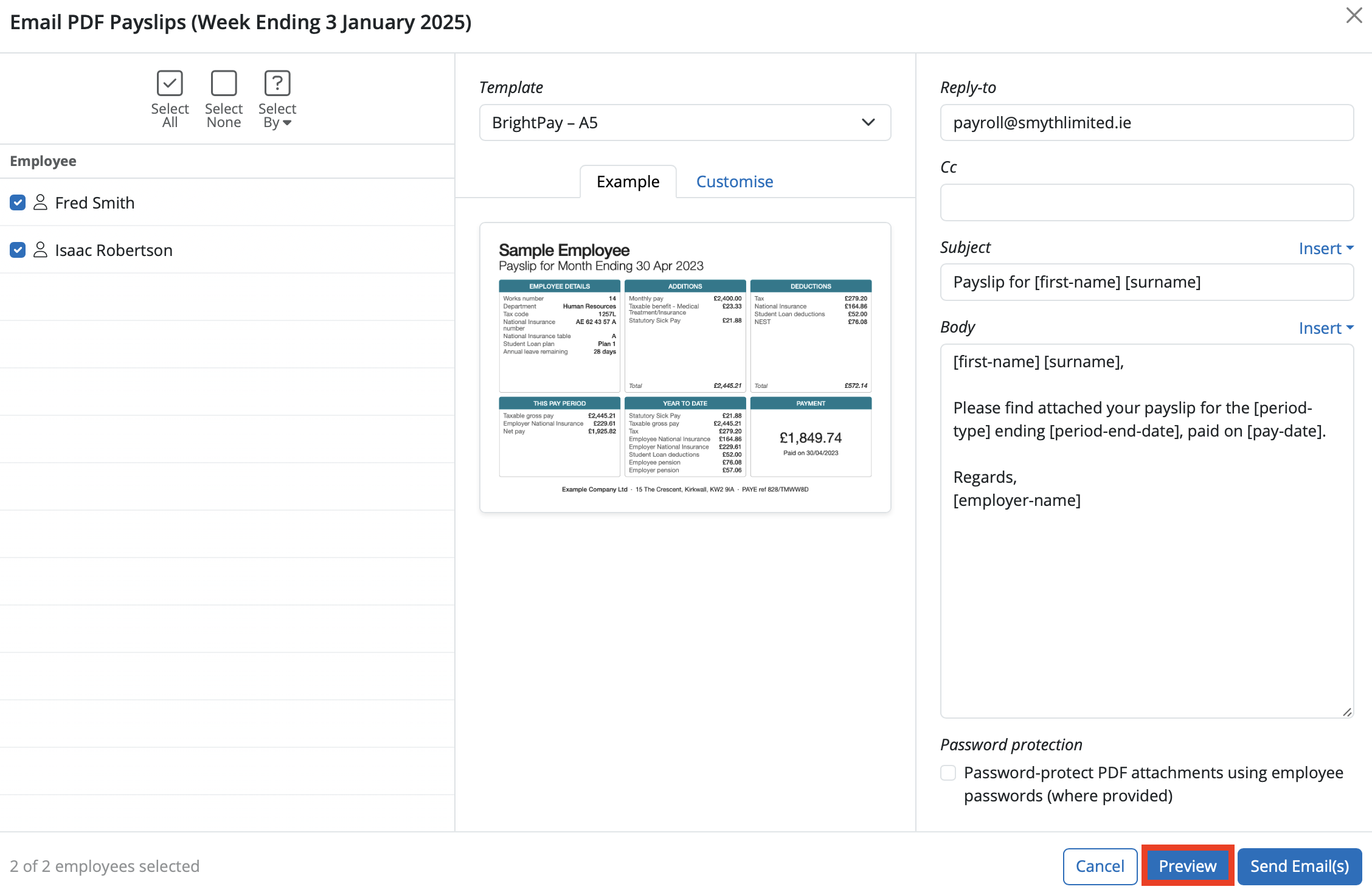
5) Select ‘Email/Download Payslips’ when ready.
6) Payslips can be emailed or downloaded again at any time.
BrightPay allows for specific period payments, daily payments, hourly payments, piece payments, additions and deductions to be given a custom description to appear on a printed payslip, if required.
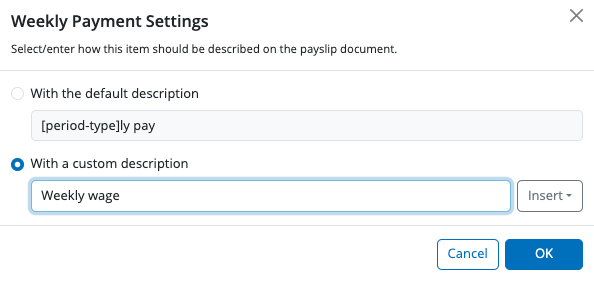
Please note: the customised payslip description will hold going forward until such time the user removes it.
Need help? Support is available at 01 8352074 or [email protected].