BrightPay facilitates a direct import of employer and employee details from Thesaurus Payroll Manager at the start of the tax year by creating an employer backup file in Thesaurus Payroll Manager and importing the file.
To create an employer backup file in Thesaurus Payroll please open the employer in Thesaurus Payroll Manager by selecting > File > Open Company > Select the employer > Open > Enter in the employer password.
You can create an employer backup file of your 2024 data once your payroll is completed for the tax year 2024 or of the employer file in Thesaurus Payroll Manager 2025 before any payroll is processed for the tax year 2025.
An employer backup file of the employer currently opened in Thesaurus Payroll Manager can be created by going to > File > Backup Data Files.
To backup to a location on your computer or external directory:
The company you are updating will automatically be highlighted
Select the location to backup payroll files to e.g. local drive, memory stick, network drive, etc
Click 'Backup'
Click 'OK'
The name of the employer backup file will be called 'name of employer payroll backup file 24.zip' or 'name of employer payroll backup file 25.zip'
Note the location your employer backup file is saved to as you will need to locate this employer backup file when you import this into BrightPay.
The facility to import an employer backup file from Thesaurus Payroll Manager into BrightPay at the start of the tax year is available under the Browse Employers icon.
In order to import into BrightPay from a Thesaurus Payroll Manager payroll backup file you will need to select the option of Import > Import from Thesaurus Payroll Manager.
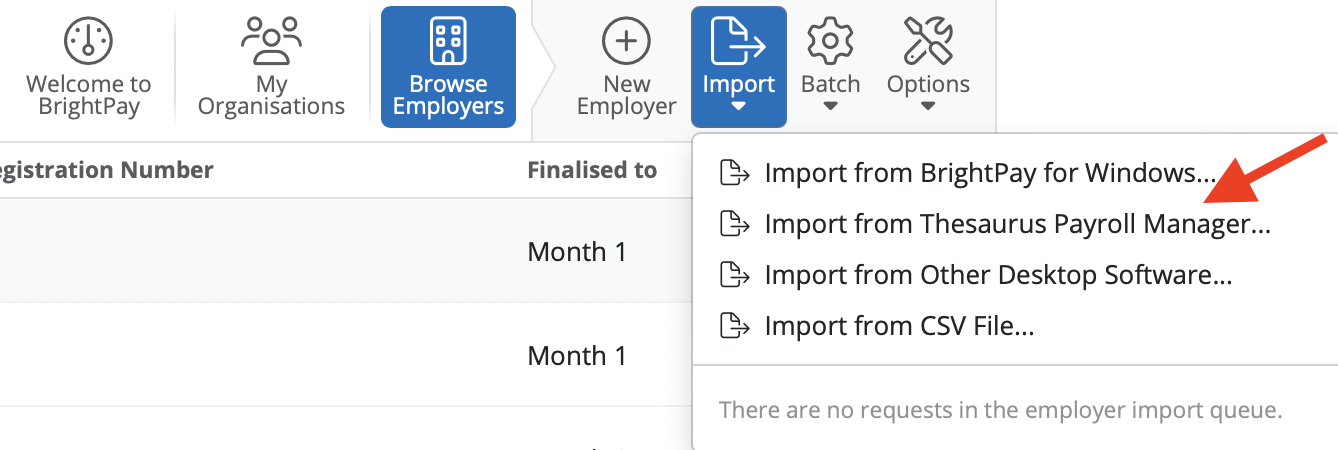
Every employer imported or created in your account needs to be added to an organisation. Select the organisation you wish to import your employer file into.
If you wish you can mark an employer as available to admin members of the organisation only. This means that only the owner and administrator members of the Organisation will be able to see this employer when they access BrightPay.
Select 'Next'
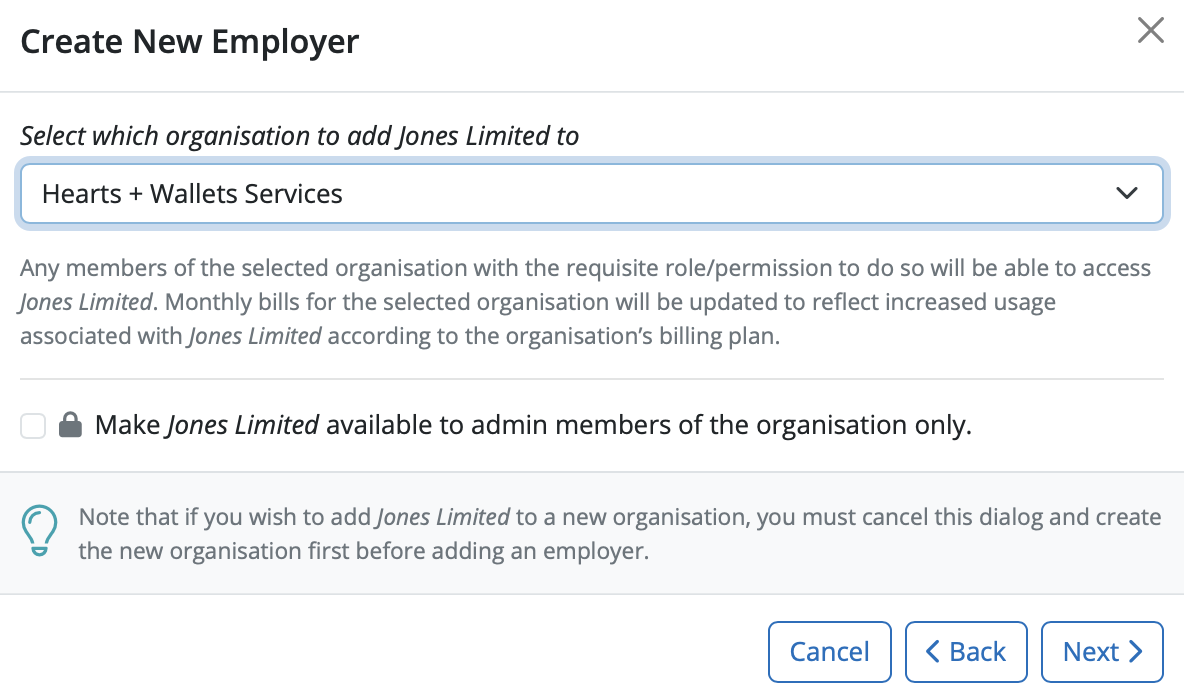
In order to import the employer please click 'select data file(s) to upload'.
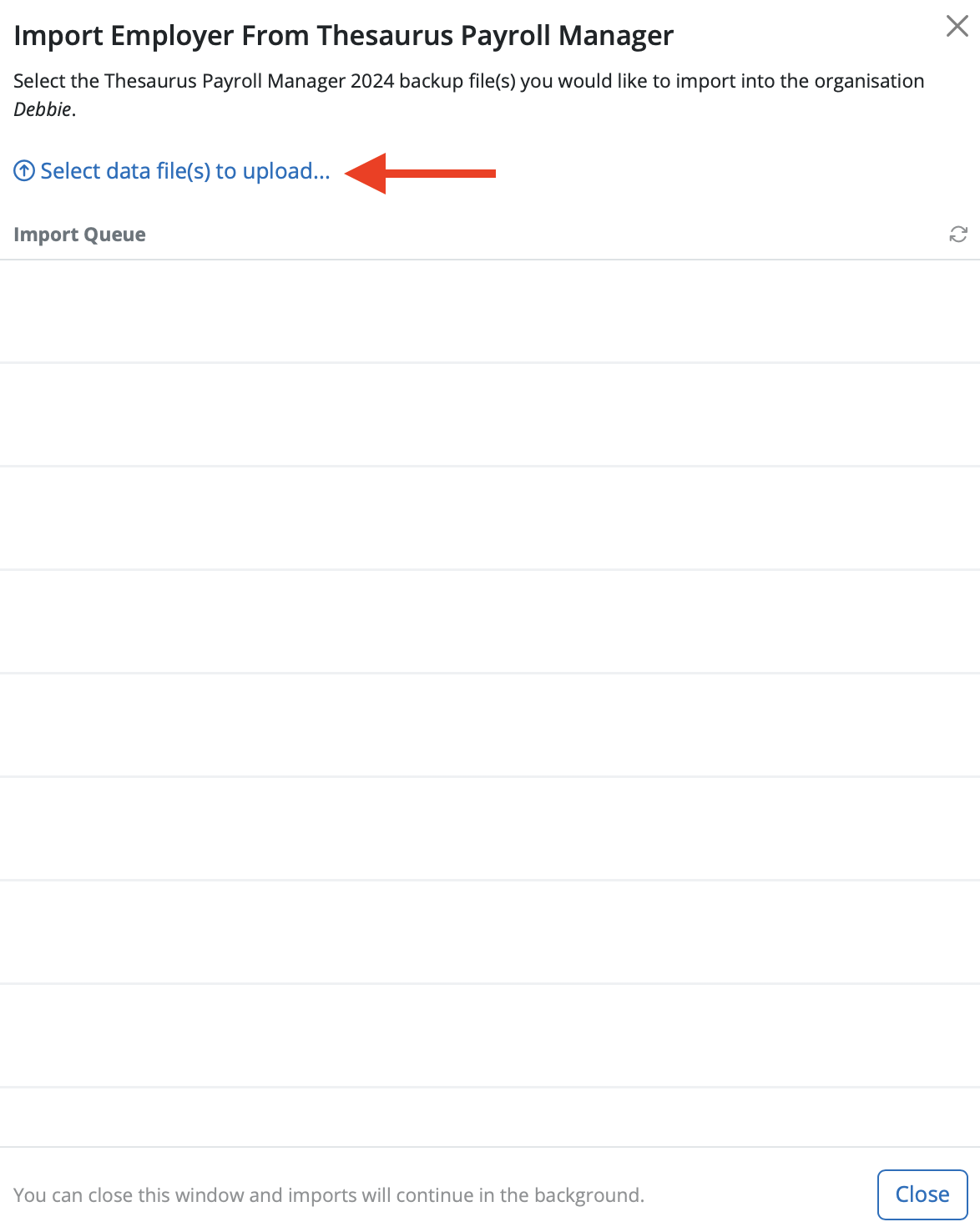
Then browse to where your employer files are saved. The file will be called 'name of employer payroll backup file 24.zip'. Please select the employer file you wish to import and select upload.
The employer file will start to import into BrightPay. This should take about 30 seconds. The employer file will be highlighted in green once the employer is imported successfully.
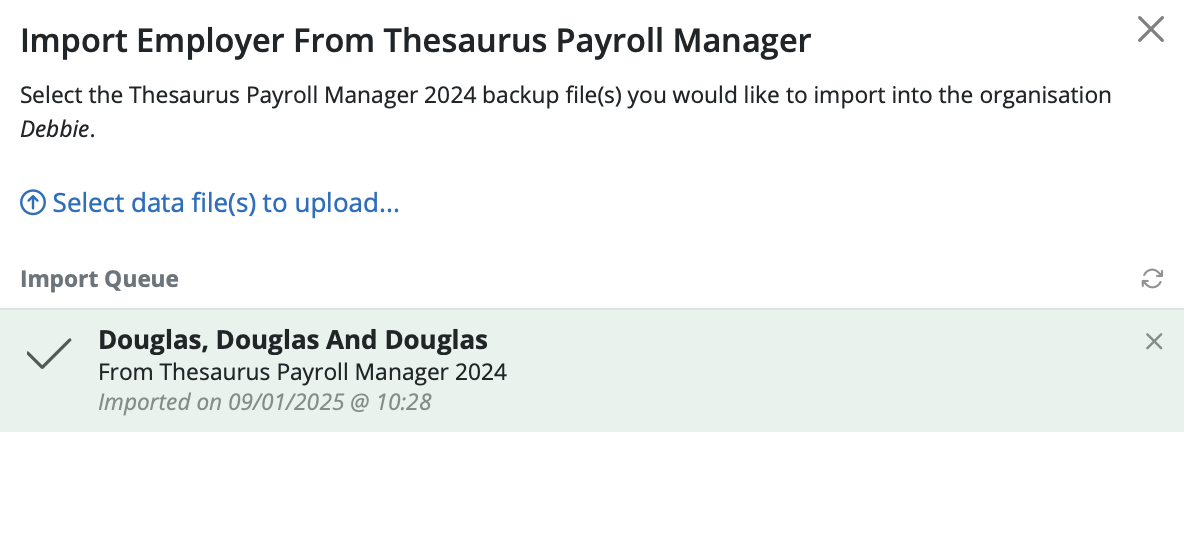
Please note: The import facility will only facilitate one Thesaurus Payroll Manager employer backup file being imported at one time. if you have multiple Thesaurus Payroll Manager employer backup files to import you will need to import each one individually.
The employer details will be displayed on the employer homescreen now.
Need help? Support is available at 01 8352074 or [email protected].