Universal Social Charge - Calculations
Some important points relating to the calculation of the Universal Social Charge (USC):
- The Universal Social Charge is collected in the same manner as PAYE and on the same calculation basis
- There is no USC relief on pension contributions
- USC is payable on gross income, including Notional Pay, before employee pension contributions.
Employers are notified of the specific USC deduction method for each individual employee in the same manner as they are notified about an employee's PAYE deductions, i.e. on the Revenue Payroll Notification (RPN) on an employee by employee basis.
Where the employer holds an RPN which does not show exemption and the employee/pensioner advises them that USC exemption applies to them, the employee/pensioner should be instructed to contact their local Revenue office to arrange to have a revised RPN issued. While awaiting a revised RPN the employer should continue to use the RPN currently held.
Calculating USC on Week 53
Please note: if an employee's normal pay day has changed during this tax year or the preceding tax year, the additional USC cut off points do not apply.
In this instance, you will need to instruct the software if the additional USC cut off points are not applicable to an employee.
To prevent the additional USC cut off points being allocated, go to:
Employees > Select the employee > Click their Revenue Details tab > Tick to exclude the employee from the week 53/54/56 USC concession > Save the change.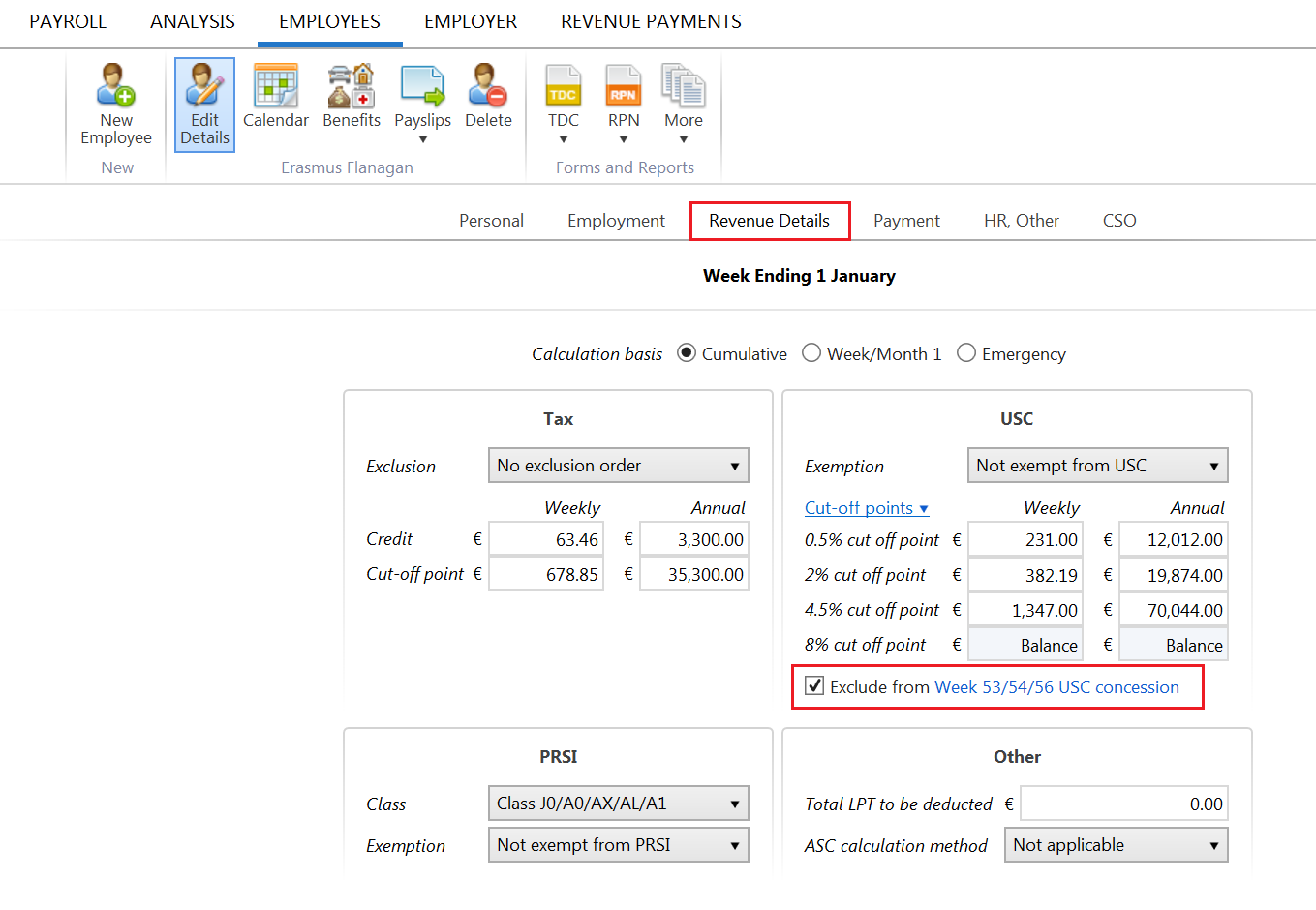
Need help? Support is available at 01 8352074 or brightpayirelandsupport@brightsg.com.







