BrightPay Connect for Employers
BrightPay Connect is an optional add-on that offers employers flexibility and online benefits, making the payroll process easier.BrightPay Connect works alongside BrightPay Payroll Software. The payroll is still processed on the existing BrightPay desktop application, but the payroll information is stored online on a secure cloud server.
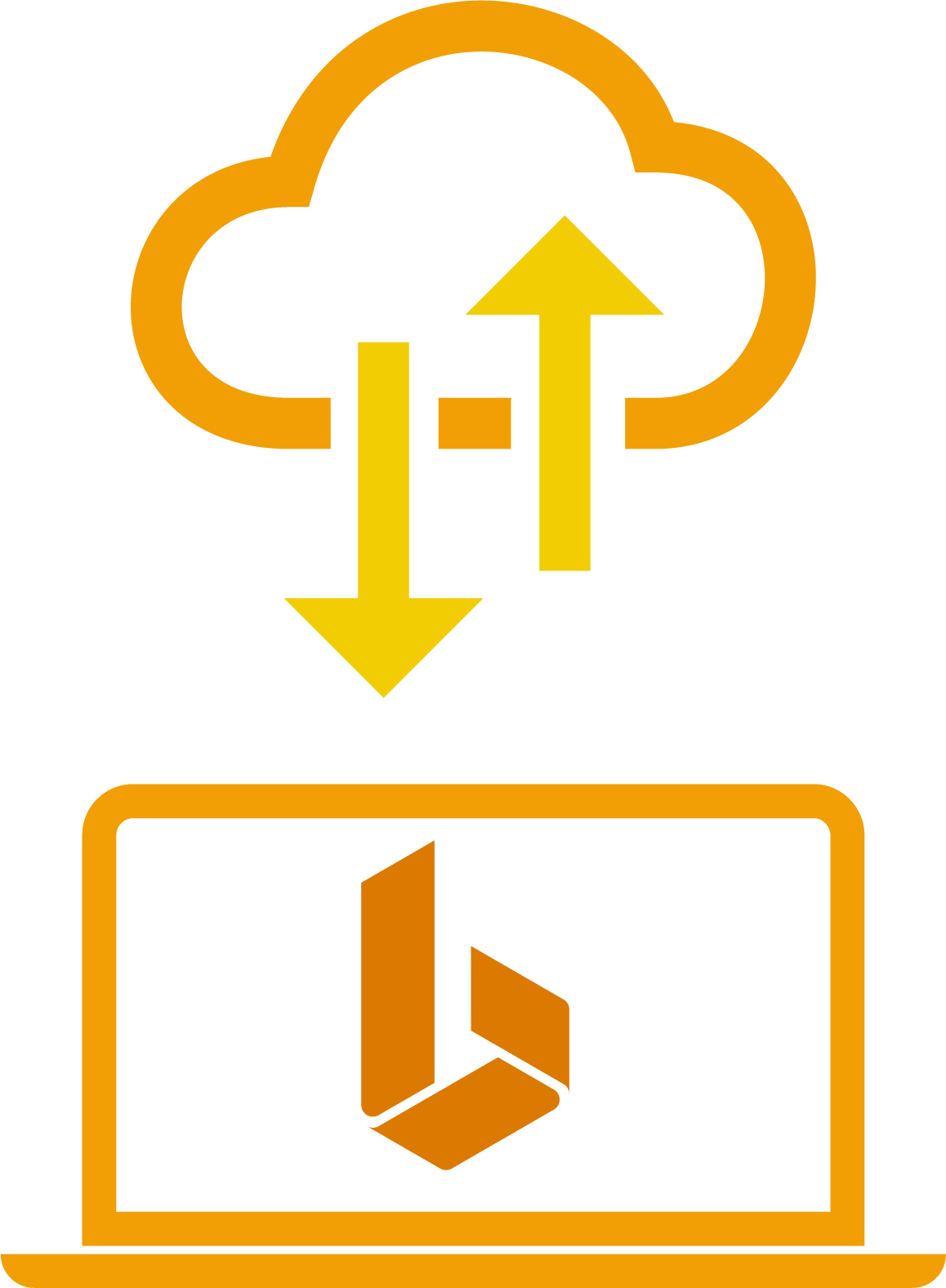
Employer Dashboard
Employers can access a secure online dashboard which gives an overview of the payroll information in one place. The employer dashboard includes notifications, all employee contact details and payslips, any outstanding amounts due to Revenue and reports that have been set up in BrightPay on the desktop application. Employers can also access a company annual leave calendar making it easier to manage all staff leave.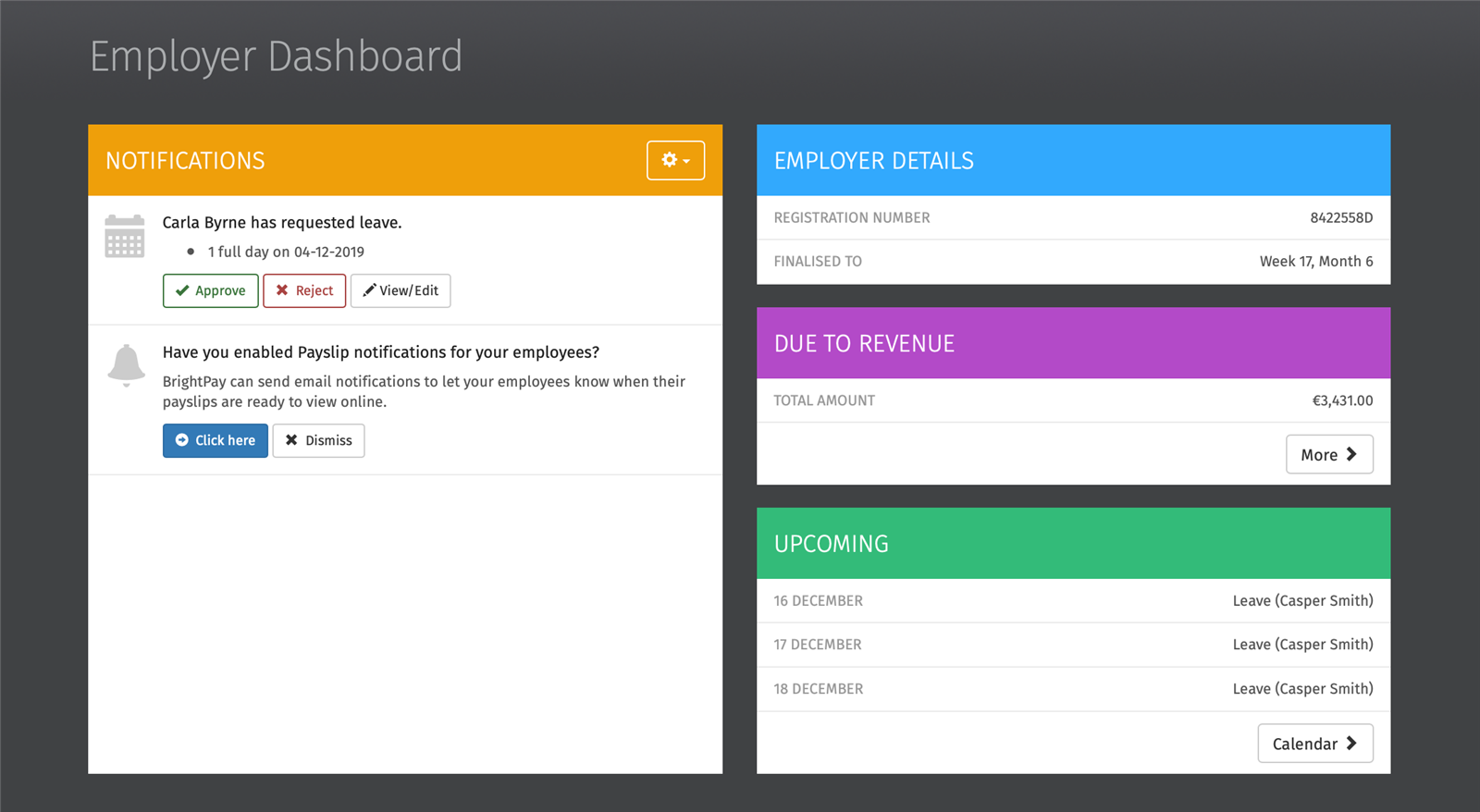
Automatic Cloud Backup
It is important to keep a copy of your payroll files safe. BrightPay Connect will automatically backup a payroll file every 15 minutes when open and again when the payroll file is closed down. A chronological history of backups will be maintained which can be restored at any time.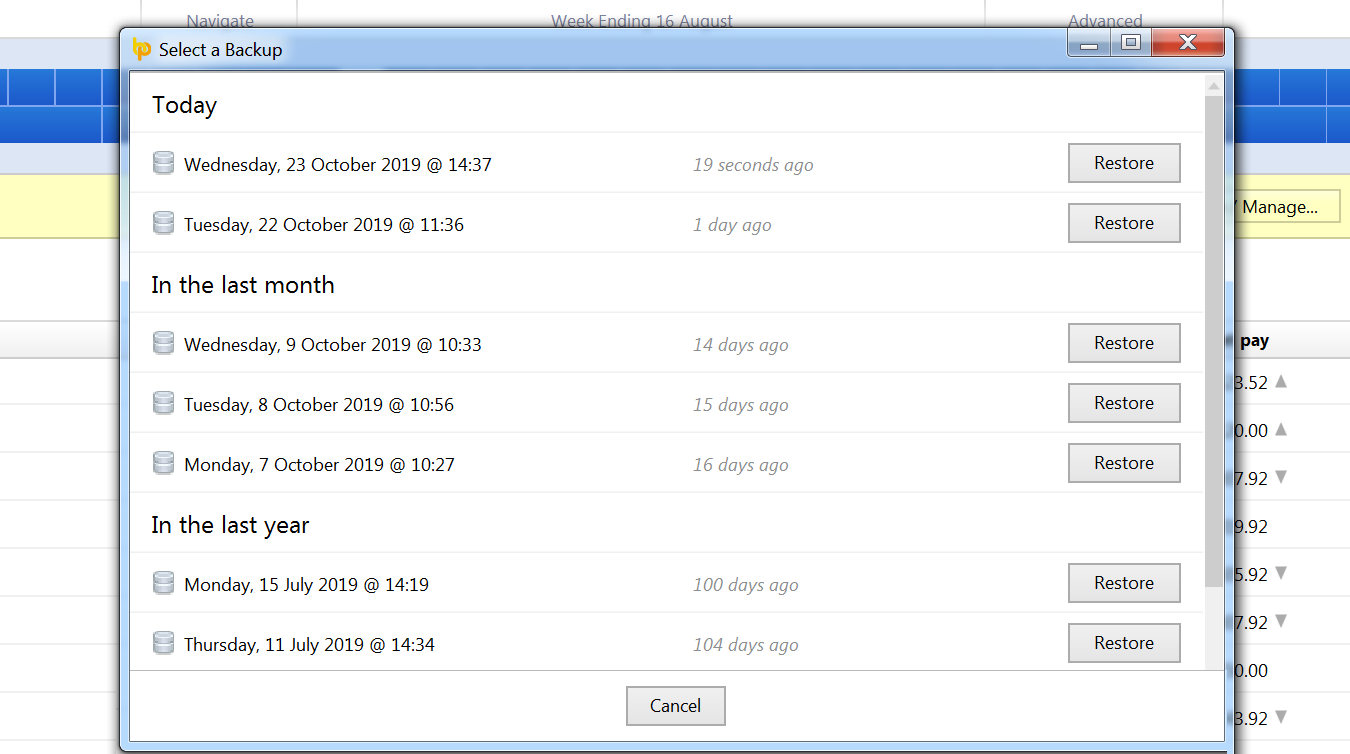
Employee Self-Service
Employers can invite employees to their own personal employee self-service portal. Employees can view and retrieve current and historic payslips and other payroll documents. An employer can decide whether or not they wish to invite their employees to use this self-service facility.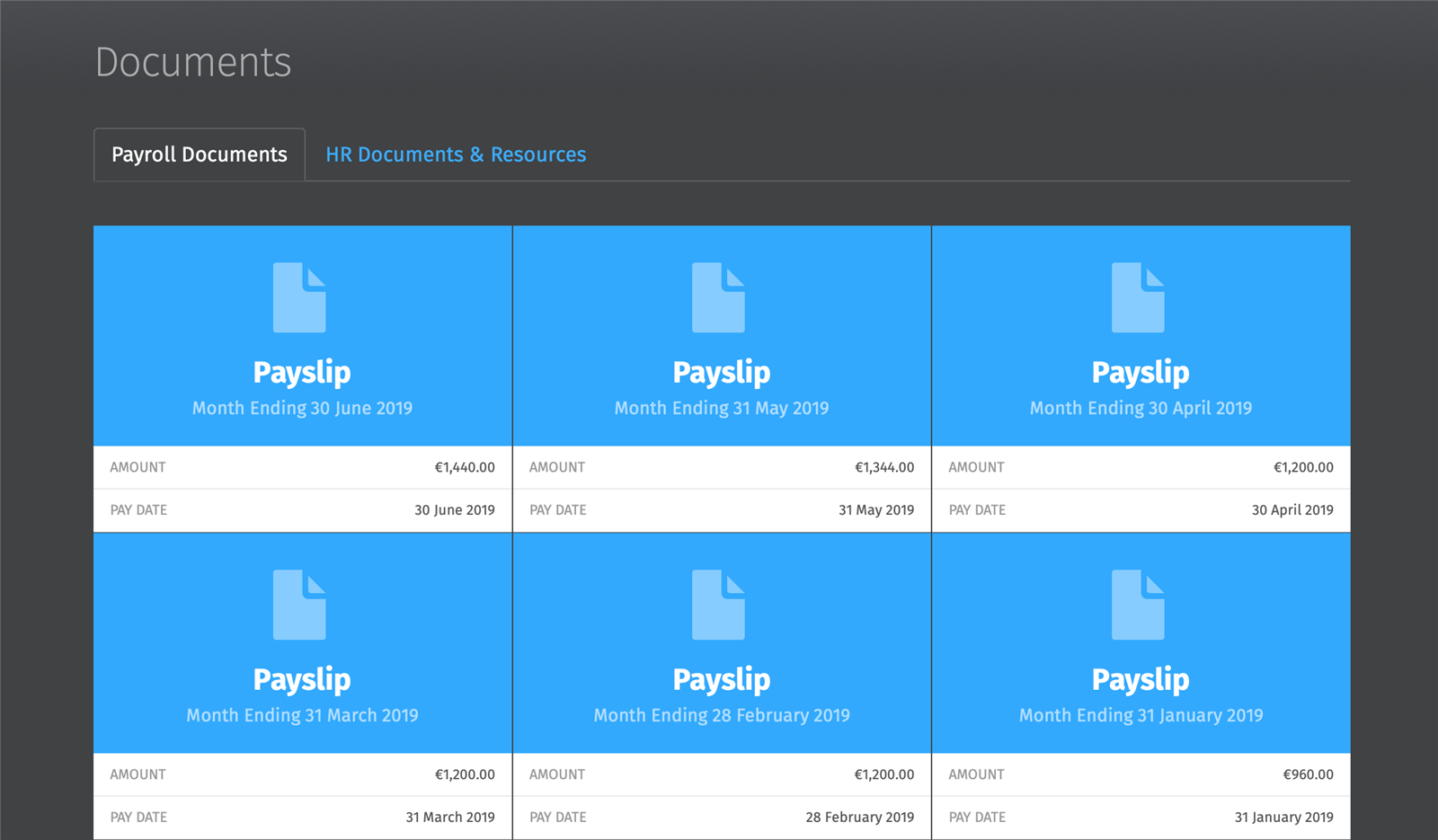
Employee Smartphone & Tablet App
The BrightPay Connect self-service app introduces powerful features providing a digital payslip platform where employees benefit from secure access anytime, anywhere, using their smartphone or tablet. The employee app is available to download for free on any Android or iOS device. Through these app features, you can provide your employees with access to GDPR compliant self-service tools, a payslip library and a user-friendly holiday leave management facility. Click here to find out more.Managing Employee Requests
Employees can request annual leave through their self-service portal. They can also view their own personal annual leave calendar and their leave balance remaining. Once an employer has approved the leave request, the leave will then be automatically added to the employee calendar and synchronised to the payroll software on the desktop. Watch a short video of BrightPay Connect's leave management features.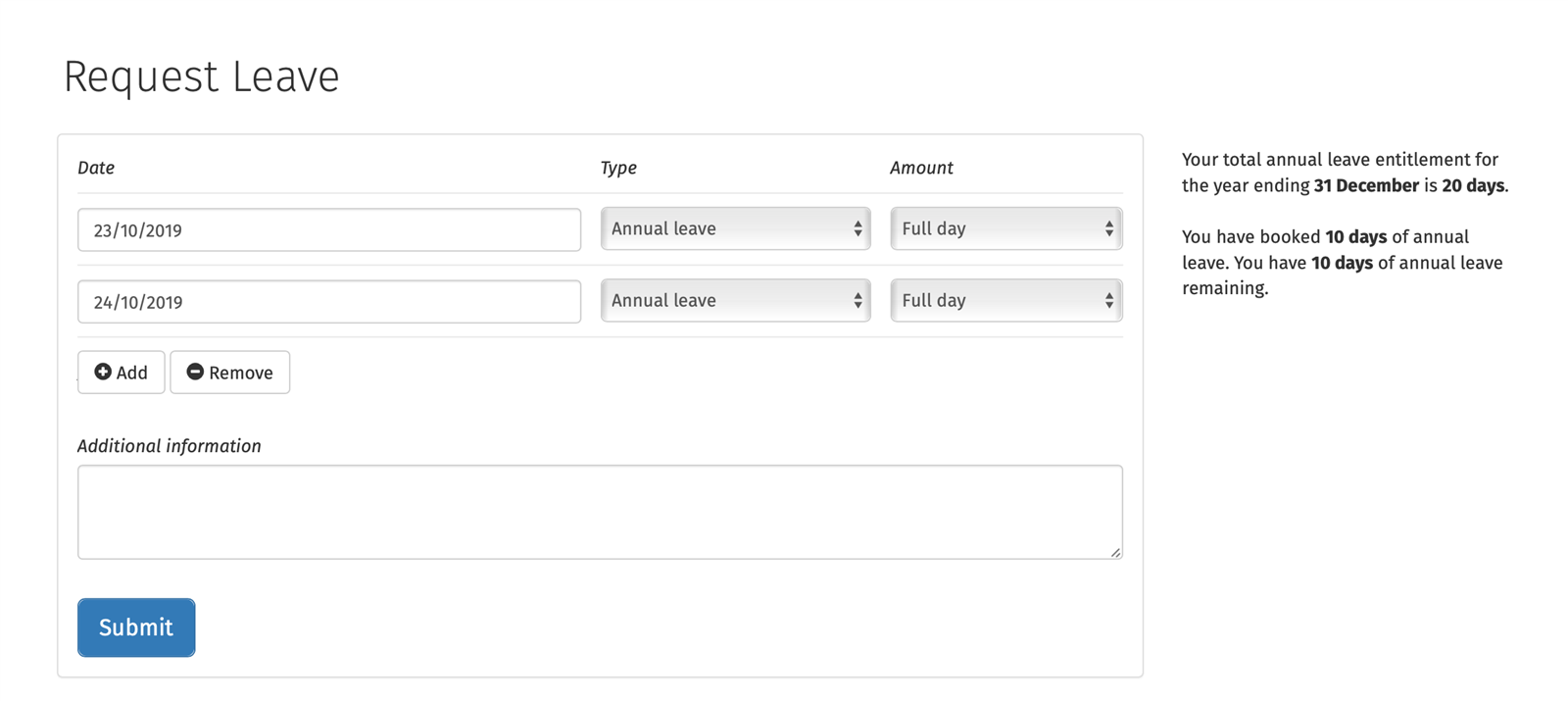
Company Calendar
BrightPay Connect includes an employee calendar, which can keep record of all employees’ past and scheduled leave, including annual leave, unpaid leave, sick leave and parenting leave. This is an employer-wide calendar encompassing leave details for all connected employees, which that works in real-time across both the online portal and desktop application. Watch a short video of the leave management tool in BrightPay Connect.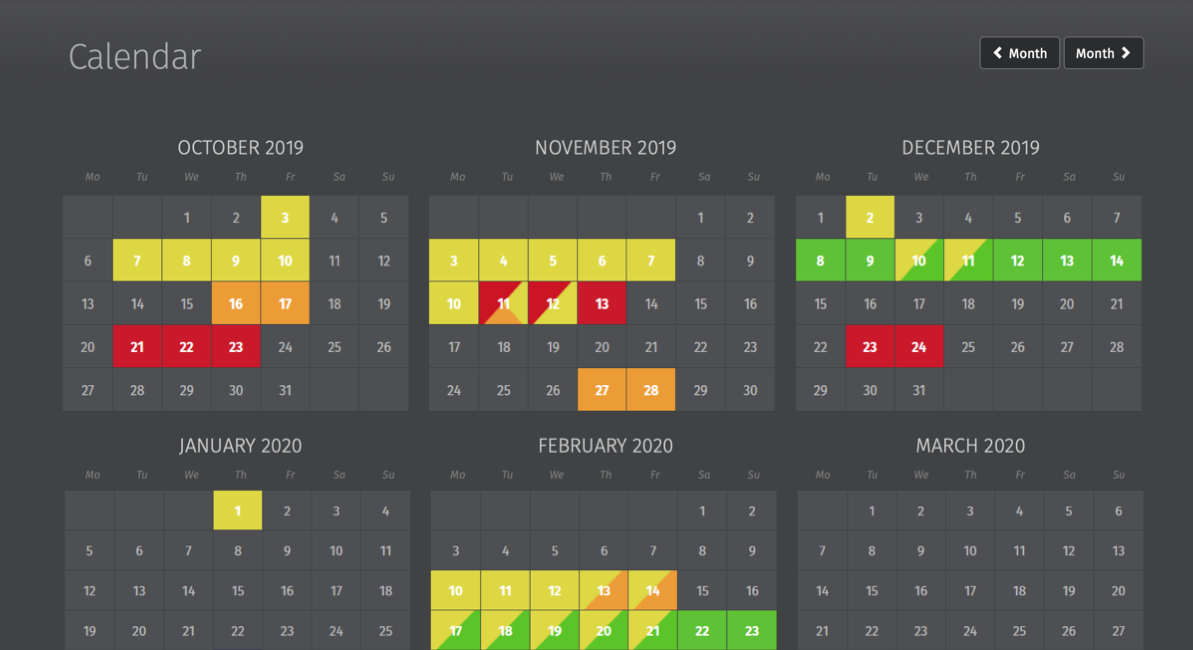
HR Document Upload
The document upload feature allows managers to share documents with individuals, teams or the whole company at the touch of a button. Upload an individual’s contract of employment, performance or training records. Circulate team plans, training material or memos. Distribute the company handbook including all policies and procedures. The document upload feature ensures company documents are organised and that employees can securely access HR information anytime, anywhere.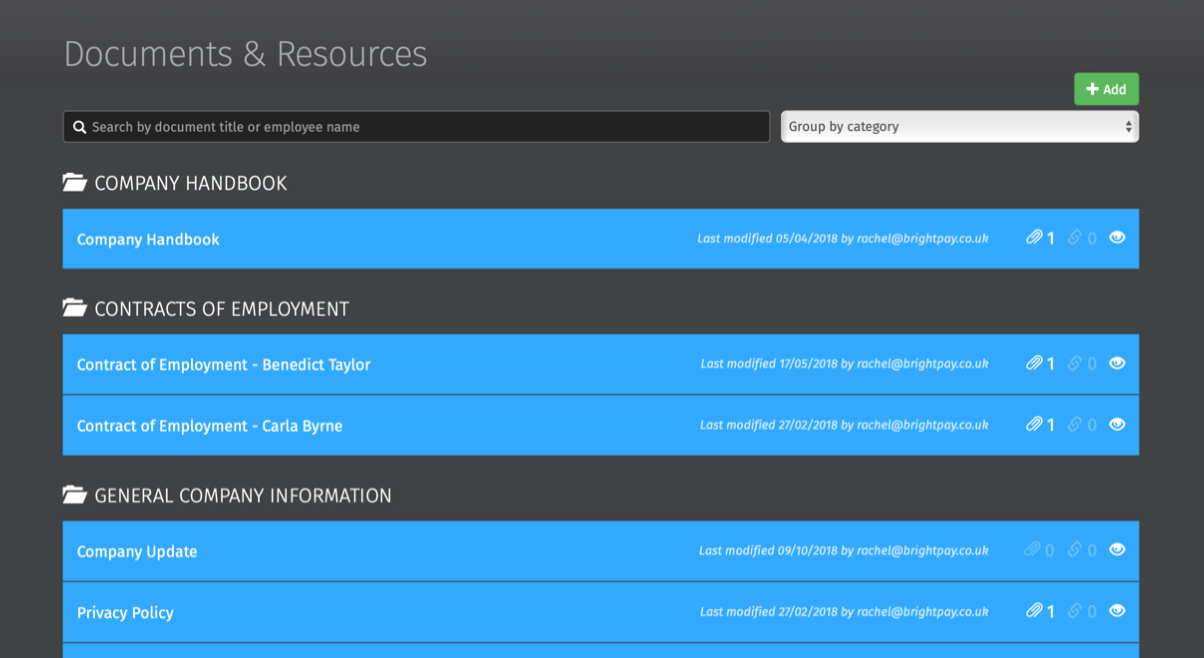
Access to Payroll Reports
Any payroll reports that have been set up and saved on the BrightPay Payroll application will automatically be available on BrightPay Connect. Employers have fast and easy access to view these reports on their online dashboard which can then be downloaded to CSV or PDF.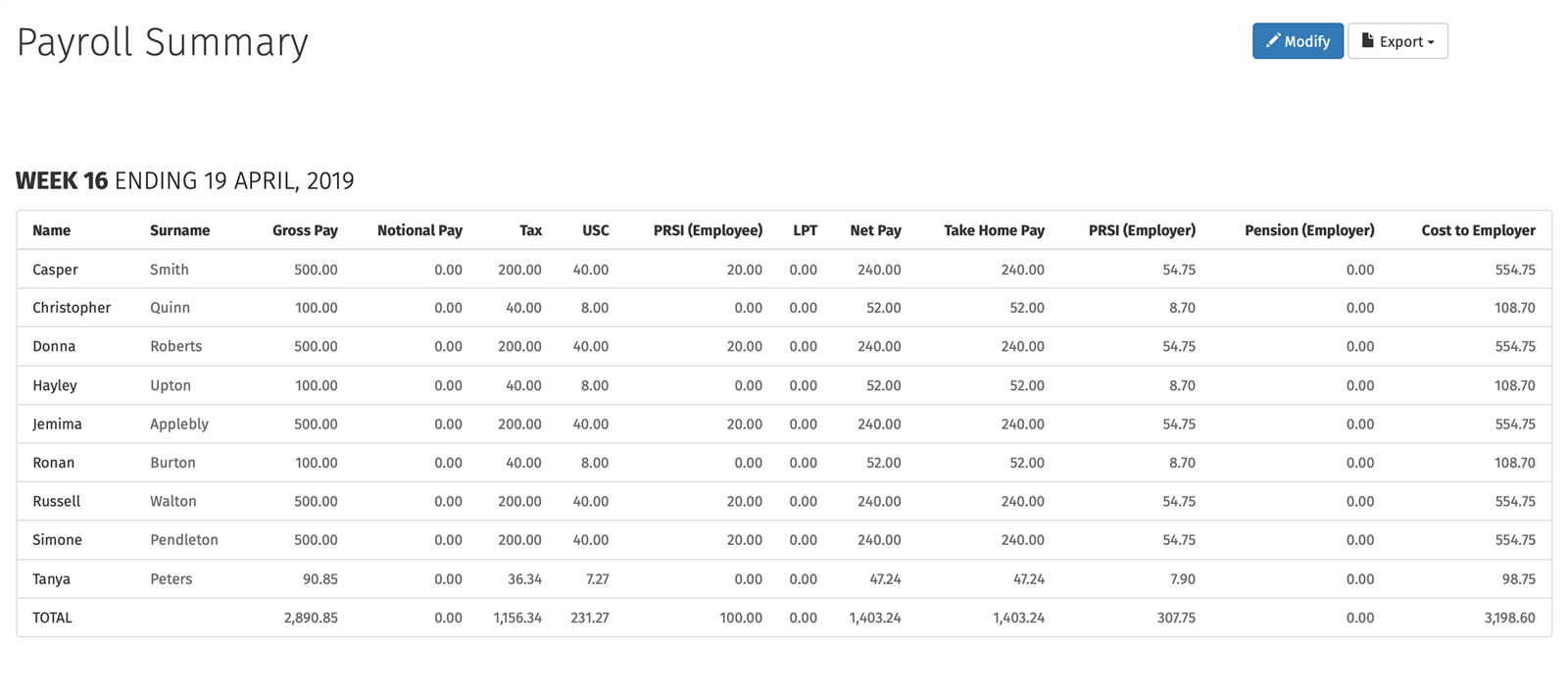
Revenue Payments
Employers can view Revenue payments for the tax year and amounts due to Revenue. They can also view the full breakdown of the employer's monthly return.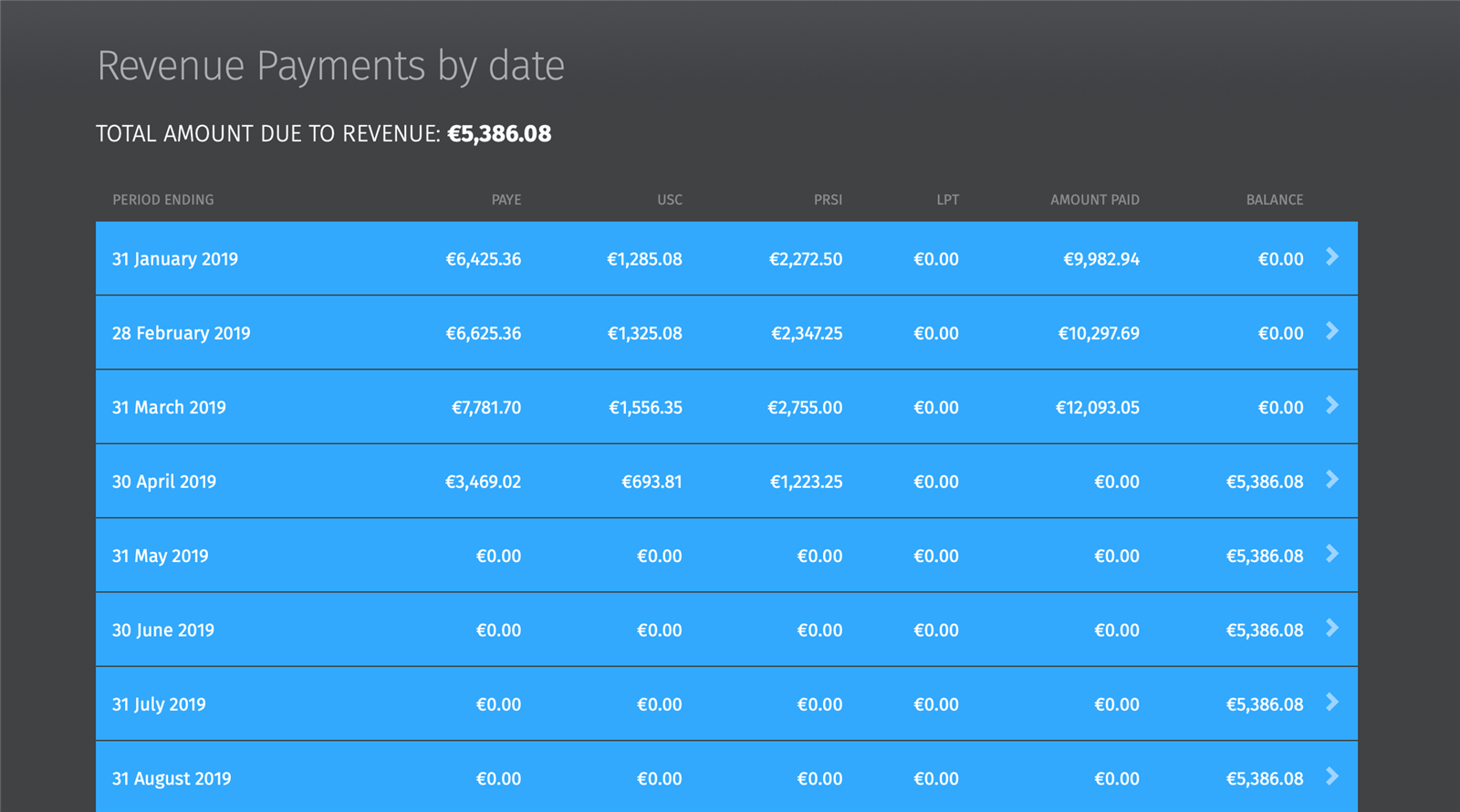
Multiple Users
Employers have the option to add as many users as they wish to a BrightPay Connect account at no additional cost. Colleagues can be added as co-administrators, or an external accountant can be added as a standard user which will give them access to the payroll data.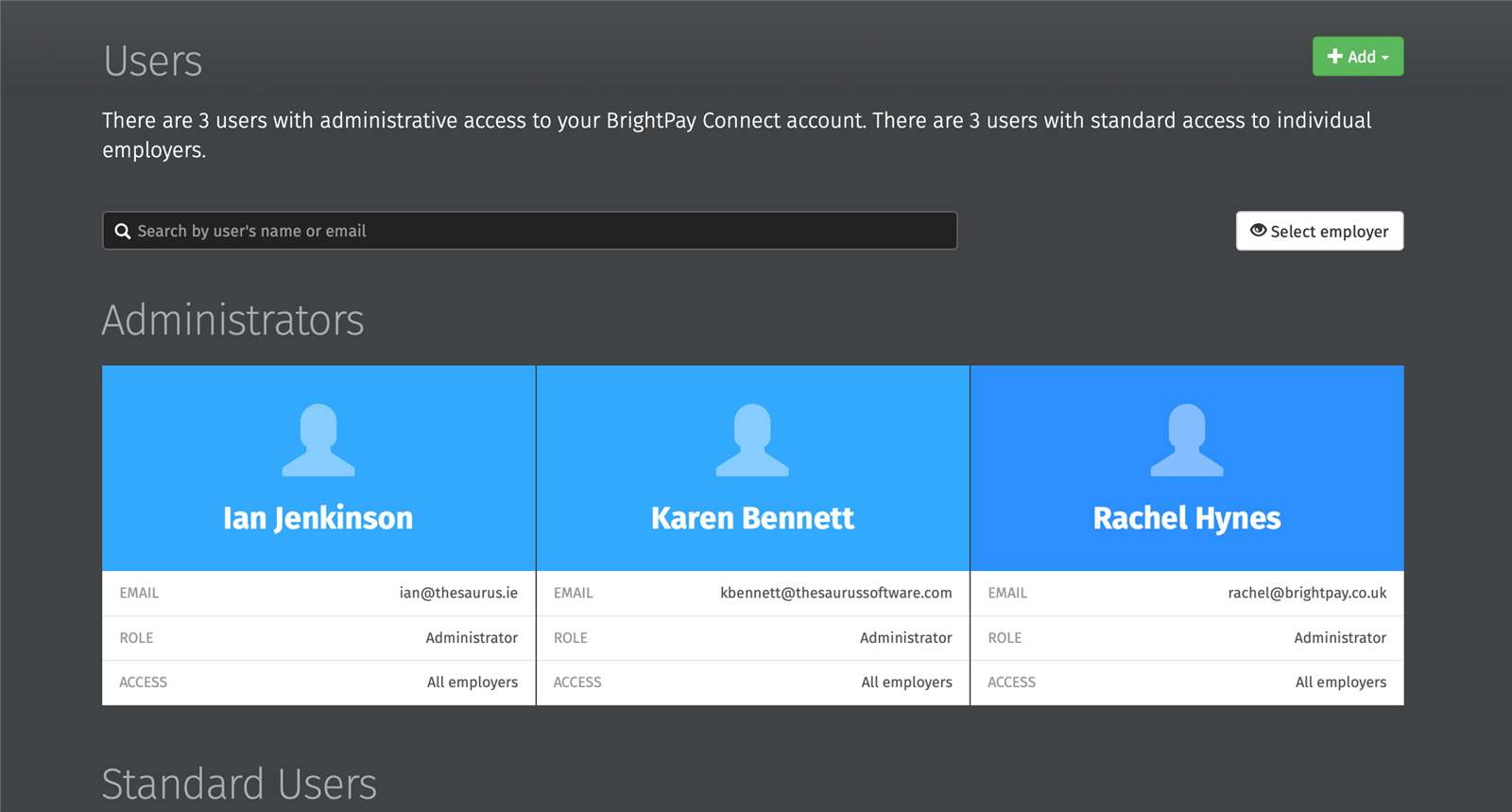
User Access & Restrictions
An administrator has full control over a BrightPay Connect account, with the ability to edit account settings, add other users, redeem purchase codes, connect employers and more.A standard user can have access to one or several employers in the BrightPay Connect account. When setting up a standard user, you can set up user permissions, such as the ability to view financial information including payslips and reports, employees marked as confidential, and whether or not they can connect and sync the employer file from the payroll software.
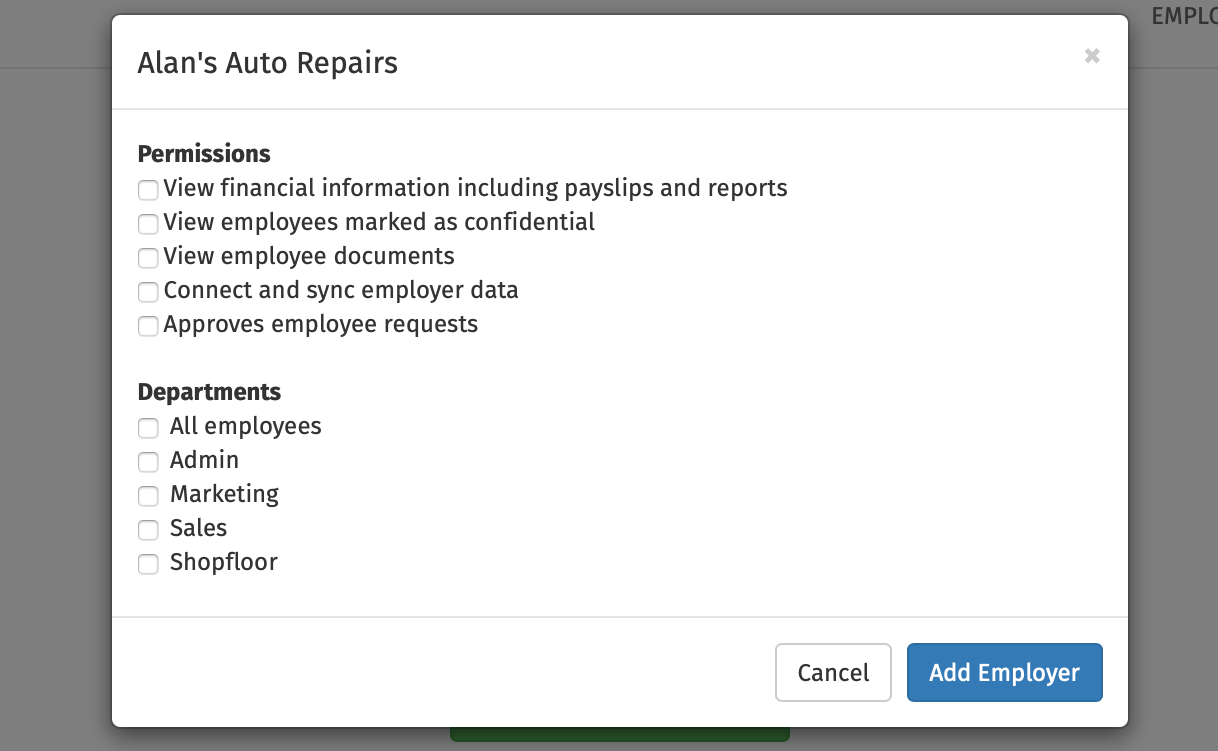
Invite your Accountant
Employers can add their accountant as a BrightPay Connect user. The accountant can access any reports that have been set up and saved in BrightPay Payroll. This will allow the accountant to view salary figures and Revenue payments.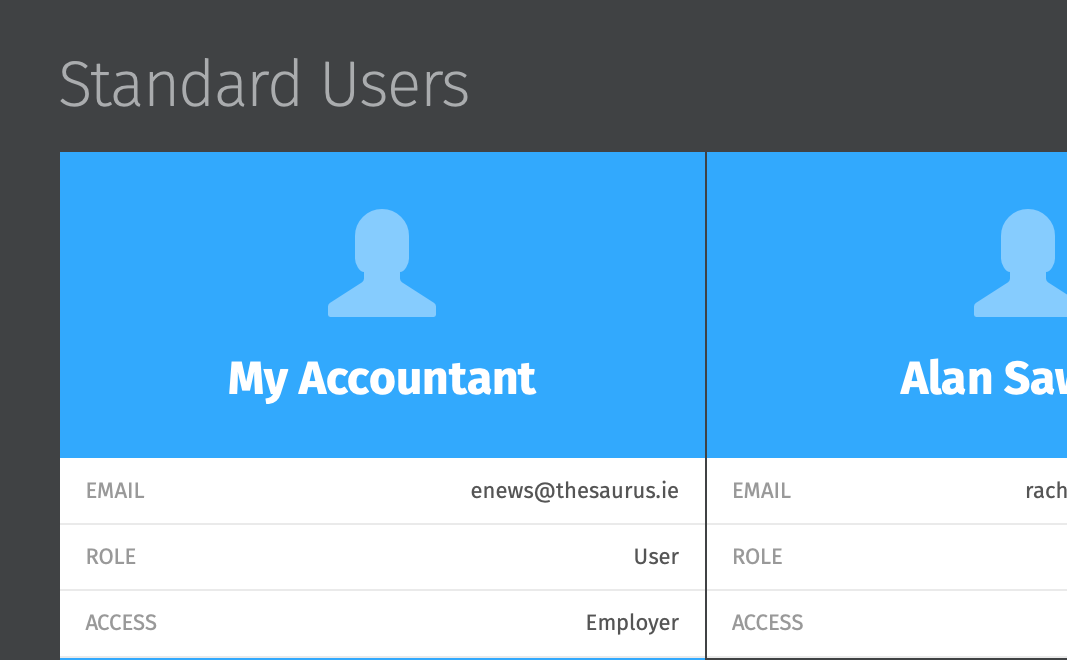
What customers are saying about BrightPay Connect:
online demo
benefits
testimonials







