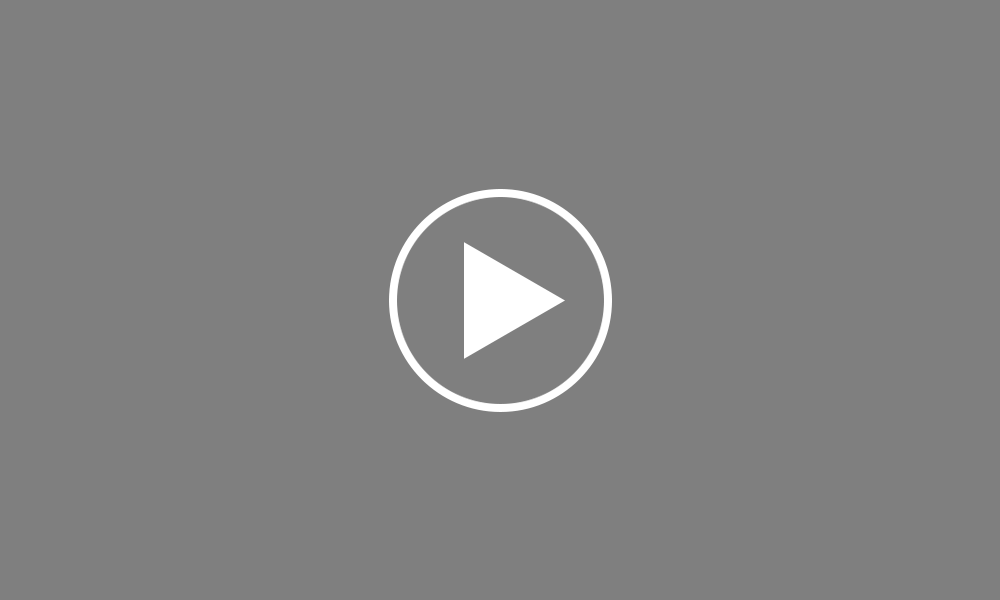Retrieving your employee RPNs
Before processing each payroll run, you will first need to retrieve the latest Revenue Payroll Notifications or RPNs for your employees from Revenue, to ensure the most up-to-date tax credits and cut off points are applied to their pay. The RPNs will also automatically update the ‘Revenue Details’ section of each relevant employee.
Each pay period you will be given a prompt within your ‘Payroll’ tab to retrieve the latest RPNs and update your employees. Select ‘Update Employees’ on the menu tool bar. Next, click ‘Check For and Retrieve RPNs Now...’
BrightPay will automatically connect to Revenue’s systems and retrieve all available RPNs. It will then match current employee data with the information within the RPNs. If BrightPay detects any differences between your existing employee files and their latest RPN you will be notified within the ‘Updates’ section. Simply click ‘Apply Selected Updates’ to apply the correct values to these employees going forward.
If the RPN contains new employees which cannot be matched to an employee record in BrightPay, this will be brought to your attention within the 'To Be Added' section. Click Add Selected Employees to create a new employee record for each applicable employee. Please note that setting up employee records in this manner only brings in the information that is included in the RPN, e.g. the employee’s name, PPS number and revenue details.
The employees with data matching the RPN will be shown in the ‘Up to date’ section, no further action is currently need for the employees listed here. Once all necessary updates have been applied, close out of the RPN utility to commence processing your periodic payroll.