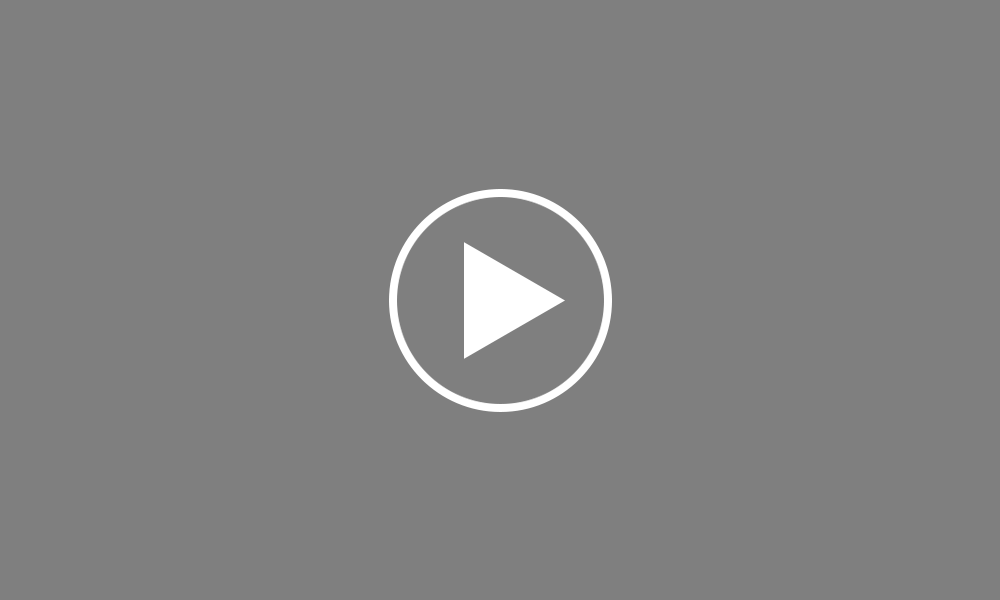Setting up employees using an RPN (new users)
BrightPay facilitates the setting up of employees using the Revenue Payroll Notifications or RPN This is particularly useful if you are new to BrightPay and have a number of employees to set up. To do so, go to ‘File > Import/Export Data > Download Employees from RPN...
BrightPay will connect to Revenue's systems and retrieve all available RPNs. By default, all employees for whom an RPN is available will be ticked, ready for download. Simply untick any employees you do not wish to import, these employees can always be added later. Click ‘Add Selected Employees’.
Employee records will now be created for the selected employees, which can be accessed within ‘Employees’. It is important to note that BrightPay can only bring across information, which is found within the RPN, meaning that additional information may need to be added manually, this can be done in the ‘Employee tab, and by clicking on the employee's name.
After reviewing your employee information, simply click the ’Payroll’ tab to commence processing payroll.